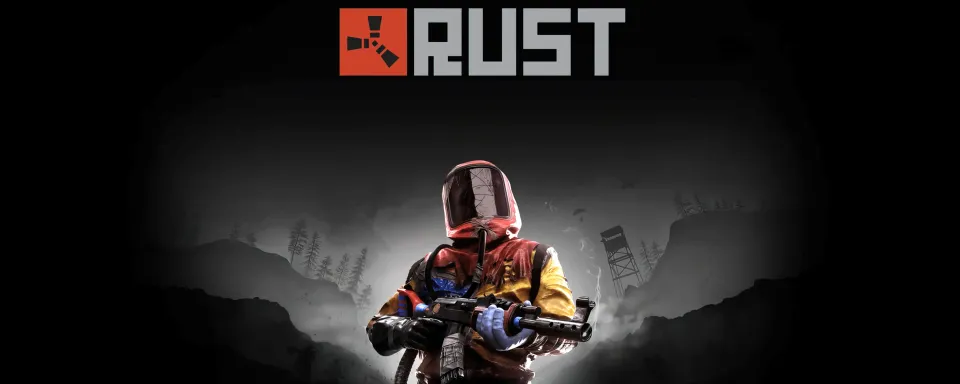
The settings that deal with graphics in Rust can greatly influence both gameplay performance and your gaming experience, especially during major combats or when the map counts a lot of large objects. Here go some tips to help you find a golden middle between graphic quality and frames per second.
Texture and Object Quality
Lowering the quality of objects and textures will improve performance. For example, setting object quality and grass quality to low can increase FPS without too much loss in visual quality.
Tree Quality
For performance improvements, especially in dense forest areas, switching to low-quality trees helps by reducing much load from your system resources and also allowing you to more easily spot enemies.


Shadows and Cascades
This can be set at the lowest, 0, since this will help improve FPS a fair bit without really sacrificing much in the way of in-game visuals.
Anisotropic Filtering and Parallax Mapping
Setting anisotropic filtering to 2-5 should give you a great amount of clarity in the textures without really affecting your FPS. You can even disable parallax mapping since it consumes resources for no particular reason.
Resolution and Water Quality
You can significantly improve performance by lowering the water quality and reflections, especially on a mid-spec computer.

Anti-Aliasing
SMAA can be the right compromise of quality versus FPS instead of using TSSAA or FXAA, as it does show smoother edges with less pull on your system.
Ultimately, everything depends on your computer configuration. You can start increasing the settings of textures and effects only in case you play on a above-average computer. However, for quite old and average PCs, you are bound to set some graphical options low: first of all, shadows and quality of water display to make FPS smooth.



No comments yet! Be the first one to react