- leencek
Guides
15:37, 04.06.2025
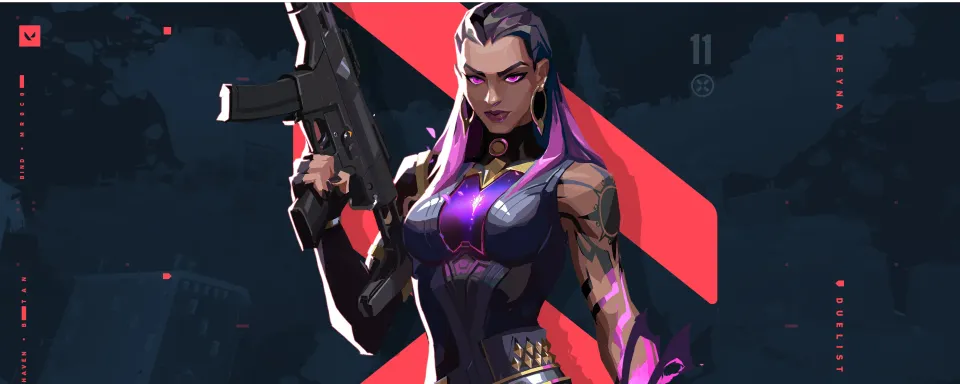
Problems with installing VALORANT are common, given all the changes in system requirements and updates to the game, launcher, and anti-cheat software. However, the most frustrating error is “couldn't install dependency,” which raises more questions than it answers. In this article, we have provided a detailed step-by-step solution to fix this error, allowing you to start playing as quickly as possible.
What Causes the VALORANT Dependency Error?
When users encounter the valorant can't install required dependency message, it's typically due to conflicts between Riot's anti-cheat software Vanguard and the system’s existing configurations. Whether it's corrupted drivers, outdated Windows components, or permission restrictions, this error prevents proper setup or operation of essential services. In most cases, "We couldn't install a required dependency" refers to Vanguard failing to install or update due to internal OS conflicts or blocked access. Fortunately, this issue is fully fixable with a methodical approach.
Step-by-Step Guide to Fix the VALORANT Dependency Error
1. Restart Your Computer
One of the simplest is restarting your PC. This can refresh services and unlock pending updates. Right-click the VALORANT shortcut and select "Run as Administrator." Doing this ensures the installer has the necessary privileges to write system files and install services without being blocked by user permission layers.
2. Update Windows And Visual C++
An outdated system is the most common root of the valorant dependency error. Open Settings → Update & Security → Windows Update. Click Check for Updates and install all available updates. Then, install the latest Microsoft Visual C++ Redistributables (x64 and x86) from the official Microsoft website. These redistributables are essential for game engines and anti-cheat systems to function properly.
3. Disable Third-Party Antivirus and Firewall
Security software can block Vanguard’s driver installation. Disable your antivirus temporarily and retry launching the game. Open your antivirus control panel. Disable real-time protection and firewall. Attempt to launch VALORANT again. Once the game installs dependencies correctly, you can re-enable your protection layers. If this resolves the issue, whitelist both VALORANT.exe and Vanguard in your antivirus settings.
4. Reinstall Riot Vanguard Completely
If Vanguard has partially installed, it can prevent further progress. You need a clean uninstall. Open Command Prompt as administrator. Execute:
sc delete vgc
sc delete vgk
Navigate to C:\Program Files\Riot Vanguard and delete the entire folder. Restart your computer. Launch VALORANT again, which will prompt a fresh Vanguard installation. This clean slate resolves a vast majority of valorant can't install required dependency issues.
 how to open command prompt
how to open command prompt type command and press enter
type command and press enter type command and press enter
type command and press enter
5. Set VGC and VGK Services to Automatic
Vanguard installs system-level services that must run automatically. Misconfigured service settings can trigger valorant “we couldn't install a required dependency” in 2025. Press Windows + R, type services.msc, and press Enter. Find vgc in the list, double-click it. Set Startup type to Automatic. Click Start if it's not running. Repeat for vgk if visible. Click Apply and restart your PC.
6. Enable Secure Boot in BIOS
Recent versions of Vanguard require Secure Boot to be enabled. If it's turned off, the game may refuse to install dependencies. Restart your PC and enter the BIOS/UEFI settings (usually by pressing Del, F2, or F10 during boot). Look for Secure Boot in the Security tab. Enable it, then Save & Exit. After this change, retry launching the game. This is a common solution in the context of how to fix “we couldn't install a required dependency” in valorant issues.
7. Manually Install Vanguard via Command Prompt
For advanced users, this method ensures Vanguard is manually installed with elevated permissions. Open Command Prompt as administrator. Navigate to the Vanguard installation folder:
cd "C:\Program Files\Riot Vanguard"
Run the installer:
vgc.exe install
This direct command can bypass GUI limitations or blocked scripts from interfering.
8. Perform a Clean Boot
Background programs can interfere with game installations. A clean boot allows your system to load with only the essentials. Press Windows + R, type msconfig, hit Enter. Under Services, check Hide all Microsoft services, then click Disable all. Go to Startup tab and click Open Task Manager. Disable all startup apps. Reboot and attempt VALORANT installation. This environment is ideal for isolating the cause of valorant we couldn't install a required dependency in 2025 problems.
 win+r window
win+r window msconfig services tab
msconfig services tab msconfig Startup tab
msconfig Startup tab Task Manager startup apps
Task Manager startup apps
Corrupt file systems can block system-level installations. Open Command Prompt as Administrator. Type:
chkdsk /f /r
Press Y when asked to schedule on next reboot. Restart your PC. After the scan, launch VALORANT again. This can correct hidden issues causing the valorant dependency error to persist.
 cmd
cmd chkdsk /f /r
chkdsk /f /r
9. Reinstall VALORANT and Riot Client
As a last resort: Open Settings → Apps → Installed Apps. Uninstall both VALORANT and Riot Client. Manually delete leftover folders:
- C:\Riot Games\
- C:\Program Files\Riot Vanguard\
Reboot. Download and reinstall VALORANT from the official Riot website. This guarantees a fresh installation environment.

Conclusion
Encountering valorant we couldn't install a required dependency in 2025 is a known issue among players, but it's entirely resolvable using the methods outlined above. Whether it's misconfigured services, blocked installations by antivirus, or outdated system components, we’ve addressed the complete spectrum of root causes. Understanding how to fix “we couldn't install a required dependency” in valorant empowers you to restore functionality without relying on external tools or long waits for support responses. By following each fix methodically, you'll eliminate any blocker to enjoying Riot’s tactical FPS. Stay updated, run your system securely, and always install software with elevated permissions to avoid dependency-related conflicts in the future.
Comments
Upcoming Top Matches



No comments yet! Be the first one to react