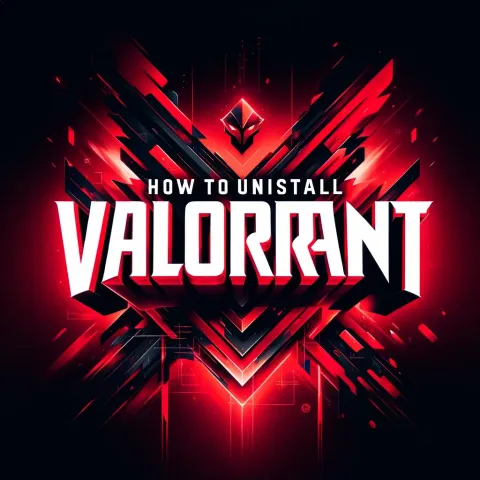
Reasons for completely uninstalling Valorant can vary. Some find the gameplay too challenging, while others encounter bugs that hinder progress in ranked matches. In this guide, we'll explain how to uninstall Valorant from your device, whether it's a PC, PS5, or Xbox Series S/X.
One of the most common reasons for uninstalling the game is the abundance of various errors that frequently appear with patches and updates. Fortunately, in our materials, you can find ways to fix them, whether it's error number: 3, 45, 1, VAN9005, or any other. You can always reach out to us for help, and if our solutions don't work, Riot Games support is always available to assist you with any Valorant-related issues.
READ MORE: Valorant error 62: Troubleshooting Guide
How to full uninstall Valorant
How to full uninstall Valorant from your device, follow all the steps below. This task may seem challenging, but for us Riot Games players, nothing is impossible.
For PC:
Step 1: Disable Vanguard
Riot Vanguard, Valorant's anti-cheat program, operates at a deep level and must be disabled before proceeding. Here's how to do it:

- Right-click on the red Vanguard icon in the taskbar, in the lower right corner (by default).
- Select “Exit Vanguard”.
Step 2: Uninstall Riot Vanguard
Vanguard is well-hidden, so a separate process is required for removal. Follow these instructions:

- Open the Control Panel or the "Settings" app.
- Navigate to the "Programs" or "Apps and Features" section.
- Find "Riot Vanguard."
- Right-click and select "Uninstall."
- Follow the on-screen instructions to complete the uninstallation.
Step 3: Uninstall Valorant client
Now it's time to remove the main game launcher:
- Again, open the Control Panel or the "Settings" app.
- Navigate to the "Programs" or "Apps and Features" section.
- Find "Valorant" in the list.
- Right-click and select "Uninstall."
- Confirm your choice and follow the uninstallation instructions.
Step 4: Remove remaining files
Although uninstallers should handle most files, some hidden remnants may remain. To ensure a clean sweep:

- Press Windows + R to open the "Run" dialog.
- Enter "%appdata%" and press Enter.
- Locate the "Riot Games" folder and delete it.
- Repeat the above steps for the "%LocalAppData%\Riot Games" and "%ProgramData%\Riot Games" folders.
Step 5: Registry cleanup (Optional)
There might still be registry entries related to Valorant. Use a reliable registry cleaner like CCleaner or RegSeeker to remove them. Be cautious when editing the registry, as errors can lead to system instability.

For macOS:
- Use the Terminal.
- Open the Terminal (you can find it in Applications > Utilities or locate it through Spotlight).
- Enter the following command and press Enter:

sudo /Library/Application\ Support/riot-uninstall.sh
Remove the Riot Games folder:
- Open Finder and go to the Applications folder.
- Delete the "Riot Games" folder.
- Uninstall Riot Vanguard:
- Open Terminal and enter the following commands:

sudo launchctl unload /Library/LaunchDaemons/vg*
sudo rm -rf /Library/DriverExtensions/vgc.kext
Clear registry entries (if desired):
- Open the Terminal and enter the following commands to remove any remaining settings:

defaults delete com.riotgames.mac.bentobox
Restart your Mac to complete the uninstallation process.
After completing these steps, Valorant and Riot Vanguard should be completely removed from your system. Always double-check and create a backup of important data before making system changes. If you encounter issues or have specific questions, consider reaching out to Riot Games support for assistance.
For PS5 and Xbox Series S/X consoles
With the release of Valorant on consoles, many players have started wondering how to completely uninstall the game on PS5 and Xbox Series S/X. We’ve prepared a brief guide for you, which fortunately is much simpler and faster than the process on a PC.
Desinstaller Valorant from PS5, follow these simple steps:
- Locate Valorant on the main screen or in the PS5 library.
- Press the options button on your controller.
- Select "Delete" in the menu that appears.
For Xbox players, the process of uninstalling the game is as follows:
- Make sure you are on the Xbox home screen.
- Press the Xbox button on your controller and go to the "My games & apps" menu.
- Select the "See all" option and find Valorant.
- Press the menu button (with three horizontal lines) on your controller.
- In the menu that appears, select the "Uninstall" option.
By following these recommendations, you can be confident that your system is completely free of Valorant traces, and your next gaming session will start with a clean slate. Remember to regularly update and clean your system to maintain optimal performance.
How to uninstall Valorant using CMD
If the methods mentioned above did not work, you may have doubts like "Can't uninstall Valorant?" Sometimes, the steps mentioned earlier may not work due to Windows application/settings issues or game file corruption. In such cases, you can manually uninstall Vanguard and Valorant using the command prompt. This process can eliminate any remaining doubts. Before proceeding, make sure you have exited Vanguard.

- Press the Windows key or go to the "Start" menu.
- Type CMD. This will display the command prompt.
- Right-click and select "Run as Administrator" on the right panel.
- This will open the command prompt in administrator mode. Now, paste the following commands one by one and press Enter after each command sc delete vgc and sc delete vgk.
- Copy code
- Now, restart your system and navigate to "File Explorer."
- Go to C:\PROGRAM FILES\
- Delete the Riot Vanguard folder. This will successfully remove Valorant from your system.

How to reinstall Valorant?
The instructions for Windows and macOS are the same. Follow these two steps to reinstall the game. Remember that to reinstall Valorant, you need to uninstall the game. If you have reviewed the information described above, you can proceed to this stage.

Create a Riot account:
- Visit the official Valorant website (https://playvalorant.com/en-us/).
- Register or log in to your Riot account if you already have one.
Download and Install the Valorant client:
- After logging into your account, go to the download page.
- Follow the instructions to download and install the Valorant client.
Launch the client and install the game:
- Launch the Valorant client you downloaded.
- Go through the installation process, following the on-screen instructions.
Update the client:
- After installation, an update to the client may be required. Allow it time to download and install updates.
Log in to your account and start playing:
- After installation and updating, log in to your Valorant account.
- Choose the server and start playing.
Make sure your computer meets the minimum system requirements listed on the official website for the game to run smoothly. You can find more detailed information in our material.
Will I lose my progress if I uninstall Valorant?
No, you will not lose your progress in Valorant if you uninstall the game. Your progress is stored on Riot Games servers, allowing you to restore it when you reinstall the game.
To restore your progress, you will need to log in to your Riot Games account and launch Valorant. The game will automatically load your progress from the servers.
Here are a few things to know about progress saving in Valorant:
- Your progress is saved in the cloud, so you don't need to worry about losing it if you uninstall the game or reinstall the operating system.
- Your progress includes your rank, level, statistics, skins, and other items.
- If you use multiple Riot Games accounts, progress will be saved separately for each account.
If you are still concerned about losing progress, we recommend creating a backup of your data before uninstalling the game. You can do this by copying the game files or using third-party backup software. By following our instructions, you will be able to uninstall and reinstall Valorant on any available system without having to worry about how to delete Valorant.
Upcoming Top Matches
Latest top articles







Comments2