- Mkaelovich
Article
00:32, 20.11.2025

One of the most common errors in VALORANT is VAN9005, which does not allow you to play the game and requires additional actions from the user. For some, they may seem difficult, but after reading the material from the Bo3.gg media, where we will show an easy VAN9005 VALORANT fix, you will be able to easily deal with this problem regardless of what PC you have.
Steps to Fix the VAN9005 Error
As we have already hinted — this problem is not solved in a few clicks by changing in-game settings or other things. Below are several methods that will help you resolve this error:
Checking UEFI Mode and TPM 2.0 Support

Start with UEFI mode
- Press the Windows+R key combination
- Enter msinfo32 in the field and press Enter
- In the opened window, select “System Information”. In the BIOS Mode parameter, it should be UEFI.
Checking TPM 2.0
- Press the Windows+R key combination
- Enter tpm.msc and press Enter
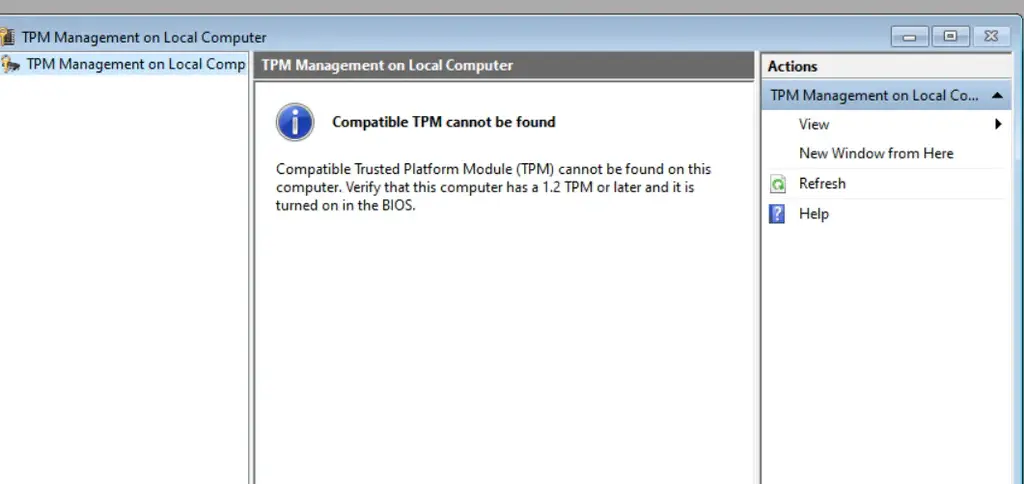
If you have it like on the image above, then it means it is disabled or not supported, and if it looks like on the one bellow and there is TPM Manufacturer Information and Specification Version: 2.0 then everything is good.

Set UEFI Mode and Enable TPM 2.0
Fixing the VALORANT error code 9005 should start with setting UEFI; it must be set on your system by default if it is new. If you have “legacy” specified, then switch to UEFI by following the instructions of your computer’s manufacturer. If everything is fine with this, or you have already done this step, then proceed to TPM (Trusted Platform Module) — a hardware security feature required to run VALORANT.
Accessing BIOS/UEFI settings:
Restart your computer and enter the BIOS/UEFI settings. Usually this is done by pressing F2, F10, DEL, or ESC immediately after turning on the PC (the key to enter the BIOS may differ depending on the motherboard manufacturer).
Find the TPM settings:
Look in the “Security” or “Advanced” section.
Enable TPM:
Set TPM to “Enabled” or “Active”. Save the changes and exit.
If you were unable to find such a setting, go to the official website of your motherboard manufacturer and find the manual for your motherboard — it should contain instructions on how to enable TPM 2.0.

Disable VBS
If your PC is old, or you did all steps above and still can’t play the game, then to fix the VAN9005 VALORANT windows 10 you should disable the Virtualization-Based Security (VBS) feature on your computer. To do that you should complete next points:
Check the status of VBS:
Click the Windows icon and type “msinfo32”. Open “System Information” and find the “Virtualization-based Security” section. If the status is “Running”, VBS needs to be disabled.
Disable VBS via Command Prompt:
- Again click the Windows icon and find “Command Prompt”.
- Run the command prompt as administrator.
- Enter the command: bcdedit /set hypervisorlaunchtype off
- Restart your computer.
Disable Core Isolation (if needed):
- In the Windows search bar, find “Core Isolation”.
- Go to the settings and disable the “Memory Integrity” option.
- Restart your computer.
We hope that we helped solve your request on how to fix VAN9005 error VALORANT.
Contact Support
If you cannot solve the VAN9005 error problem in VALORANT on your own, remember that Riot Games has an effective support team that will gladly help you resolve any issues. To contact them, simply go to their official website, log in to your account, and create a ticket in the appropriate category — “Riot Vanguard Issue or VAN Error Message”.
Comments
Upcoming Top Matches
Latest top articles







No comments yet! Be the first one to react