18:59, 07.09.2024

Field of View (FOV) is an important setting in first-person shooters like Valorant. It determines how much of the game world you can see on your screen while playing. A wider FOV can give you more information about your surroundings, making it easier to spot enemies, while a narrower FOV makes targets larger, which can help with aiming. However, unlike many other FPS games, Valorant does not offer a direct option to change the FOV in-game. Therefore, we decided to tell you about some methods that can help you adjust it.
READ MORE: Settings and Devices of ZmjjKK in 2024
How Does FOV Work in Valorant?
The standard and only FOV value in Valorant is 103, and it is fixed to maintain equal conditions for all players. This choice by the developers at Riot Games ensures that no player has a visual advantage over another, which is crucial for maintaining fairness and balance in the game. A fixed FOV value also simplifies game optimization, as developers only need to consider one value when tuning graphics and performance.
If you have played the console version of the Valorant beta test, you probably noticed that the FOV settings are also fixed at 103. Currently, there is no direct setting in the game to change this parameter, so adjusting the FOV on the console version is not possible. But don’t be discouraged, because on PC, this functionality can be altered, although it requires a few manipulations outside the game settings.

Why Can’t You Change FOV
The inability to change the FOV in Valorant is an intentional decision. Riot Games prioritizes fair play and balance, and the ability to adjust FOV could disrupt this balance. A higher FOV allows players to see more of their surroundings, which can provide an advantage in spotting enemies. Conversely, a lower FOV makes targets larger on the screen, facilitating easier aiming.
Given the abundance of agent abilities and their potential for rapid movement, differences in FOV could create a significant imbalance between agents, negatively affecting the game’s meta and overall experience.

How to Change FOV in Valorant?
As mentioned earlier, while you cannot directly change the FOV in Valorant, there are some settings that can help you influence it. Below, we provide several optimization settings to increase or decrease the FOV.
Changing FOV through Nvidia Control Panel

Using a monitor with a wider aspect ratio (e.g., 21:9) can give you a broader view of the game world. This can be useful for increasing peripheral vision in the game, although the actual FOV value will not change.
If you have an Nvidia graphics card, follow these steps:
- Right-click on your desktop and select "NVIDIA Control Panel".
- In the menu on the left, select "Adjust desktop size and position".
- Here, you can set your screen resolution to the desired value.
- If you are unsure which resolution to choose, scroll down and find the optimal resolution recommended for a specific game like Valorant.
By following these steps, you can make adjustments that may help enhance your in-game experience regarding FOV.
Adjusting FOV in Valorant
Changing the screen resolution can indirectly affect your view. Playing at a lower resolution can create the sensation of a zoomed-in image, while a higher resolution makes the image appear more distant. However, this can also impact game performance, so it's important to find a balance that works for you.
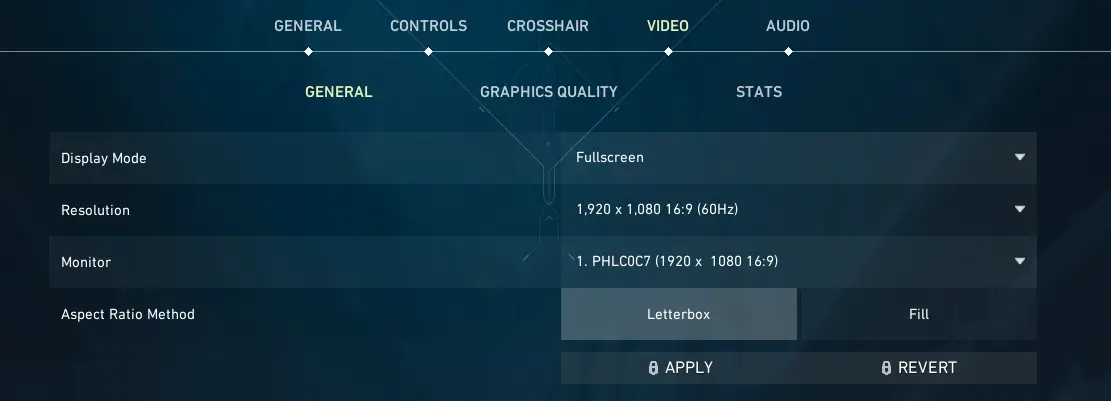
For users without an Nvidia graphics card, FOV adjustment can be done directly in the game. In the case of Valorant, follow these steps:
- Launch Valorant and go to “Settings”.
- On the “Video” tab at the top of the screen, you will find four parameters that can be adjusted.
- It is recommended to select a resolution of 1280x1024 with a 16:9 aspect ratio for an optimal gaming experience.
- These steps will help you adjust the FOV and make the gameplay more comfortable.

What Resolution Settings Do Professionals Use?
If you are new to Valorant and haven't yet settled on screen resolution settings for comfortable play, you can always look to some of the best players in the professional esports scene for guidance.
Aspas Valorant Monitor Settings:
- Display Mode: Fullscreen
- Resolution: 1920x1080 16:9 (240 Hz)
- Frame Rate Limit: Unlocked
Tenz Valorant Monitor Settings:
- Display Mode: Fullscreen
- Resolution: 1920x1080 16:9 (240 Hz)
- Frame Rate Limit: Unlocked
Using their settings, you can significantly improve your game quality, though these settings are not the ultimate solution. It's important to remember to test different game settings and find what suits you best.

Conclusion
While you cannot change the FOV in Valorant, understanding the reasons behind this limitation helps you appreciate the developers' commitment to fair play and balance. By making other adjustments and choosing the right equipment, you can still optimize your game perception and enhance your gaming skills. Remember, the key to success in Valorant lies in mastering the game's mechanics and strategies, not in the ability to adjust the FOV.
Comments
Upcoming Top Matches
Latest top articles







No comments yet! Be the first one to react