- Vanilareich
Article
12:26, 06.09.2024
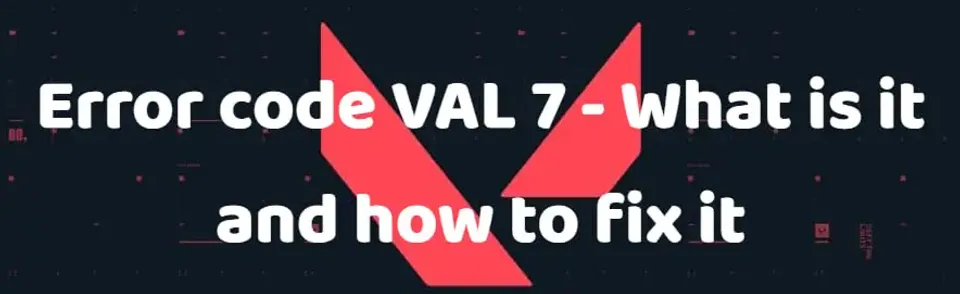
Since the release of Valorant, a considerable amount of time has passed, but the number of errors players encounter hasn't decreased, instead, it continues to grow. The increase in errors is influenced by several factors, one of which is the new version of Windows 11, which sometimes conflicts with Riot’s shooter. That’s why we continue to inform our readers about the various errors that occur when logging into Valorant and the ways to fix them. Today, the Bo3 editorial team has prepared material explaining what error code VAL 7 is and how to fix it.
Causes of the Error

On Riot Games' official website, where most Valorant errors are listed, VAL 7 has its description. The error means that the player's client failed to connect to the service session. Additionally, the website mentions that this error may occur if your account has been banned. However, don’t panic yet—besides account bans, it may also happen due to various issues on either Riot’s servers or on the player’s side. Here are the most common causes for VAL 7 error:
- Problems with Valorant servers
- Incorrect functioning of the Vanguard anti-cheat
- Issues with your internet connection
- Your Valorant account has been banned
Now that you know the main reasons behind the VAL 7 error code, it's time to explore how to resolve it.
Check the Status of Riot Games Servers
The first thing you should do after encountering the error is to check the status of Valorant’s servers for any issues. Many errors occur due to server problems, and this is the easiest step to take among the troubleshooting methods. To check the server status, visit Riot's official website, select Valorant, then choose the server you are playing on and the language.

Afterward, you will see the current server status and any detected errors. If no errors are found, you will see a message like the one shown in the screenshot above. Note that you can check any server, not just for Valorant but for other Riot projects like League of Legends, Wild Rift, etc. This way, you can help your friends who may not yet know about the website or how to check server status.

Reinstall Vanguard and Check VGS Status
The next steps to help resolve VAL 7 error code are related to the Vanguard anti-cheat. Vanguard checks players before and during games in Valorant, detecting third-party software and cheaters and blocking them. Proper functioning of Vanguard is essential to entering the game, and issues with it can cause many errors, including VAL 7. While you can't directly know if Vanguard is working properly, you can always reinstall it. To do this, find the Vanguard icon in the hidden icon panel, right-click it, go to the "More" section, and select "Uninstall Vanguard."

To reinstall it, restart your PC and reopen the Riot client. Valorant will begin updating, but this update will actually reinstall Vanguard. If the error disappears, the issue was with the anti-cheat. If not, follow the next steps.
Enable the VGS Service
This step is part of Vanguard’s protection, where the VGS process is essential. Without it, Riot’s anti-cheat may not function correctly and could cause errors, including Valorant error code val 7. To enable the VGS process, follow these steps:
- Open the system window by pressing Win + R.
- Type "services.msc" and press OK or Enter.
- In the next window, find the VGS entry, located alphabetically near the bottom.
- Open its settings, locate "Service Status," and press "Start." Save the settings and press OK again.

Additionally, you can set the VGS process to start automatically whenever you launch Valorant by changing the "Startup Type" from "Manual" to "Automatic."
Check Your Internet Connection
The error may also occur due to issues with your internet connection, although this is more of an exception than a rule. We recommend following a few simple steps. First, check your internet speed using various online services. If your connection speed is normal, restart your router. While simple, this action often helps, and many players report that restarting their router resolved the VAL 7 error.

Contact Riot Games Support
The last resort for fixing this error is reaching out to Riot Games support for assistance. First, you can check whether your account has been banned, as this is one of the causes of the VAL 7 error. If you haven’t received an email about a ban, contact support, and they will inform you of your account status and the reason for the ban. If your account isn’t banned but you still can’t solve the problem after trying all the listed methods, be sure to inform the support representative. They are the most knowledgeable about Valorant and its errors and are likely to help you resolve the issue. You can do this on the official website, where you’ll find various solutions for different problems, server statuses, and more. If the answer you need isn’t there, scroll down the page to find additional information.

Conclusion
After reading our material, you’ve learned why error code VAL 7 may occur and how to fix it. These are the most common solutions, and they should help in most cases. If none of these methods work, you should contact Riot Games support.
F.A.Q.
What is error code VAL 7?
Error code VAL 7 is one of many Valorant errors that may occur due to issues with Vanguard, an account ban, or other reasons.
How to fix error code VAL 7?
Fixing this error is quite simple. All the main methods are described in our material above, but if none help, you should contact Riot support.
Comments
Upcoming Top Matches
Latest top articles








No comments yet! Be the first one to react