- KOPADEEP
Article
10:56, 02.09.2024
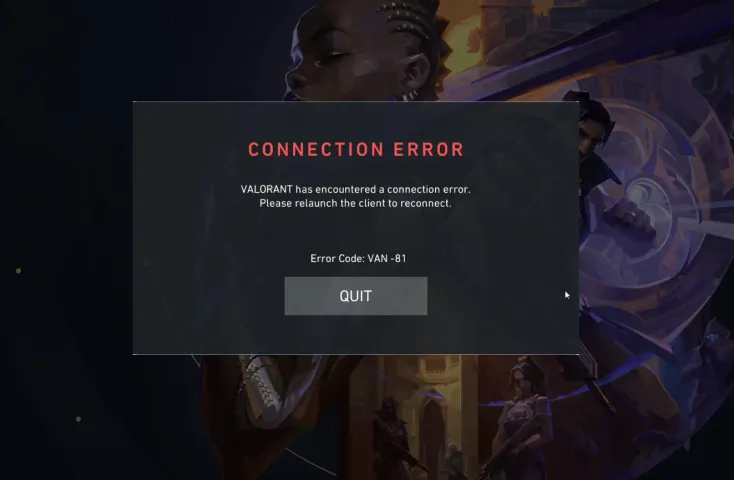
Our editorial team has frequently shared information about various errors and ways to fix them in Valorant. Today, we’ll discuss another common issue related to connecting to the game session. Questions like "What is Valorant Error VAN 81 and how do I fix it?" have been increasingly popping up on platforms like Reddit. We've gathered the answers to these questions for you.
READ MORE: How to fix Valorant error code 43
In this article, you will find answers to the following questions:
- What is Error VAN 81?
- The main causes of Error VAN 81
- How to fix Error VAN 81
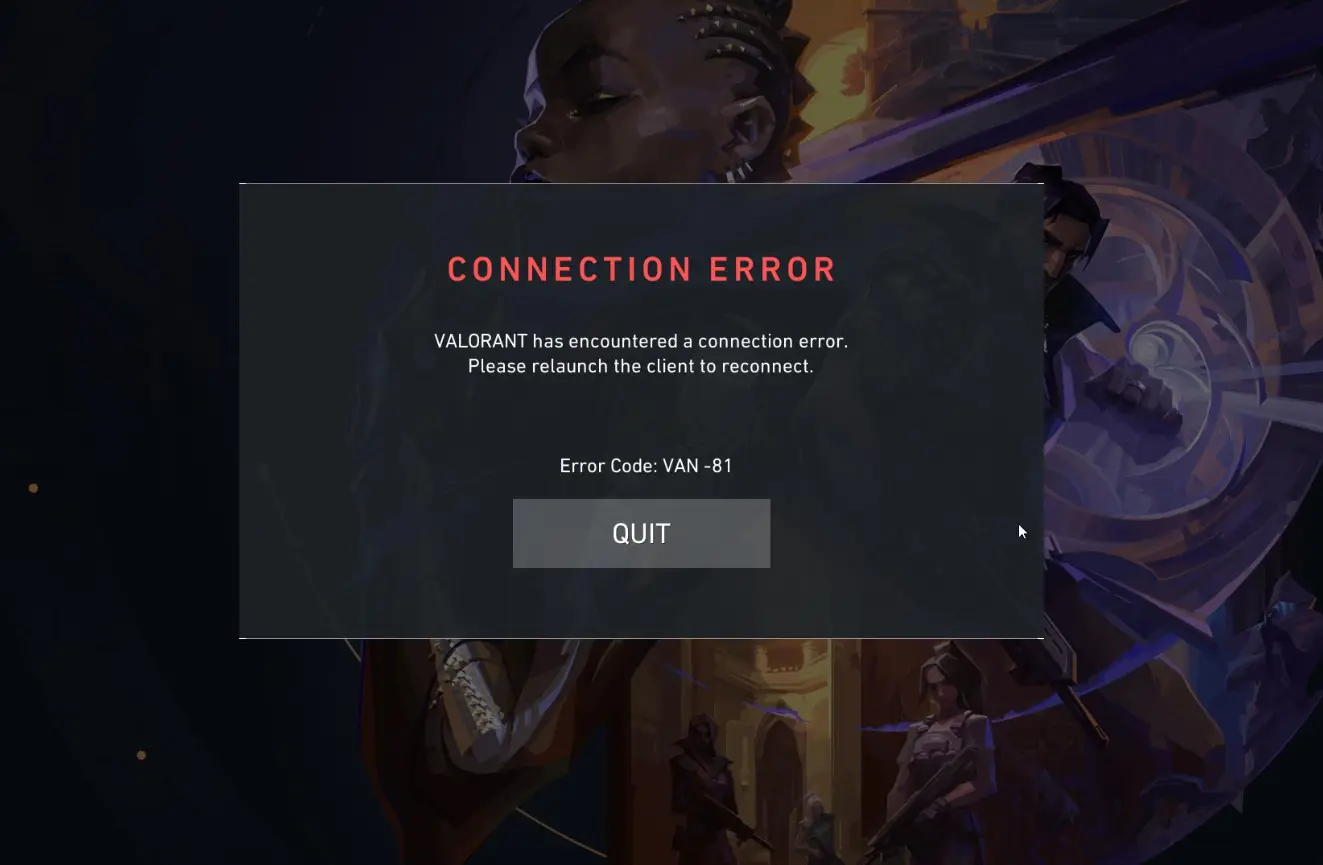
What is Error VAN 81?
VAN 81 is an error code in Valorant that typically indicates a problem with Riot Vanguard, the anti-cheat system that works alongside the game. This system is essential for launching almost any Riot game, as it ensures a fair gaming environment. However, despite its effectiveness, players often encounter various issues directly related to this program. Error VAN 81 usually points to a failure in properly initializing Vanguard or a conflict with another system process or software.
Main causes of Valorant Error Code VAN 81
Several factors can lead to the appearance of Error VAN 81:
- Incomplete or Corrupted Installation of Vanguard: If Vanguard was installed incorrectly or became corrupted, it might not function properly, leading to Error VAN 81.
- Conflicting Software: Some programs, especially those with deep system access (e.g., other anti-cheat software or antivirus programs), may interfere with Vanguard, preventing it from launching correctly.
- Outdated Windows or Drivers: Using an outdated version of Windows or old drivers can cause compatibility issues, potentially resulting in Error VAN 81.
- System Integrity Issues: Corrupted system files or incorrect operating system settings can also be the source of the problem.


How to fix Valorant Error Code VAN 81
Now that we know the causes, let’s look at ways to solve the problem. Here’s a step-by-step guide to fixing Error VAN 81:
1. Restart Your Computer As with many other errors in Valorant, restarting your device might resolve the issue by resetting the processes conflicting with the Vanguard anti-cheat system.
2. Reinstall Riot Vanguard If restarting doesn't help, try reinstalling Vanguard. Here are the simple steps to achieve this:
- Press Windows + R, type appwiz.cpl, and press Enter.
- Find "Riot Vanguard" in the list of installed programs, right-click it, and select "Uninstall."
- Once uninstalled, launch Valorant. The game will prompt you to reinstall Vanguard.
- Follow the instructions to reinstall Vanguard, then restart your computer.

3. Update Windows and Drivers Another crucial step is to update your operating system and drivers. Riot Vanguard requires up-to-date software to provide the best protection against cheaters; however, these requirements can sometimes lead to Error VAN 81 in Valorant. Here’s a brief guide to updating your system in just a few clicks:
- Go to Settings > Update & Security > Windows Update.
- Click "Check for updates" and install any available updates.
- Update your graphics and network drivers by visiting the manufacturer's website or using a driver update tool.
4. Disable conflicting software
Sometimes, our system may incorrectly interpret the functioning of the Vanguard anti-cheat, leading Valorant players to encounter Error Code VAN 81. To resolve this issue, temporarily disable or remove programs that may conflict with Vanguard. These could include other anti-cheat programs, antivirus software, or any security tools.
Below, we provide a few solutions for each of these cases:
Configuring the VGC service for automatic startup
- Use the Win + R key combination to open the "Run" dialog box.
- Type services.msc and press Enter.
- In the "Services" list, find the item named vgc.
- Right-click on it and select "Properties."
- In the "Startup type" field, choose "Automatic."
- If the service is not currently running, click the "Start" button, then confirm the changes by clicking "OK."

Adding the VGC service to firewall exceptions
- Open the Control Panel and go to System and Security > Windows Defender Firewall.
- Select the option "Allow an app or feature through Windows Defender Firewall."
- Click the "Change settings" button.
- In the list, find vgc and ensure that checkboxes are selected for both private and public networks.
- If vgc is not listed, click "Allow another app," find the VGC executable file, and add it to the exceptions.

Adding the VGC service to antivirus exceptions
- Open your antivirus or security software.
- In the settings, find the section responsible for "Exclusions" or "Exceptions."
- Add Riot Vanguard (VGC) to the list of exclusions.
5. Contact Riot Support

Sometimes, issues that seem to be related to our device may actually originate on Riot's end. Don't hesitate to contact support for more information. Even if you couldn’t resolve the problem on your own or with the help of our guide, Riot Games support is always ready to assist you with resolving Error Code VAN 81 in Valorant.
Conclusion
Error VAN 81 in Valorant is often related to issues with Riot Vanguard, but it can be resolved with a few simple steps. By following the instructions provided in this guide, you can get back into the game and continue playing with your friends or solo, depending on your skill. Remember that keeping your software and system drivers up to date, and avoiding conflicting programs, will help prevent this error in the future.
Comments
Upcoming Top Matches
Latest top articles







No comments yet! Be the first one to react