
The reasons for fully uninstalling Valorant may vary. Some find the gameplay too complex, while others face bugs that hinder progress in ranked matches. In this guide, we’ll explain how to uninstall VALORANT on pc or any other device, such as PS5, Xbox Series S/X, or macOS.
How to Completely Uninstall Valorant
To completely uninstall Valorant from your device, follow all the steps below.
For PC:

Step 1: Disable Vanguard
Riot Vanguard, Valorant’s anti-cheat program, runs at a deep system level and must be disabled before proceeding. Here’s how:

- Right-click on the red Vanguard icon in the taskbar at the bottom-right corner (by default).
- Select “Exit Vanguard.”
Step 2: Uninstall Riot Vanguard
Vanguard is well-hidden, so a separate process is required for removal. Follow these instructions:

- Open Control Panel or the “Settings” app.
- Go to the “Programs” or “Apps & Features” section.
- Find “Riot Vanguard.”
- Right-click and select “Uninstall.”
- Follow the on-screen instructions to complete the uninstallation.
Step 3: Uninstall the Valorant Client
Now it’s time to show how to uninstall Valorant from riot client:
- Again, open Control Panel or the “Settings” app.
- Go to the “Programs” or “Apps & Features” section.
- Find “Valorant” in the list.
- Right-click and select “Uninstall.”
- Confirm your choice and follow the uninstall instructions.
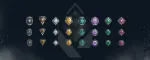
Step 4: Delete Residual Files
Although uninstallers should handle most files, some hidden remnants may remain. To ensure a clean removal:

- Press Windows + R to open the Run dialog.
- Type “%appdata%” and press Enter.
- Find the “Riot Games” folder and delete it.
- Repeat the above steps for folders at “%LocalAppData%\Riot Games” and “%ProgramData%\Riot Games.”
Step 5: Clean Registry (Optional)
There may still be entries in the registry related to Valorant. Use a trusted registry cleaner like CCleaner or RegSeeker to remove them. Be careful when editing the registry, as mistakes can lead to system instability. It should be noted that there is no significant difference between uninstalling the game on different versions of Microsoft's operating system, except for the visuals, so you can learn how to uninstall Valorant windows 11 by reading all the steps above.
Alternative Method
If standard uninstallation via “Settings” didn’t work or the system is unresponsive, use Control Panel — a more direct method with full admin rights.
- Open Control Panel via the Start menu.
- Navigate to “Programs” → “Programs and Features.”
- Find Valorant in the list.
- Right-click and select “Uninstall.”
- Wait for the process to complete.

For macOS:
Use Terminal.
- Open Terminal (found in Applications > Utilities or via Spotlight search).
- Enter the following command and press Enter:
sudo /Library/Application\ Support/riot-uninstall.sh
Delete Riot Games Folder:
- Open Finder and go to the Applications folder.
- Delete the “Riot Games” folder.
Remove Riot Vanguard:
- Open Terminal and enter the following commands:
sudo launchctl unload /Library/LaunchDaemons/vg*
sudo rm -rf /Library/DriverExtensions/vgc.kext

Clear Registry Entries (Optional):Open Terminal and enter the following command to remove leftover settings:
defaults delete com.riotgames.mac.bentobox

Restart your Mac to complete the uninstallation process.
For PS5 and Xbox Series S/X
With the release of Valorant on consoles, many players want to know how to fully uninstall the game on PS5 and Xbox Series S/X. We’ve prepared a short guide, which, fortunately, is much easier and faster than the “How to uninstall Valorant Windows 10” guide above.
To uninstall Valorant from PS5, follow these simple steps:
- Locate Valorant on the PS5 home screen or in the library.
- Press the options button on your controller.
- Select “Delete” from the pop-up menu.
For Xbox players, the removal process looks like this:
- Make sure you are on the Xbox home screen.
- Press the Xbox button on your controller and go to the “My Games & Apps” menu.
- Select “See All” and find Valorant.
- Press the menu button (three horizontal lines) on your controller.
- In the pop-up menu, select “Uninstall.”
By following all these recommendations, you can be sure your system is completely free of Valorant, and your next gaming session will start with a clean slate.
How to Uninstall Valorant Using CMD
If the above methods didn’t work, you may wonder “Why can’t I uninstall Valorant?” Sometimes the problem is due to Windows settings or game file corruption. In this case, you can manually remove Vanguard and Valorant using Command Prompt. This process can clear all remaining doubts. Before proceeding, make sure you have exited Vanguard.

- First, press the Windows key or open the Start menu.
- Now type CMD. This will show Command Prompt.
- Then click “Run as administrator” on the right panel.
- This opens Command Prompt in admin mode. Now type the following commands one by one and press Enter after each: sc delete vgc and sc delete vgk
- Now restart the system and open File Explorer. Note that restarting is necessary to remove Valorant without errors.
- After that, go to this path: C:\PROGRAM FILES
- Now delete the Riot Vanguard folder. This will successfully uninstall Valorant from your system.
To finish, restart your computer to apply the changes. This ensures that all temporary files and leftover processes are cleared. All the above steps and paths should help you answer the question “How to fully uninstall Valorant?”

How to Reinstall Valorant?
For Windows and macOS, the instructions are the same. Follow these two steps to reinstall the game. Note that to reinstall Valorant, you need to uninstall it first — if you’ve read the information above, you can proceed to this stage.

Download and install the Valorant client:
- After logging in to your account, go to the download page.
- Follow the instructions to download and install the Valorant client.
Launch the client and install the game:
- Launch the Valorant client you downloaded.
- Complete the installation process by following the on-screen instructions.
Update the client:
- After installation, the client may need to update. Give it time to download and install updates.
Log in and start playing:
- After installation and updating, log into your Valorant account.
- Select a server and start playing.
Will I Lose My Progress If I Uninstall Valorant?
No, you won’t lose your Valorant progress if you uninstall the game. Your progress is stored on Riot Games servers, so you can reinstall it any time.To recover your progress, you just need to log into your Riot Games account and launch Valorant. The game will automatically sync your progress from the servers.
Upcoming Top Matches
Latest top articles








Comments2