Explore Wide Range of
Esports Markets
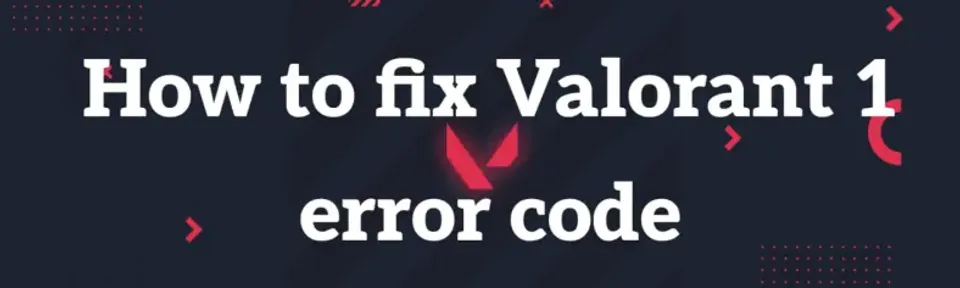
In the four years since Valorant's release, the game has encountered numerous bugs, ranging from minor issues to significant errors that affect gameplay or prevent access entirely. Despite Riot Games' efforts to promptly address these problems, players occasionally encounter them nonetheless. Today, we’ll discuss the Valorant 1 error code. Although its name might suggest it was the first error in Riot's shooter, the actual first error was code 0, which arises from a similar cause. Despite being a straightforward issue to resolve, the Valorant 1 error code still occasionally appears in 2024. Therefore, today, the Bo3 editorial team has prepared a guide on how to fix the Valorant 1 error code so you can fully enjoy the game.

The Valorant 1 error code is an issue that can occur when entering the game. It can arise for several reasons, but the most common are: problems with Riot’s servers, corruption of Valorant files due to interference, or issues with your device losing connection with the game during startup. Although these problems might sound serious and even alarming, they are usually easy to fix. Below, we will outline a few methods that should resolve the Valorant 1 error code issue.
The first and foremost advice, which typically works not only for Valorant but also for other computer-related issues, is to restart. If you encounter the Valorant 1 error code when launching the game, the first thing you should do is restart the game client. In most cases, this should help as the program will attempt to fix the issue itself, allowing you to access your favorite shooter.


If restarting didn’t solve the problem, you need to try other methods. The first alternative is to run the game as an administrator. Sometimes, Windows restricts the operation of certain programs without specific permissions, and running as an administrator bypasses this restriction. To run Valorant as an administrator, find the game’s shortcut, right-click on it, and select "Run as administrator." You will then see a window where you need to confirm the administrator rights. Sometimes, the system may ask for administrator credentials; if you do not have them, you might not be able to run the game as an administrator.
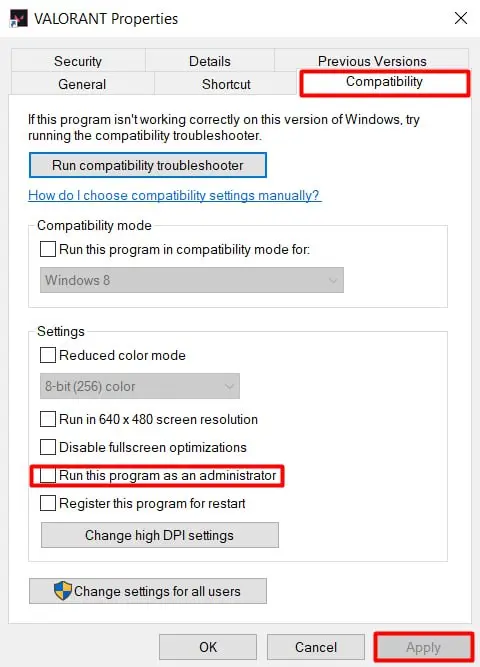
If this method helps but you do not want to repeat the steps every time, you can set Valorant to always run as an administrator automatically. Right-click the Valorant shortcut again, select "Properties," then go to the "Compatibility" tab, and check "Run this program as an administrator." Click "Apply" and "OK." Now, every time you launch the game, it will automatically run as an administrator, saving you time.
If running as an administrator didn’t help, check your graphics drivers, as issues with them can also cause the Valorant 1 error code. Remember to regularly update your graphics drivers to avoid problems not only in Valorant but also in other games and programs. If you use an Nvidia graphics card, download the GeForce Experience program, log into your account, and find the "Drivers" section. Click "Check for updates," and if an update is found, download and install it. For AMD graphics cards, the process is similar. Download the official app and check for updates.

If you prefer not to install additional programs, you can update your graphics drivers via the company’s official website or Windows itself. Search for "Device Manager," find "Display adapters" in the list, select your device, and click "Update drivers." Note that you can also update drivers for other components this way, but this method isn’t always reliable, so we recommend using the official app for updates.

As a last resort, if all previous methods fail, reinstall Valorant and the Riot client. Sometimes the program might not have been installed correctly, leading to issues over time. If necessary, reinstall Valorant and the Riot Games client from the official website. Make sure to completely remove all Valorant-related files from your PC, including the Riot Vanguard anti-cheat software. For users unfamiliar with this process, we recommend reading our guide on how to completely uninstall Valorant from your PC.

If none of the above methods work and you still encounter the Valorant 1 error code, contact support. You can do this through Riot’s official website by reporting your issue. The support team has more extensive knowledge of troubleshooting and can help if community-suggested methods do not resolve your problem.
Conclusion
After reading our guide, you now know what the Valorant 1 error code is, the main reasons it can occur, and the primary methods to fix it. Keep following our portal for solutions to other issues that may arise in Riot Games' shooter.
Upcoming Top Matches
Latest top articles
Comments