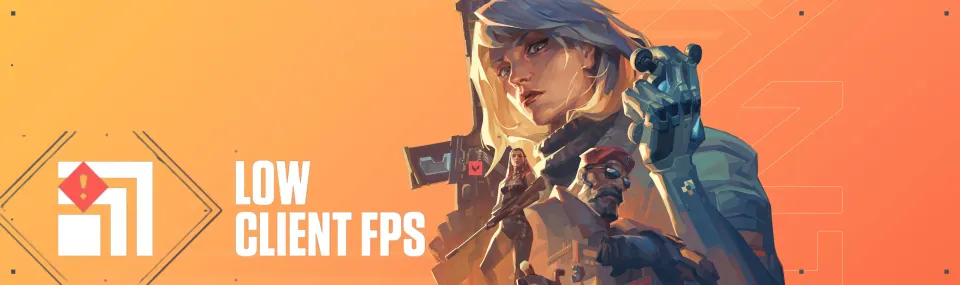
Success in the dynamic shooter Valorant directly depends on two important indicators: the number of frames per second (FPS) and the quality of the internet connection (Ping). Often, due to issues with these indicators, players are unable to fully enjoy the game. We will talk about Ping and internet connections later, but today, the Bo3 editorial team has created a guide for you on how to fix low frame rate in the Valorant client.
How to Know Your FPS Value?
As the name implies, the problem of low frame rate in the Valorant client is simply an FPS issue. We won't explain what FPS is because it's unlikely you'll meet modern players who don't know what this term means. To find out your FPS value in Valorant, you need to go to the settings, under the Video and Stats section. Then find the Client FPS item and enable its display in text format or as a graph.

After this, in a regular match or training mode, a new interface element will appear on your screen, which will correspond to the FPS value.

The FPS value will vary depending on your settings, but if it's very low or regularly drops to small numbers, below we will tell you how to fix it.
Ways to Fix Low FPS in Valorant
- Set Optimal Settings
First of all, detailed graphics settings can fix the FPS issue. Although Valorant is not a very demanding game, not all players have optimal devices to set the graphics settings to maximum. You need to go to the Graphics Quality section and set the indicated values as shown in the screenshot. Although the minimum values will reduce the graphic component, and Valorant will not look as bright, it will help you increase your FPS.

Note that this method is only suitable for players whose computers meet only the minimum game requirements. If you have a fresh and powerful PC, it means that low FPS is not related to settings, and this method will not help you. We also recommend setting an FPS limit. If you have a standard monitor with 60 hertz, then you need to set the maximum FPS value to 60 because you will not get more due to the monitor's limitation, and a stable FPS indicator can affect the gameplay process.
- Use Skins with Minimal Effects
This advice is more suitable for players with weak PCs. As of today, Valorant offers a variety of skins for all types of weapons. Many of them have bright designs with light effects. If you have a low FPS value, we recommend refraining from using skins, or at least choosing minimalist ones. This will raise your FPS, albeit by a very small amount.
- Close Background Applications
Often, situations arise where during a Valorant game, one or more other programs are running in the background on the computer. As a result, background applications overlay on top of the game itself, causing FPS to drop significantly or periodically sag. For example, this can be Discord, where you communicate with friends, Photoshop, where you work, or many other things. We recommend closing all unnecessary programs and checking if your FPS in Valorant increases after this.
- Update Your Drivers
Often, FPS issues in Valorant and other games arise precisely because of outdated drivers. We recommend regularly checking their status and not forgetting about updates. If you have a computer based on AMD, you need to visit the official website, select which drivers you want to update, and also select your type of video card, processor, or other components.

If you are using Nvidia equipment, the situation is similar. You also need to visit the official website and repeat the above actions. Besides, Nvidia has its own program, GeForce Experience, where you can check for updates and download them.

- Set High Priority for Valorant
For this, you need to open the task manager, using the start panel or through the Ctrl+Alt+Delete combination. Then go to the Details section and find Valorant. After that, right-click to open the Set priority item and select High. This will force your system to prioritize Valorant among all programs, which will positively affect your FPS.

- Disable Full-Screen Optimization
The next step is somewhat difficult to perform but will significantly improve your gaming process and increase FPS. You need to find the Valorant folder where all the game files are located. Then find the VALORANT-Win64-Shipping application and open its properties. Go to the Compatibility section and disable the Disable Fullscreen Optimization feature. It is enabled by default, so you need to turn it off. After this, restart your computer, and your FPS value in Valorant should significantly increase.

- Reinstall Valorant and Check Your PC for Viruses
The last points are standard, but not all players know about them. First of all, if none of the methods described above helped you, we recommend simply reinstalling Valorant itself. Often, during the update process, some files conflict with others, resulting in poor game performance. We also recommend not to forget about potential viruses. If you often download various programs from the network, sooner or later, you will get some kind of virus. Malicious software not only harms your PC and can steal your data but also uses its resources. Because of this, Valorant and other programs may not work correctly and with problems. We recommend regularly checking your PC for the presence of malicious software, as well as keeping your antivirus and Windows firewall always turned on.

Conclusion
Now you know how to fix and improve low FPS in Valorant. It's important to note that there are cases when none of these methods help. In such cases, we recommend trying Valorant on another device, and if it works well there, then you should contact a service centre where they can help you determine if there are any problems with your PC. Continue to follow our portal to learn various interesting tips and effective solutions to any problems with Valorant.
Comments
Upcoming Top Matches
Latest top articles







No comments yet! Be the first one to react