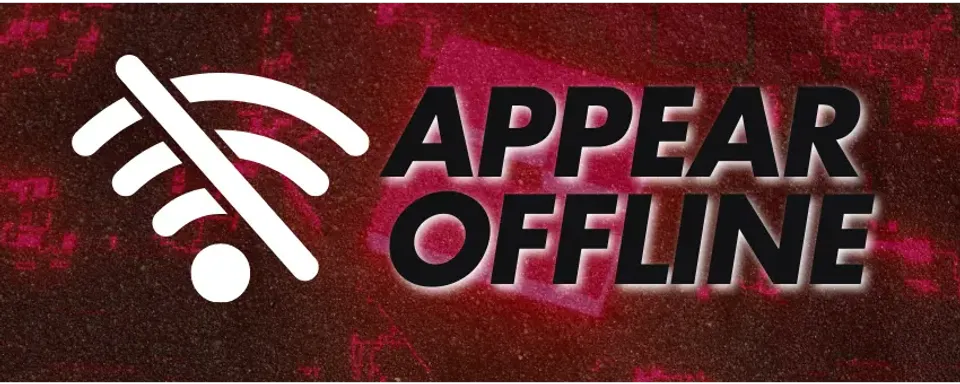
Roblox has a massive player base and is often the go-to platform for casual gaming. People of all ages, especially youths, frequently play games with their friends and family on the platform.
Friends on Roblox can view each other's online status, and it's a nice feature for you to get together without having to alert each other's presence.

But sometimes, the ability to see friends' online status may work against you. You may want to game alone without distractions or letting others know of your presence, and having your friends see your online status could be an uncomfortable experience.
If you want to appear offline on Roblox, we have detailed a step-by-step guide below. So read ahead!
Can You Appear Offline on Roblox?
Unfortunately, there is no direct way to change your activity status on Roblox. But fret not, some loopholes work just the same and can give you your desired privacy.
Ways to Appear Offline on Roblox
The best way to appear offline on Roblox is by changing your privacy settings. Simply head to your account settings and change the appropriate settings under the Privacy tab. Here's a step-by-step way to do so:
- Open Roblox and click "More" on the left-hand side of the screen.
- Click Settings.
- Navigate to the Privacy tab.
- Scroll to find "Other Settings"
- For "Update friends about my activity?" change from Yes to No.
- You may change other fields to "No one" if you desire more privacy.

There are tons of options in the Privacy tab that may suit your preferences. If you don't want distractions in the form of text chats, head over to the "Communication" part of the settings. Here you can adjust the settings for "Who can text chat with me in app?" and "Who can text chat with me?" to "No one".
If you don't want to meddle with your privacy settings, another way to appear offline on Roblox is by making another account. You can create a secondary account for yourself, on which you don't have the same friend list, and game with privacy.

A Similar Solution for Mobile
If you're using the mobile application for Roblox, don't worry as the method is about the same! Spot the More tab which is an image of "..." on the bottom right of your screen. Head to "Settings" and proceed with the changes on the "Privacy" tab.







Comments1