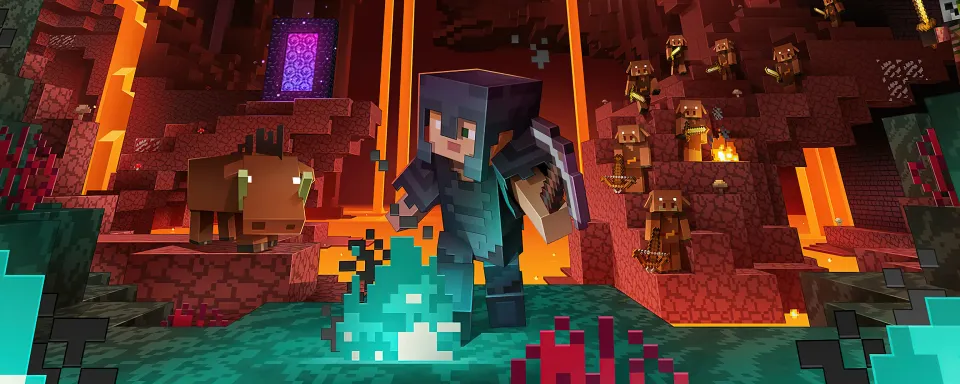
Minecraft is more than just a game of exploration and survival. It is also a creative sandbox where players can do almost anything, especially with the help of commands and cheats. In this guide, we will explore all commands and cheats in Minecraft.
What are commands and cheats in Minecraft?
Commands in Minecraft are text inputs used to execute specific functions in the game. They allow players to change the game environment, manipulate game objects, and even interact with other players or the world. These can be simple tasks, like changing the time of day, or more complex functions, like managing players on a multiplayer server.
Cheats in Minecraft are the ability to use specific commands in the game that provide advantages over others and simplify gameplay.
Examples of what can be done with commands and cheats:
- Change the weather or time
- Summon mobs or give yourself items
- Change the game mode or level of difficulty
- Teleport yourself or other players
- Manage player permissions and game settings

How to use console commands in Minecraft
To use console commands in Minecraft, you need to open the chat window and enter the command you want to use. Mostly, they can be used by server owners or administrators with the appropriate access rights. Here's how to do it on different gaming platforms:
- PC (Java Edition): Press the / or T key to open the chat window. Enter the command starting with the / sign.
- PC (Bedrock Edition): Press the T key to open the chat, then enter / and the command.
- Consoles (Xbox, PlayStation, Switch): Open the chat window by pressing the right arrow on the D-pad of your controller. Then enter the command.
- Mobile Devices (Bedrock Edition): Tap the chat icon at the top of the screen to open the chat window and enter the command.
How to enable cheats in Minecraft:
Cheats can be used if you or the server owner has enabled permission for their functionality. To activate them, follow these steps:
➤ When creating a new world, toggle the "Allow Cheats" option to ON.
➤ For existing worlds, open the world to LAN and select "Allow Cheats."
➤ For multiplayer servers, server administrators can enable cheats through the server configuration by setting enable-command-block=true.
List of all console commands and cheats
Commands Table
| Command | Description |
|---|---|
| /help [CommandName] | Provides detailed info about a specific console command |
| /give <player> <item> [Amount] <item> | Give a player a certain amount of a selected item |
| /tp [TargetPlayer] x y z | Move a player to a selected portion of the map |
| /kill [TargetPlayer] | Instantly kill your target |
| /weather WeatherType | Change the weather (Rain, Thunder, Snow) |
| /gamemode creative | Switch your server to Creative Mode |
| /gamemode survival | Switch your server to Survival Mode |
| /time | Change the time of day (0 for Dawn, 18000 for Night) |
| /difficulty [Setting] | Change difficulty (Peaceful, Easy, Normal, Hard) |
| /seed | Displays the code for your current seed |
| /summon | Create the target object |
| /atlantis | Increase the amount of water in your world |
| /instantmine | Mine any object with one single click |
| /falldamage | Enable or disable fall damage |
| /waterdamage | Enable or disable water damage |
| /firedamage | Enable or disable fire damage |
| /duplicate | Duplicate the item you are holding |
| /dropstore | Store your inventory in a chest (Spawned automatically) |
| /instantplant | Plants grow instantly |
| /gamerule keepInventory true | Keep all your items when you die |
| /gamerule doDaylightCycle false | Stops the daylight cycle |
| /ride | Turns any mob you're facing into a mount |
| /freeze | Stops mobs |
| /superheat | Turns all items into their smelted form |
| /itemdamage | Weapons no longer break down |
| /locate [location name] | Gives you the coordinates for generated structures |
| /camerashake | Shakes camera |
| /clearspawnpoint | Removes spawn point for a player |
| /connect | Attempts to connect to the WebSocket servers on the provided URL |
| /deop | Revokes operator status for players |
| /dialogue | Opens NPC dialogue for players |
| /effect | Add or remove status effects |
| /enchant | Adds an enchantment to the player's selected item |
| /event | Triggers an event for the specific object(s) |
| /fill | Fills all or parts of a region with a specific block |
| /fog | Add or remove fog setting file |
| /damage | Apply damage to entities |
| /execute summon | Allows customization of a newly spawned entity |
Best console commands in Minecraft
Some of the most frequently used commands in Minecraft can significantly simplify exploration, building, and game management. Here are some of the best and most popular commands to start with:
Teleport Command
Teleports a player to specific coordinates or another player.
- Command: /tp [target player] [x] [y] [z]
Give Item Command
Instantly provides items to a player.
- Command: /give [player] [item] [quantity]
Change Game Mode Command
Changes the game mode (survival, creative, adventure, or spectator) for yourself or another player.
- Command: /gamemode [mode] [player]
Change Weather Command
Changes the weather in the game to clear, rain, or thunder.
- Command: /weather [clear/rain/thunder] [duration]
Effect Command
Gives players potion effects, such as speed, strength, or regeneration.
- Command: /effect [player] [effect] [duration] [amplifier]

How to use Minecraft server commands
As a Minecraft server administrator, you have access to powerful commands that allow you to manage players, the server environment, and other aspects.
In a multiplayer environment, server commands are crucial for server management, player moderation, and maintaining the game process. Administrators or players with the appropriate rights can use these commands through the server console or chat interface.
To use server commands:
- Ensure you have administrator privileges on the server.
- Open chat and enter commands starting with the / sign.
Tip: If you are the server owner, ensure you are designated as an operator using the command /op <username>, which will grant you access to all available commands.
List of all Minecraft server commands
| Command | Description | Additional Information |
|---|---|---|
| ban <playername> [reason] | Blacklists the name playername from the server so that they can no longer connect. Note: Bans supersede any whitelisting in place. | Always succeeds. |
| ban-ip <ip-address | playername> | Blacklists an IP address so that all subsequent connections from it are rejected. | ip-address must be valid or playername must be online. |
| banlist [ips] | Displays the banlist. To display banned IP addresses, use the command "banlist ips". | Always succeeds. |
| deop <playername> | Revokes a player's operator status. | Always succeeds. |
| kick <playername> [reason] | Forcibly disconnects playername from the server, displaying an optional reason to them. | Playername must be online. |
| list | Shows the names of all currently-connected players (the same can be achieved when pressing tab). | Always succeeds, even in a command block. |
| op <playername> | Grants playername operator status on the server. | Always succeeds. |
| pardon <playername> | Removes playername from the blacklist, allowing them to connect again. | Always succeeds. |
| pardon <ip-address> | Removes ip-address from the IP blacklist, allowing players from that IP address to connect to the server. | ip-address must be valid. |
| save-all | Forces the server to write all pending changes to the world to disk. | Always succeeds. |
| save-off | Disables the server writing to the world files. All changes will temporarily be queued. | Always succeeds. |
| save-on | Enables the server writing to the world files. This is the default behavior. | Always succeeds. |
| stop | Gracefully shuts down the server. | Always succeeds. |
| whitelist add/remove <playername> | Adds or removes playername from the whitelist. | Always succeeds. |
| whitelist list | Displays all players in the whitelist. | Always succeeds. |
| whitelist on/off | Enables/disables the server's use of a whitelist. Note: Server ops will always be able to connect when the whitelist is active, even if their names do not appear in the whitelist. | Always succeeds. |
| whitelist reload | Reloads the list of playernames in white-list.txt from disk (used when white-list.txt has been modified outside of Minecraft). | Always succeeds. |
List of useful commands for Minecraft servers
Here is a brief list of useful commands for servers that every server administrator should know:
- /op [player] – Grants a player operator status.
- /deop [player] – Revokes a player's operator status.
- /ban [player] – Bans a player from the server.
- /kick [player] – Temporarily removes a player from the server.
- /whitelist [on/off] – Turns the whitelist on or off.
- /list – Shows current players on the server.
- /save-all – Saves the current state of the world to disk.
- /stop – Stops the server.







No comments yet! Be the first one to react