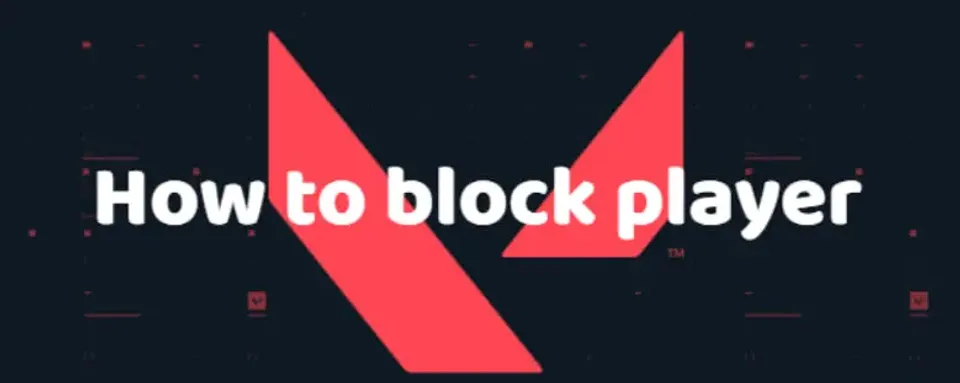
The shooter game by Riot Games, like other FPS titles, is built around interaction with other players. During a match, you'll often communicate with your teammates to discuss plans and strategies, and you can even chat with your opponents in the general chat. However, it's worth noting that the Valorant community consists of millions of players worldwide, and sometimes you may encounter the worst of it — toxic, angry individuals. Dealing with them on a local level is quite simple; you just need to block them. But not everyone knows how to do this, so today, we’ve prepared a guide on how to block player in Valorant.
Why Block Players
Before we explain how to block players in Valorant, it’s important to understand why you might want to do it. Everyone has their own reasons for blocking a player, but they are often related to maintaining their mental well-being. Valorant is an entertaining game meant to bring positive emotions, which is why Riot Games continuously fights toxic and abusive players through various restrictions. If you encounter one of these players, you should block them. Below are some of the main reasons to do so:
- Toxic behavior
- Harassment
- Excessive spamming
- Distractions during the game
- Attempts at cheating
There can be many reasons to block a player, but the main points above can directly affect your mental well-being. Now that you understand the reasons, let’s get into how to block people on Valorant.
How to Block Players in Valorant
Before we begin, note that there are different ways to block players: during a match, after a match, through the friends list, or via chat commands. We’ll explain each method below, along with their advantages.
Blocking during a match
The first method to block an annoying player is to do so during the match. If your teammate starts behaving toxically, insulting you or other players, you should block them. However, note that during the match, you can only mute the player, and full blocking will be available after the match ends. To mute a player, press the 'Esc' key, which will open a list of players on both your team and the enemy team. In the row with the nickname, you will see an invitation to a group and friends if it's your teammate, or a report button in both cases. After this, you can fully mute voice or text chat and even adjust the volume if it's your teammate.

Blocking via text command
You can also mute a player during the match using a text command. If you want to mute chat for all players in the match, type the command /mute all in any chat. If you want to mute a specific player, use /mute “nickname” at any time. If you need to know how to unblock someone on Valorant, you can use the command /unmute all or /unmute “nickname”.
Blocking through the post-match screen
You can also block a player after the match has ended. To do this, open your match history, find the match in question, and open its statistics. Then find the nickname of the player you want to block and right-click on it. There, you can add them as a friend, report them, or block them.

Blocking through the friends list
You can also block a player who is already on your friends list. In the main menu, open your friends list, select the player, right-click on them, and block them. Note that when you block a player this way, they will disappear from your friends list.

What Happens When You Block a Player
Now that you know how to block a player, it's important to explain what happens to the person you've blocked. The player will face certain restrictions regarding you, but these will vary depending on the type of block.
- Partial Blocking: Muting text or voice chat. This allows you to neither see nor hear what the players are saying or typing during the match. This is especially useful when someone starts displaying toxic behavior or using offensive language towards you.
- Full Blocking: When you block players through the friends list or the post-match screen, they won’t be able to add you as a friend, invite you to a group, or send you messages. Many players wonder how to know if someone blocked you on Valorant. Although there's no official way to find out, you can try sending a friend or group invite. If there’s no response, it’s likely that you’ve been blocked.
How to Unblock Players
The last thing we want to cover is how to unblock players in Valorant. Perhaps you blocked a friend by mistake, or you found out that a player has changed their behavior and you want to resume contact. To do this, follow these steps:
- Go to 'Settings'
- Find the 'General' section
- Scroll down to find 'Blocked Player'
- Click 'See Blocked Player List'
- Select the player and click 'Unblock'
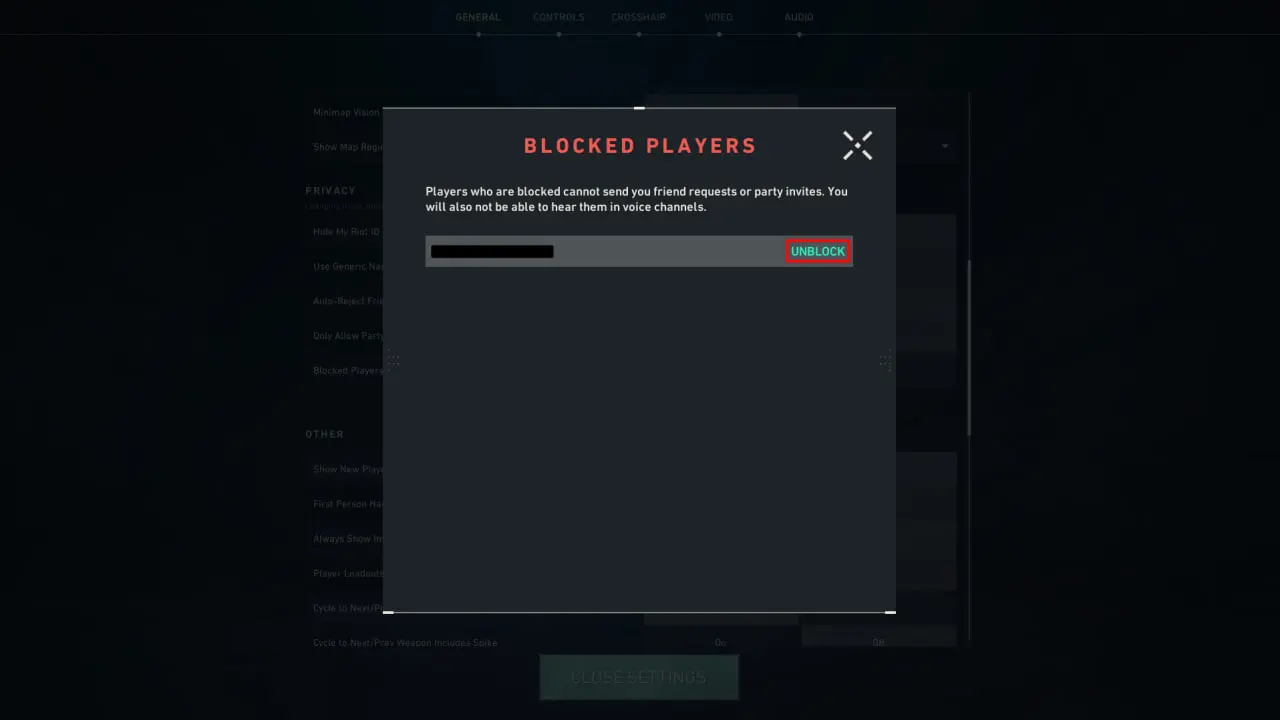
Now you know how to unblock people on Valorant. Note that if you blocked a player via the friends list and then unblocked them, they will not automatically be re-added, and you’ll need to add them again.
F.A.Q
Can a blocked player see you in a match?
Yes, a blocked player can still see you in a match, but they likely won’t know that you’ve blocked them.
Does blocking affect matchmaking?
No, it does not. Even if you block a player, they can still end up in your next game.
Upcoming Top Matches















Comments