- Vanilareich
Guides
11:02, 23.11.2025
1
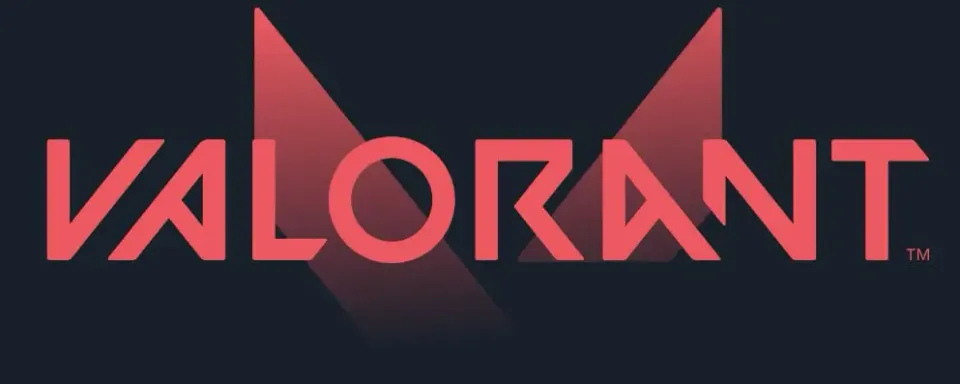
Since Valorant's release, numerous bugs have been discovered in the game, along with ways to fix them. But even after four years of existence, new bugs sometimes appear in the game, often after certain actions on the part of the developers, and recently, just such a problem has arisen. Today, our editorial team will tell you what is hvci Valorant and how to fix it.
What is the HVCI Enabled VAN Error and Why Does It Occur?

The HVCI enabled VAN error is a new issue that arises when launching Valorant. It appeared only in the summer of 2024, following specific actions by the developers of the Vanguard anti-cheat system, which we will discuss below.
History of the Error's Emergence
On July 10, 2024, GamerDoc, an analyst working in the Vanguard anti-cheat development department, shared an interesting screenshot. Upon launching the game, the Vanguard system required him to enable the HVCI system to properly start Valorant. In response, representatives from the Anti-Cheat Police Department stated that Vanguard had received an update, and HVCI had been implemented. Because of this, the anti-cheat now requires enabling the aforementioned feature to function correctly and detect cheaters.


How to Fix the HVCI Enabled VAN Error
Enable Memory Integrity
Before we begin, we should note that this error most often occurs for players using the Windows 10 operating system. The fact is that on Windows 11, this feature is enabled by default, and therefore, most often, this error occurs in such users. In order Valorant hvcı enabled error fix, you need to enable Memory Integrity, to do this, follow these steps:
1 - Open the Settings Window on Your PC

2 - Find the Update & Security Section

3 - Navigate to the New Windows Security Section

4 - Go to the Device Security Subsection

5 - Find the Core Isolation Details Option

6 - Enable Memory Integrity

7 - Restart Your PC
Enable Display in BIOS
These steps should resolve your issue if you are using Windows 10 and the HVCI feature was disabled. If you cannot find the Memory Integrity option, you may need to adjust certain settings in the BIOS. Note that doing this on your own can be quite challenging, so we recommend following the guidance from your motherboard manufacturer's support team. To do this, visit the official Microsoft website and find the Step 2 section. Here, you can find instructions for each brand and follow them to correctly configure your BIOS.

Enable TPM 2.0
TPM 2.0 is a hardware module responsible for system security and is required for proper operation of HVCI, VBS, and Vanguard. If TPM is disabled, the system may show errors such as hvci enabled Valorant Windows 11.
How to check if TPM is enabled:
- Press Windows + R.
- Type tpm.msc and press Enter.
- In the window, check the status:
- TPM is ready for use — everything is fine.
- If TPM is disabled or not found — enable it in BIOS.

How to enable TPM 2.0 in BIOS:
- Press Windows + R, type msinfo32 — determine the motherboard and CPU model.
- Go to the motherboard manufacturer’s website (ASUS, MSI, Gigabyte, ASRock).
- Find instructions for:
- AMD CPU — the parameter is usually called fTPM.
- Intel CPU — the parameter is called PTT.
- Enter the BIOS and enable:
- Intel: Security - PTT - Enable
- AMD: Advanced - AMD fTPM - Enable
Enable Secure Boot
Secure Boot is another essential element of the VBS/HVCI ecosystem. If it is disabled, Vanguard may work unstably or produce errors such as van restriction hvci enabled.
How to check Secure Boot status:
- Press Windows + R and type msinfo32.
- Find the line Secure Boot State: On — enabled, Off — needs to be activated in BIOS.
How to enable Secure Boot in BIOS:
- Enter BIOS (press Delete or F2 at startup).
- In the menu, find the following items:
- Boot - Secure Boot and enable it.

Switch to UEFI
HVCI, Memory Integrity, and other VBS features do not work in Legacy BIOS Mode. If Legacy is enabled, Valorant may show hvci enabled valorant windows 10 or other VAN errors.
How to switch from Legacy to UEFI:
- Find your motherboard model by pressing Win + R and running msinfo32.
- Go to the manufacturer’s website and look for instructions — they are usually named: Boot – CSM – Disable, or Boot Mode – UEFI Only.
- Follow the instructions carefully to avoid damaging the system.
Reinstall the Vanguard Anti-Cheat
Sometimes, the Vanguard anti-cheat may begin to malfunction. This could be due to interference with its files or the use of third-party software. Therefore, we also recommend reinstalling Vanguard, as this might be the VALORANT HVCI error solution. To reinstall the anti-cheat, follow these steps:
- Launch the Riot Games Client
- Find the Vanguard Icon in the Hidden Panel
- Right-Click on It and Select More > Uninstall Vanguard

Note that to reinstall Vanguard, you simply need to restart your PC and reopen the Riot client. Valorant will begin updating automatically, and during this process, the system will reinstall Vanguard on its own.
Upcoming Top Matches
Latest top articles







Comments1