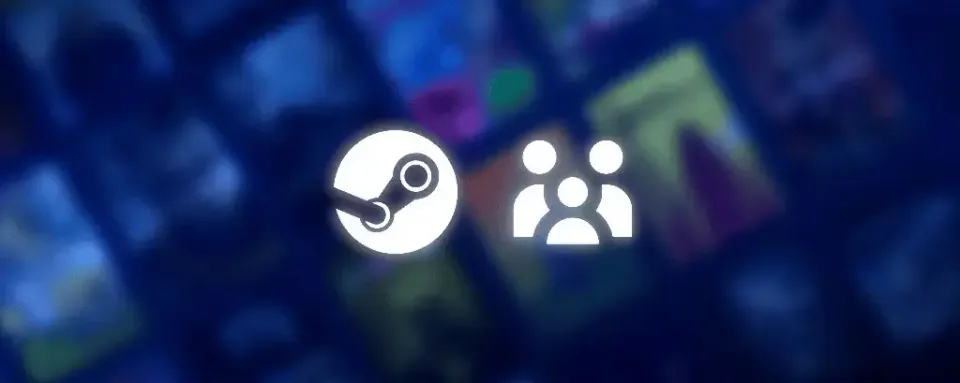
Steam, developed by Valve Corporation, is the world's largest digital platform for distributing PC games. One of the most valuable features of this platform is Steam Family Sharing, which allows users to share their games with friends and family members without having to purchase multiple copies of the same game.
In this guide, we will explain in detail how to share games on Steam, discuss the benefits and limitations of Family Sharing, and share tips on how to use this feature safely.
What is Steam Family Sharing?
Steam Family Sharing is a free feature that allows you to share your Steam games library with up to 5 accounts on 10 devices. After enabling Family Sharing, other users can access your games and play them from their accounts. It's a great way to let family members or friends try out games they haven't purchased.
However, the Family Sharing feature does have some limitations. For example, only one person can access the shared library at a time, and some games may be unavailable for sharing due to licensing restrictions.
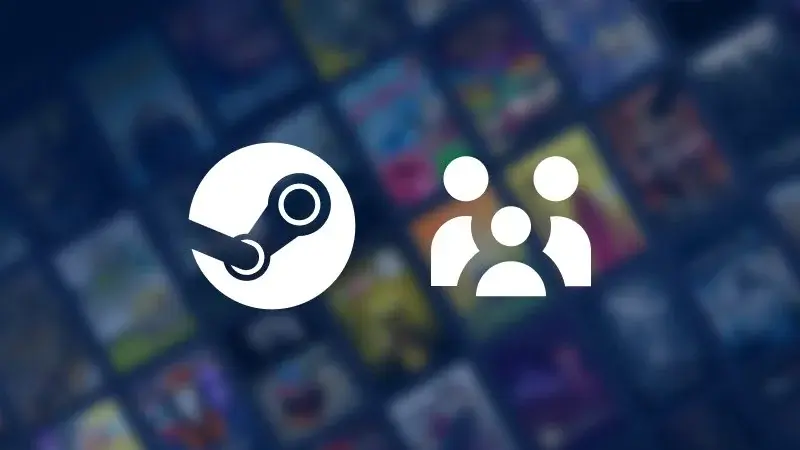
How to Share Games on Steam: A Step-by-Step Guide
Step 1: Enable Steam Guard Protection
Before sharing games, you need to activate Steam Guard—a security feature that protects your account.
- Open Steam on your computer.
- Click Steam in the upper left corner of the window and select Settings (or Preferences on Mac).
- In the settings menu, go to the Account section.
- Click Manage Steam Guard Account Security.
Select Email Verification or Mobile Authenticator to enable Steam Guard.
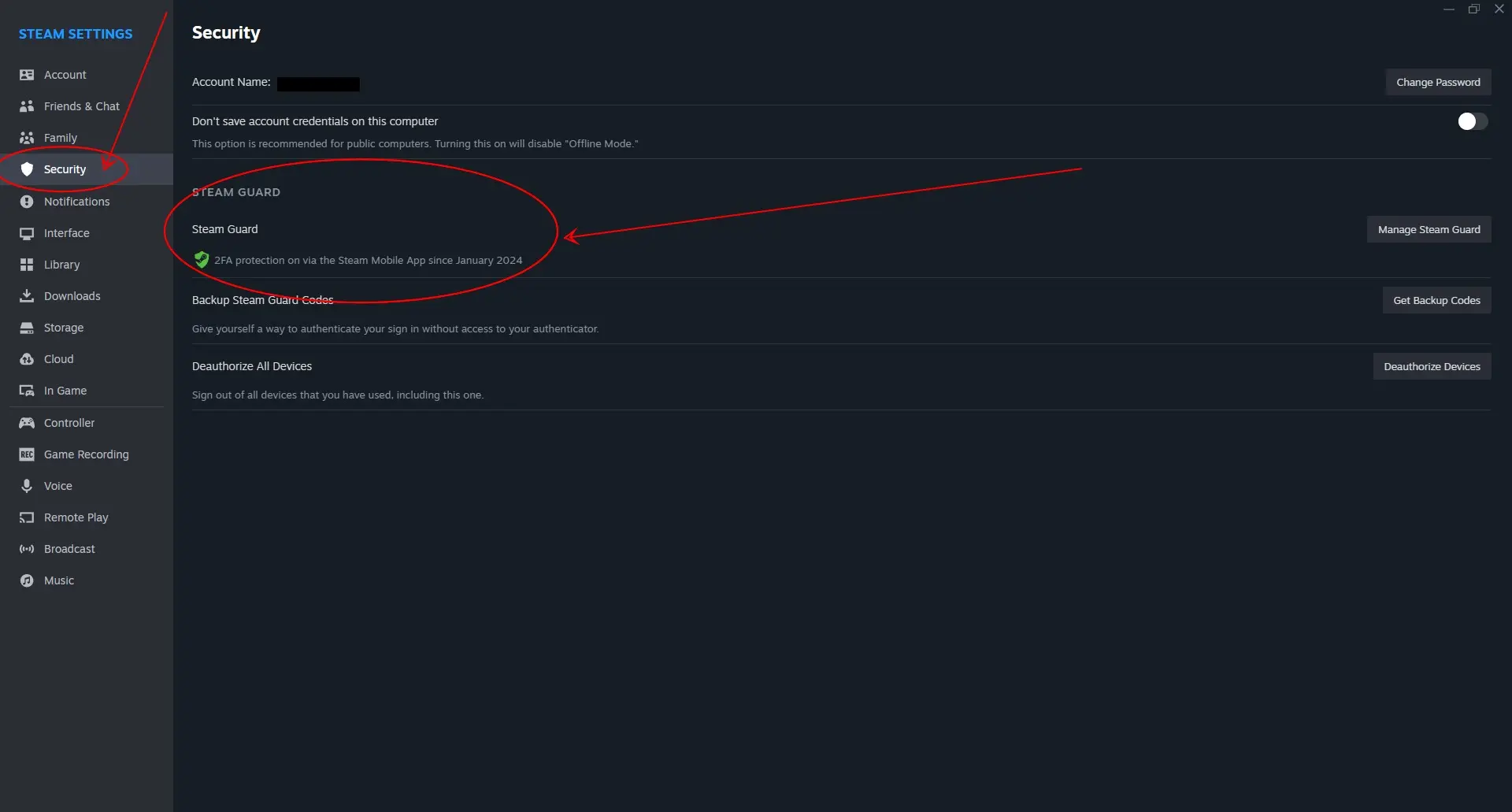
Step 2: Authorize the Device for Family Sharing
After enabling Steam Guard, follow these steps to allow library sharing on a specific device.
- Sign into your Steam account on the computer where you want to share the library.
- Click Steam in the upper left corner and select Settings.
- In the left menu, select Family.
- Check the box Allow library sharing on this computer.
- You will see a list of accounts that have logged into Steam on this computer. Check the accounts you want to share your library with.

Step 3: The Other User Logs Into Their Account
Now that the device is authorized, the other person must:
- Log out of your Steam account.
- Log into their account on the same computer.
Go to the Library section, where they will see your shared games.


What to Know About Steam Family Sharing
While Family Sharing is very convenient, it has rules and limitations. Here's what you need to know:
✅ What You Can Do:
- Share the entire games library.
- Allow multiple people to play your games on different devices.
- Give friends and family members access to games without having to purchase their own copies.

❌ What You Cannot Do:
- Two users cannot play games from the same library simultaneously. If one person is playing a shared game, another will be kicked off if the library owner starts playing any other game.
- Not all games are available for Family Sharing. Some games with third-party DRM or subscription services may be unavailable for sharing.
In-game purchases and DLCs are not shared. Other users can purchase their own DLCs for shared games, but the library owner will not have access to them.
How to Resolve Common Issues with Steam Family Sharing
Shared games do not appear in the library
If games do not appear in the other user's library:
▶ Ensure that Steam Guard is enabled on both accounts.
▶ Check that the device is authorized for Family Sharing.
▶ Ensure both users are connected to the internet.
Error "Game Currently Unavailable"
This error occurs if:
▶ The game owner is playing any game from their library, blocking access to other users.
▶ The game has third-party DRM that prohibits sharing access.
Unable to authorize library sharing
If you can't authorize Family Sharing:
▶ Make sure you are logged into your account on the device.
▶ Ensure you haven't exceeded the limit of 5 accounts and 10 devices.

Benefits of Steam Family Sharing
- Cost Savings: One user purchases a game, and others can play for free.
- Parental Control: Parents can share their library with their children and control what they play.
Easy Setup: The setup process is straightforward and takes just a few steps.

Limitations of Steam Family Sharing
Feature | Limitations |
Number of Users | Up to 5 accounts and 10 devices |
Concurrent use | Only one person can access the library at a time |
Third-party DRM | Some games cannot be shared due to third-party restrictions |
DLCs and in-game purchases | DLCs and purchases are not shared with other users |
Steam Family Sharing is a great way to share games with your friends and family, making gaming experiences more accessible and cost-effective. By following the steps outlined in this guide, you'll be able to easily set up Family Sharing and enjoy your favorite games together. Keep the limitations and rules in mind to ensure a smooth experience for all participants.



No comments yet! Be the first one to react