BEST VIP CLUB!

BEST VIP CLUB!
200% Bonus
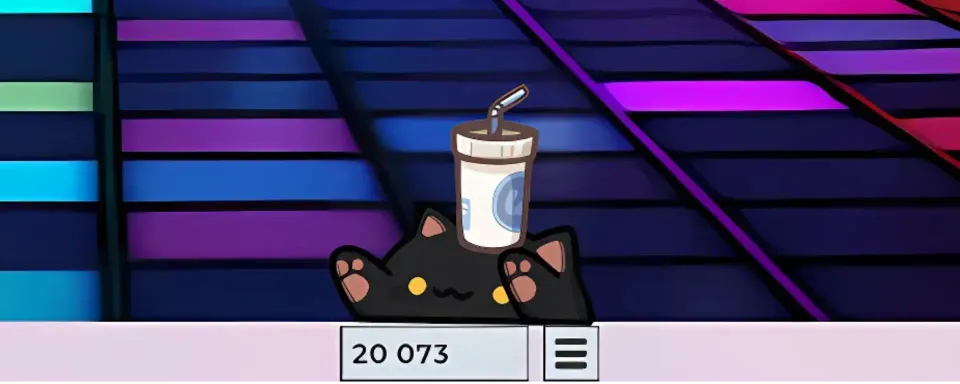
Bongo Cat, the popular desktop pet game on Steam, comes with a range of customizable settings to suit your personal play style.
The game overlays an adorable Bongo Cat on your screen, bapping along with every click and keystroke. While it’s hanging out on your desktop, you can collect random item drops, ranging from common hats to rare cosmetics. Despite its simple interface, Bongo Cat offers a surprisingly handy Settings menu where you can tweak various features. For example, you can flip the cat’s direction, set the app to auto-start with your PC, and more.
One particularly useful feature is Gaming Mode. In this guide, we’ll walk you through how Gaming Mode works, how to enable it, and - most importantly- how to turn it off when you're done.
To activate Gaming Mode, click the Menu button (the three lines icon), then head into Settings. From there, find the Gaming Mode option and simply check the box to turn it on; it’s that easy.

Gaming Mode is perfect for players who want Bongo Cat around without it interfering during intense gameplay. Once enabled, the overlay becomes locked in place and all interactions with Bongo Cat are disabled, except for claiming item drops, which still work as usual.
TIP: Before turning on Gaming Mode, make sure your Bongo Cat is positioned exactly where you want it. Once the overlay is locked, you won’t be able to move it until Gaming Mode is turned off again.

Ready to interact with Bongo Cat again? Exiting Gaming Mode is just as simple as enabling it.
First, alt-tab to make sure the Bongo Cat application is in focus. Once it’s the active window, press F4 on your keyboard. This will instantly disable Gaming Mode, unlocking the overlay so you can move Bongo Cat around and access the Menu once again.
A common mistake many players make is pressing F4 without selecting the Bongo Cat window first. If it doesn't work right away, double-check that you're focused on the app, then try again.

And that’s all you need to know about Bongo Cat’s handy Gaming Mode! If you’re new to the game and want to stylize your pet, be sure to check out our guide on how to collect hats and skins.
Comments