BEST VIP CLUB!

BEST VIP CLUB!
200% Bonus
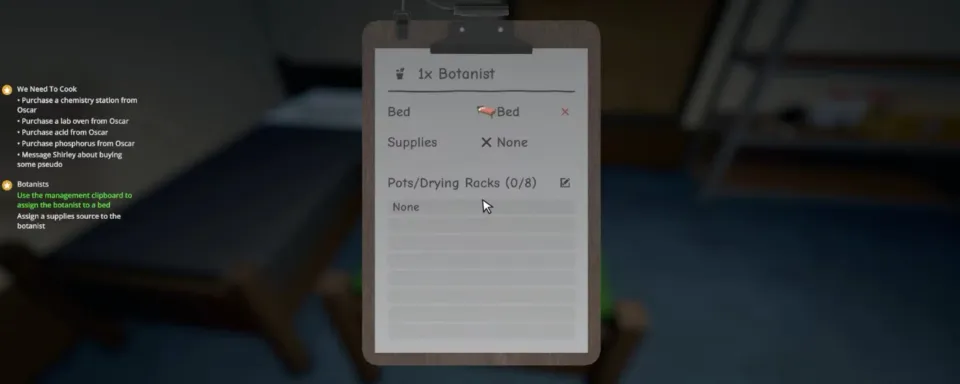
Many game mechanics in Schedule 1 are very intuitive, and you have to learn a lot on your own about how things work here. However, many actions are quite straightforward and understandable as you go along, including how to assign a bed.
This knowledge is quite necessary because after hiring employees, they need a bed on which they will sleep and rest after another working day for you. However, if you still encounter certain difficulties or problems with assigning a bed in Schedule 1, find out more in our article.
How to Obtain/Purchase a Bed
As soon as you start hiring your first employees, such as a botanist or a cleaner, you will need to take care of a place for them to sleep. Beds are not just a place for rest; they are also a means of paying wages and keeping employees in working condition.
First of all, you need to purchase a bed. This can be done at Dan's Hardware store for $150. It will then appear in your quick access inventory at the bottom of the screen. Simply scroll to the bed and place it in the desired location with the left mouse button.

Assigning a Bed to an Employee
The next step is to assign this bed to a specific employee. For this, you'll need the management clipboard, which opens after hiring your first employee from the NPC named Manny, located in the warehouse.
Take the clipboard, approach the employee, and press the interaction button to open the management tab. You will see the "Bed" section, which is set to "None" by default. Click on it, and the game will enter assignment mode. Now approach the previously installed bed and click on it with the left mouse button to assign it to the employee.

If you did everything correctly, an image of the employee will appear at the head of the bed, and a black briefcase at the foot. This briefcase is where the daily salary should be placed. Without a bed, the employee will not receive a salary, and without a salary, they will not work. That's why each employee must have their own bed located in a secure facility, such as an apartment, warehouse, motel, or bungalow.
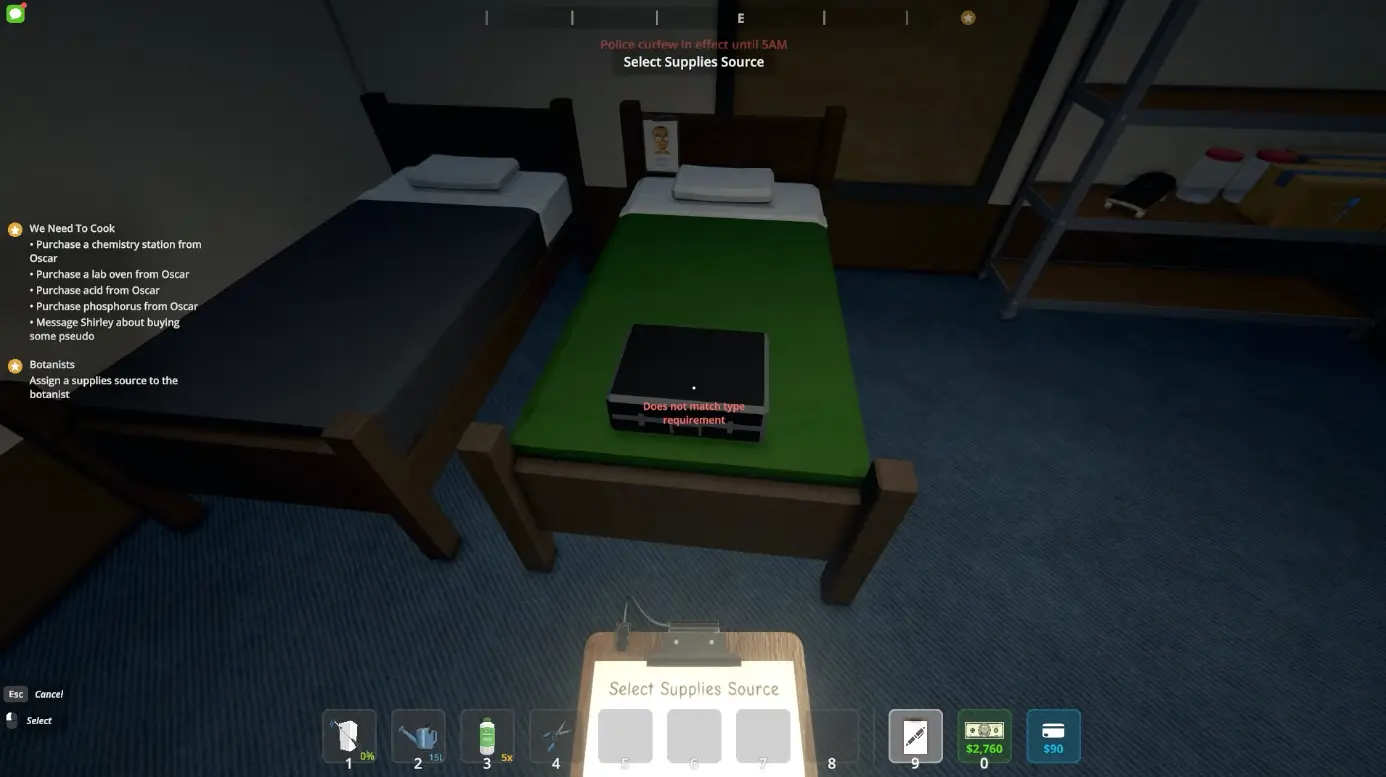
Bed Colors and Employee Types
Beds not only serve a functional purpose but also help with visual orientation. Each type of employee has their own bed color:
This helps quickly identify who works where, especially when your empire expands and employees are scattered across different locations.

Sometimes you’ll need to restructure employee tasks, relocate, or fire mercenaries who don’t meet your expectations. There are several ways to cancel a bed assignment. One of them is to use the clipboard again.
2. Another option is to reassign the employee to another bed. Open the assignment menu, approach the new bed, and click on it with the left mouse button. This is convenient when moving from one facility to another.


To assign someone to a bed, you first need to hire them. To do this, you need to reach Hoodlum V Rank. After that, you will gain access to the warehouse behind the pawnshop, directly across from Taco Tickler. There you will meet Manny, who offers to hire one of four types of employees: cleaner, botanist, chemist, and processor. Each has their role in the business and daily pay.

After the first hire, you also permanently gain access to the management clipboard, which allows you to control all employee tasks, set up stations, and, of course, assign beds. Make sure you have enough space in a secure house and free beds for each new employee.
No comments yet! Be the first one to react