- KOPADEEP
Article
11:50, 16.12.2024
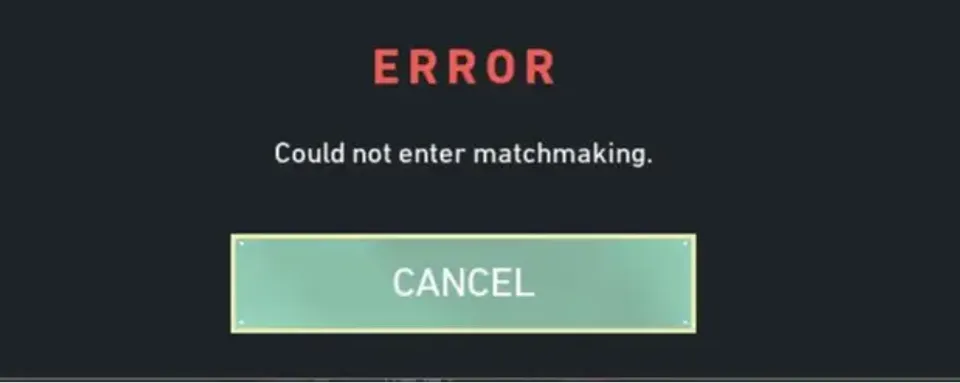
After the next major patch in Valorant, players started to get the “Failed to enter matchmaking” error more and more often. Facing the Valorant player matching error code always causes negative feelings among players, because because of the abandoned matchmaking Riot can penalize your account, even though the problem occurred on their side. And to appeal this, you'll have to long and tedious contact the support and prove that the error was caused on the client side of the game. However, skillful people from the community were able to find a number of solutions to this problem in a short time, and we will tell you about them.

The main causes of the error
If for some reason, you do not have a working selection of players in Valorant, then the error may be hiding in this:
Server problems:
Riot's servers may be under maintenance or overloaded. In some cases, there are connectivity issues in certain regions, causing players to be unable to get into a match. If servers are unavailable or malfunctioning, no matter how hard you try, you will see errors and experience matchmaking not working) properly.
User connection problems:
Your local internet connection may be failing. Unstable connection, high ping and packet loss can derail the matchmaking process. If your connection does not provide a stable signal, the game will not be able to establish a reliable connection.
Client-side problems:
Sometimes the Valorant client itself starts to get weird. There may have been a bug after an update that is causing the Valorant matchmaking error code. Compatibility issues can occur if your hardware or software is not compatible with the latest patch, and you are unable to start matchmaking.
Antivirus and firewall blockages:
Antivirus programs or firewalls that are too strict can block the Valorant client from connecting. When security tools mistake game traffic for something suspicious, you will need a matchmaking bug fix to adjust these security tools.
System or driver updates:

Outdated network drivers, Windows configuration conflicts, or incomplete system updates can interfere with normal matchmaking. Sometimes older versions of Windows do not work well with the game's network code.

How to fix the error
If you have started wondering if it can be solved, then yes, the Valorant matchmaking error fix is available, and below we will provide you with a few methods:
Check the status of Valorant servers:
Before changing anything on your PC, go to the official Riot server status site or a verified monitoring site. Popular communities like Reddit often post about server downtime. If the servers are unavailable, just wait - there's no point in fiddling with settings if the problem is on Riot's side.
Fix internet connection problems:
Restart the router. Sometimes a simple power reset works wonders. Make sure the connection is stable:
- Check your network connection and its speed first.
- See if you have a game or large file downloading, which can slow down your speed.
- If you are using a laptop and it is connected via Wi-Fi, then connect the router directly.
Update the Valorant client:
First of all, make sure you are using the latest version of the client, anti-chit and the game itself. Usually these processes are updated automatically (by default), but sometimes due to a broken internet connection the game may not update or download all the necessary files, which causes a number of errors.

Configure your antivirus and firewall:
If your antivirus is interfering with Valorant, then add the startup file to a “whitelist”. Unfortunately we cannot provide exact instructions as each antivirus is different from each other. You should search for keywords such as: “Exclusions” or ‘Allowed Applications’. By excluding Valorant from the suspicious list, you can fix the error and continue your game.

Check for system updates:
Valorant matchmaking error fix Windows 10 and in 11 is different, so we will split this point into two steps:
- In Windows 10, go to Settings > Update & Security. Update network drivers, graphics drivers, and other components to ensure compatibility with the new Valorant networking code.
Fixing the Valorant matchmaking error fix Windows 11 is a little different:
- Open Settings (Win + I) > Windows Update Center > Check for Updates. In Device Manager, update the network and graphics drivers (PCM on the device > Update Driver). For graphics cards, download drivers from official websites: NVIDIA, AMD or Intel.
Change your DNS settings:
Sometimes your default DNS server is slow or misdirects traffic. Switching to a more reliable DNS, such as Google DNS (8.8.8.8.8) or Cloudflare DNS (1.1.1.1.1), can improve the stability of your connection.
How to change DNS
- Open Control Panel > Network and Internet > Network and Sharing Center.
- Click “Change adapter settings.”
- Right-click on your connection and select “Properties”.
- Select “Internet Protocol version 4 (TCP/IPv4)” and click “Properties.”
- Select “Use the following DNS server addresses” and enter the new DNS.
- Save the settings and restart your PC.
Reinstall the game:
If nothing helped, a clean reinstall may remove corrupted files. Uninstall Valorant via Control Panel, then download and reinstall from the official Riot website.
Frequently Asked Questions (FAQ)
Why does the error appear after updates?
- After major patches Valorant often conflicts with outdated files which can cause a matchmaking error. Make sure you are using the latest version of the game client and anti-chit.
Can regional settings in the game affect matchmaking?
- Yes. If you are trying to connect to a remote region or the server is overloaded, you may experience delays or be unable to join a match. Try changing to a closer region or wait for the load to decrease.
What should I do if all methods don't work?

- If you have tried everything, you should contact Riot Games support. They will be able to tell you how to solve the problem.
A player selection error in Valorant is not the end of the world. Most of the time you can solve it with simple steps - check the servers, configure the internet, add the game to antivirus exceptions or update the client and system. But if none of these methods worked for you or you don't understand how to use them, contact support.
Upcoming Top Matches




Comments