
In CS2, proper settings can be the key to a perfect gaming experience. In this competitive FPS it is really important to optimize performance. Players that use NVIDIA graphics processing units (GTU) can adjust settings in the NVIDIA Control Panel. Here, we’ll show how to make the CS2 NVIDIA settings for the best result and visibility in CS2.
Importance of Optimal Settings for Competitive Play
For the best gameplay, high FPS, and clean visuals are significant, especially in a game like CS2. After you optimize the NVIDIA settings for gaming, you can be sure your system performs at its best, reducing lag and providing a smoother experience overall.
Benefits of Using NVIDIA for CS2
NVIDIA has a lot of features that are really useful for CS2 players, such as NVIDIA Reflex, that helps lower system latency, GeForce Experience for the settings optimization, and G-Sync for a more fluid playing experience. Together these instruments can help you improve FPS while keeping clear visuals.
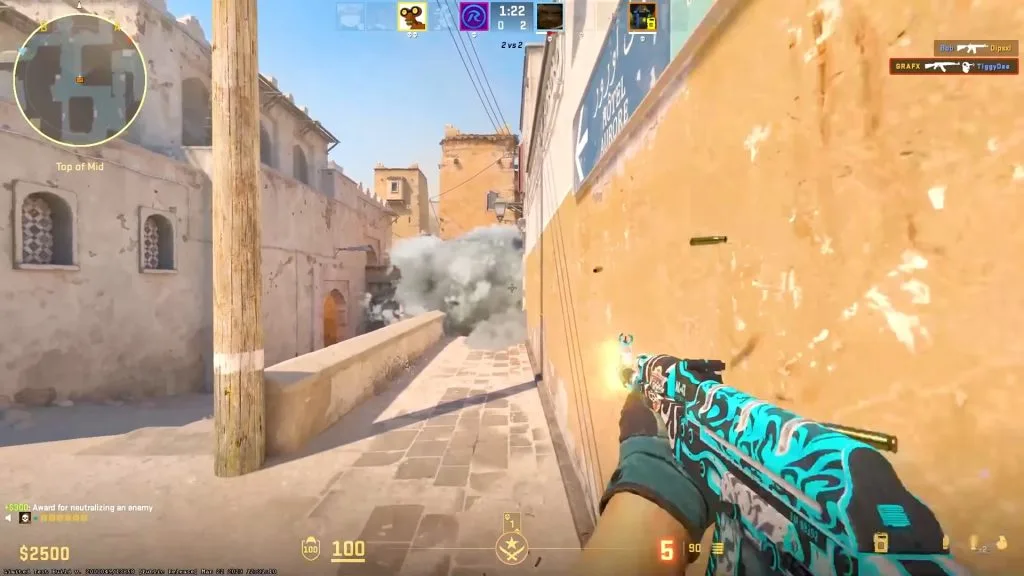

NVIDIA Control Panel Settings
How to Access the NVIDIA Control Panel
To access the NVIDIA Control Panel:
- Right-click on your desktop.
- Select "NVIDIA Control Panel" from the options.
- Go to "Manage 3D settings" to begin customizing your setup for better performance.
Recommended Global Settings for CS2
This configuration provides the best balance between performance and quality, ensuring your GPU is fully utilized in high-intensity situations. Make sure to set Texture Filtering – Quality to High Performance and adjust Texture Filtering Mode CS2 to Bilinear.
Setting | Value |
Power Management Mode | Prefer Maximum Performance |
Texture Filtering – Quality | High Performance |
Low Latency Mode | Ultra |
Max Frame Rate | Off |
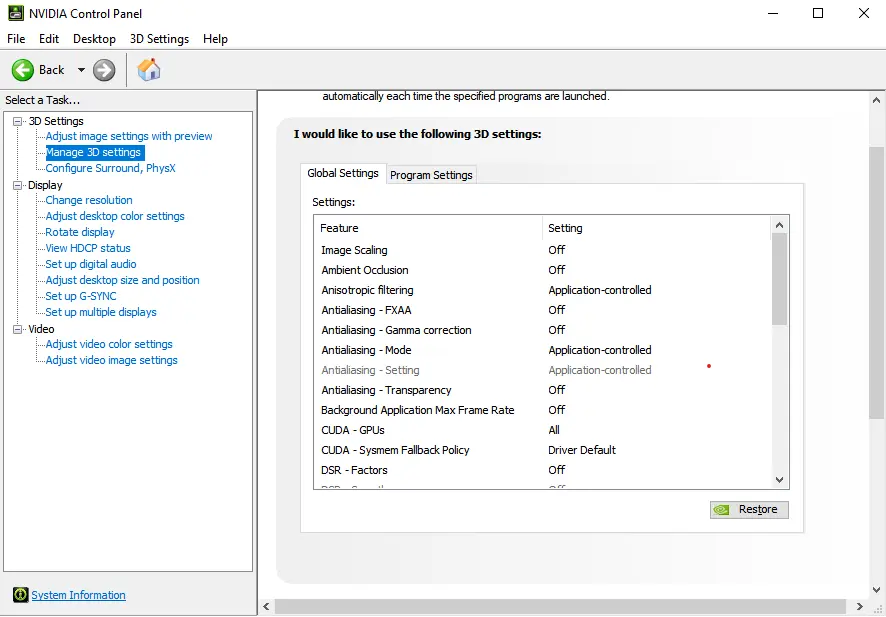

Adjusting 3D Settings for Performance
For better FPS and smoother gameplay, adjust these best NVIDIA control panel settings for FPS within the Control Panel:
- Anti-aliasing – FXAA: Off
- Anti-aliasing – Transparency: Off
- Anisotropic filtering: 4x
- Vertical Sync: Off
In-Game Video Settings for CS2
Optimal Resolution and Aspect Ratio
For the best balance between visibility and FPS, use a 4:3 aspect ratio, and a resolution of 1024x768 (stretched). This setup offers wider character models, making it easier to spot enemies.

Best Graphics Settings for Maximum FPS
The goal here is to reduce strain on your GPU and CPU while maintaining clear visuals. Set the following CS2 best video settings:
Setting | Recommended Value |
Global Shadow Quality | Low |
Model/Texture Detail | Low |
Shader Detail | Low |
Effect Detail | Low |
Boost Player Contrast | Enabled |
Multisampling Anti-Aliasing | 4x MSAA |
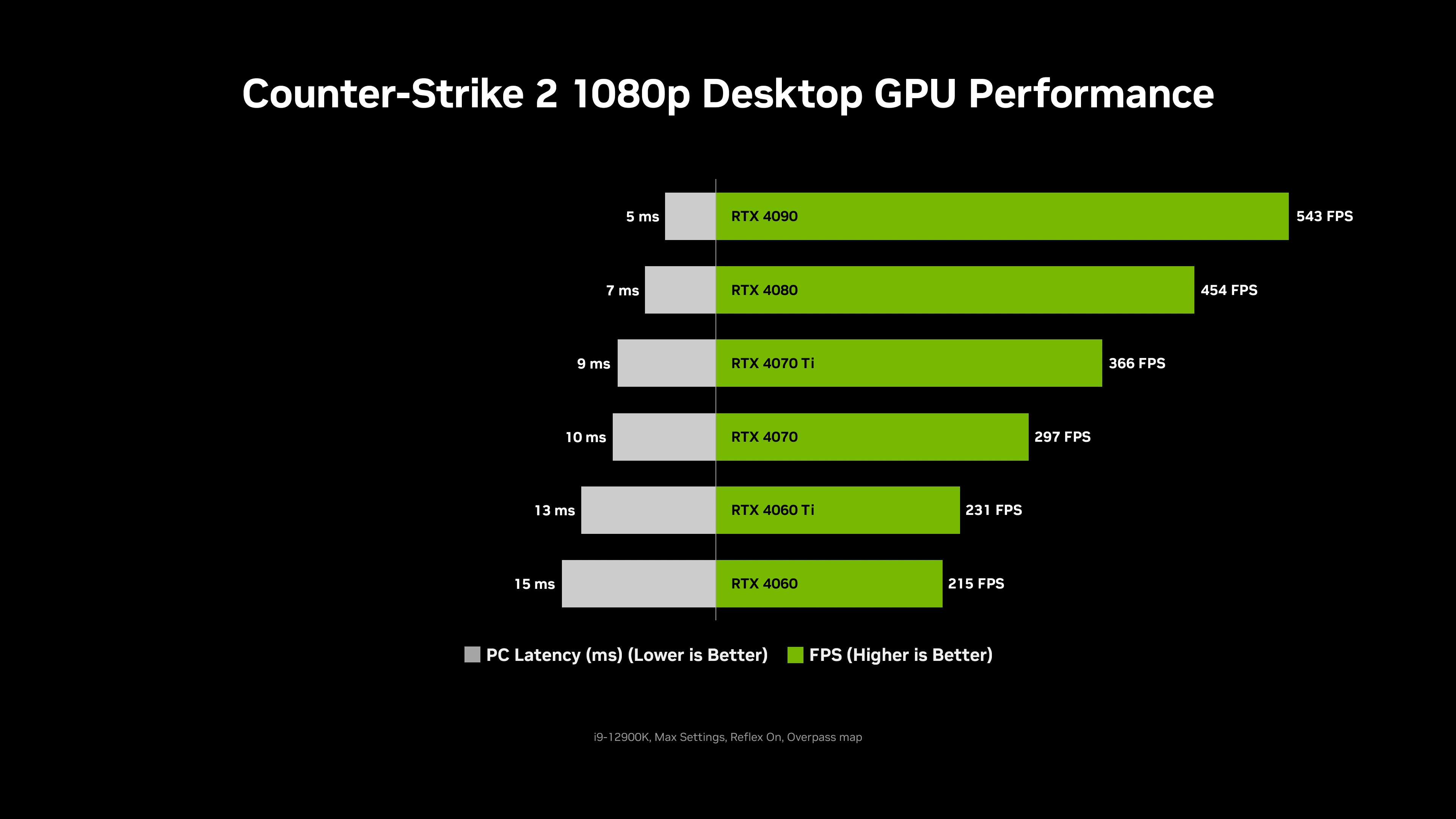
Balancing Quality and Performance
If you prefer some visual fidelity, increase Model/Texture Detail to medium, but avoid High settings as they can significantly reduce FPS. Boost Player Contrast should always remain enabled to improve visibility in dark areas.
NVIDIA GeForce Experience Optimization

Using GeForce Experience to Optimize CS2 Settings
NVIDIA’s GeForce Experience can automatically optimize CS2 settings based on your system’s hardware. While this tool can be useful for beginner-level tuning, more advanced players may prefer manual settings for maximum control.
Enabling NVIDIA Highlights and Benefits
Use NVIDIA Highlights to capture your best moments automatically. This feature records highlights like multi-kills, bomb defusals, and round victories, allowing you to rewatch and improve your gameplay.
Advanced NVIDIA Settings

Using NVIDIA Reflex for Low Latency
NVIDIA Reflex helps reduce input lag, especially in intense firefights. To enable this:
- Open NVIDIA Control Panel.
- Go to Manage 3D settings.
- Set Low Latency Mode to Ultra.
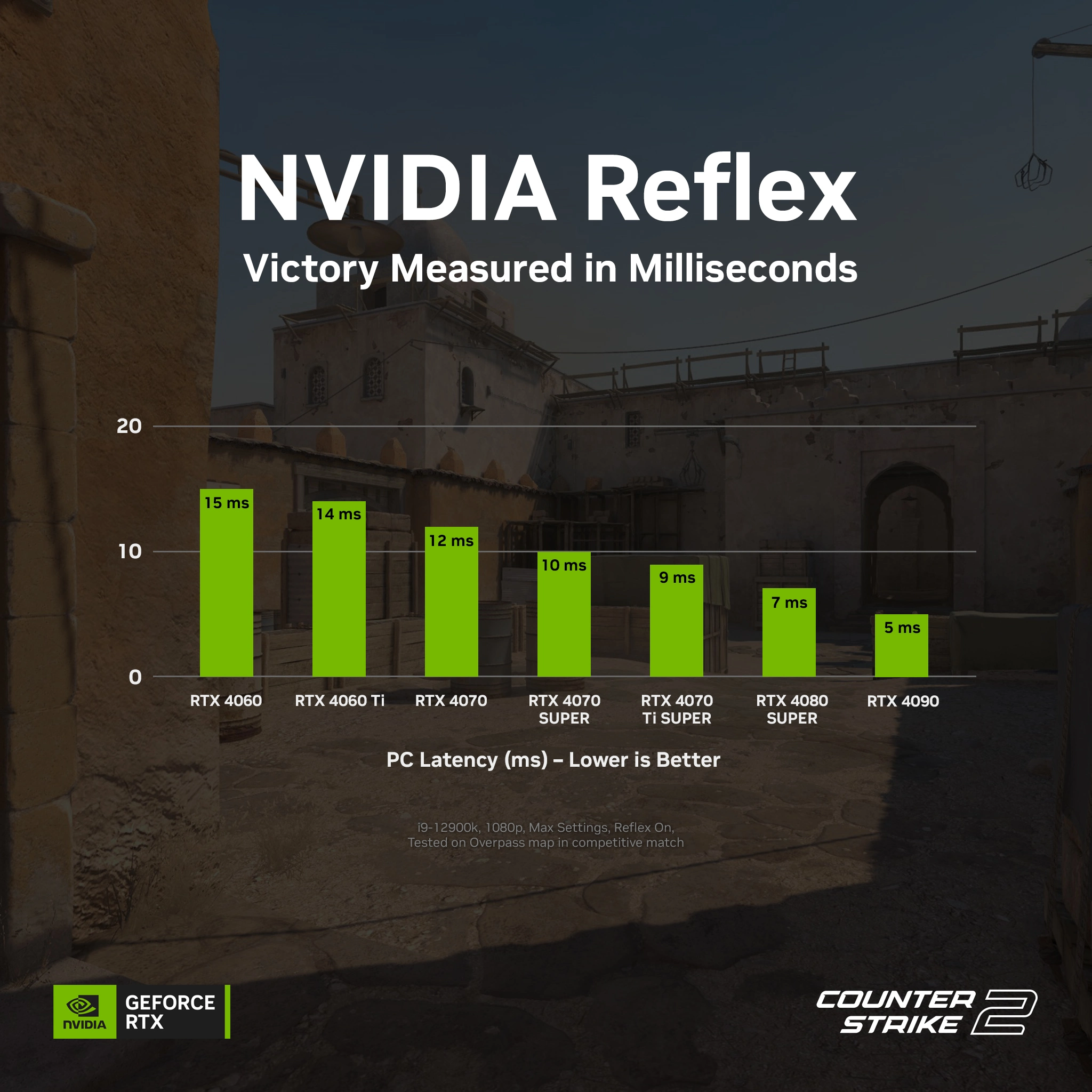
Configuring NVIDIA Digital Vibrance for Better Visibility
Boost Digital Vibrance in the NVIDIA Control Panel to make colors more vivid, helping you spot enemies more easily during gameplay. The best NVIDIA color settings for CS2 are usually found by setting Digital Vibrance to 80-100%, which enhances the contrast between player models and the background:
- Go to Adjust desktop color settings.
- Increase Digital Vibrance to 75%.
Setting Up G-Sync for Smooth Gameplay
To prevent screen tearing and stuttering, enable G-Sync if you have a compatible monitor:
- In NVIDIA Control Panel, navigate to Set up G-Sync.
- Enable G-Sync for full-screen mode.
Advanced NVIDIA Setting | Benefit |
NVIDIA Reflex | Lowers Input Lag |
Digital Vibrance | Enhances Enemy Visibility |
G-Sync | Prevents Screen Tearing |

Common Issues and Fixes
Troubleshooting FPS Drops
If you're experiencing FPS drops, lower Model/Texture Detail and disable Anti-Aliasing to free up GPU resources.
Fixing Stuttering and Input Lag
Enable NVIDIA Reflex and disable Vertical Sync to reduce input lag and stuttering.

Resolving Driver Compatibility Issues
Make sure the NVIDIA drivers are updated and use GeForce Experience to avoid compatibility issues with the latest game updates.
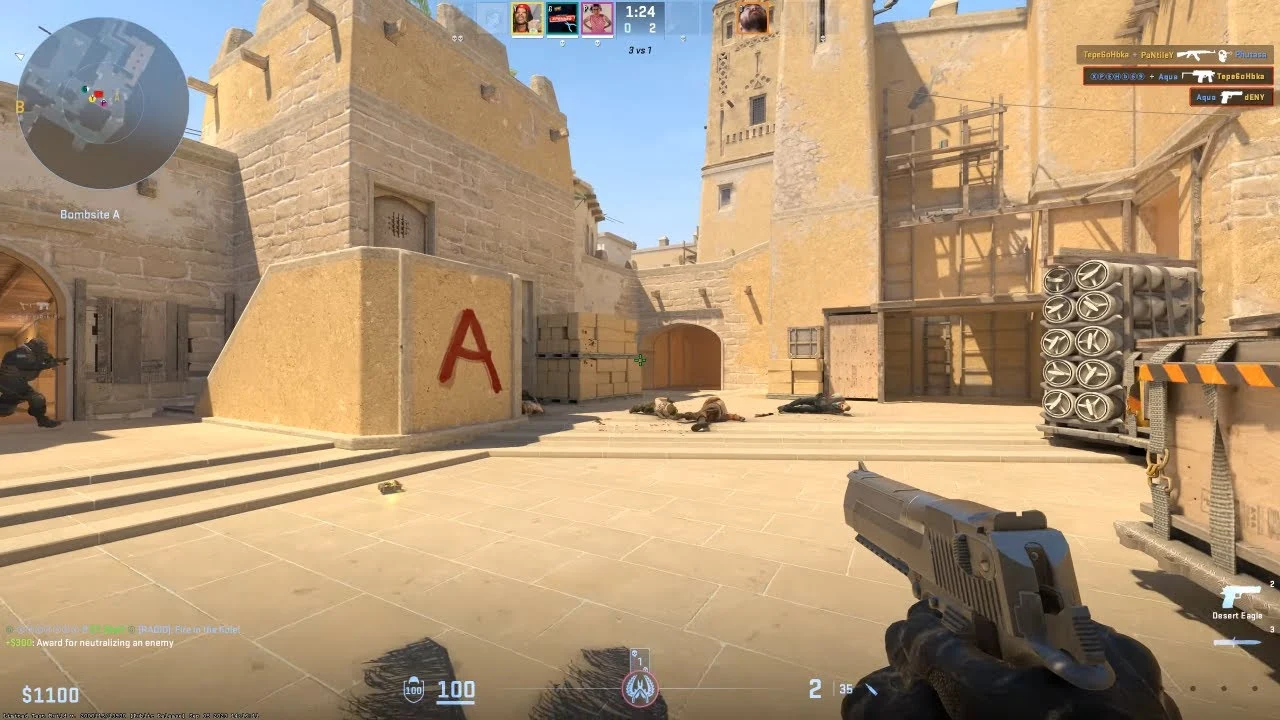
Tips for Getting the Most Out of Your NVIDIA GPU
Overclocking Your GPU Safely
You can use MSI Afterburner to safely overclock your NVIDIA GPU. Start by increasing the core clock by small increments while monitoring stability.

Monitoring Performance During Gameplay
Use NVIDIA Performance Overlay to monitor real-time FPS, temperatures, and GPU usage during your CS2 matches.
By applying these best NVIDIA settings for CS2, you’ll gain an edge in gameplay, with higher FPS, better visuals, and lower input lag—all essential for climbing the competitive ladder.







No comments yet! Be the first one to react