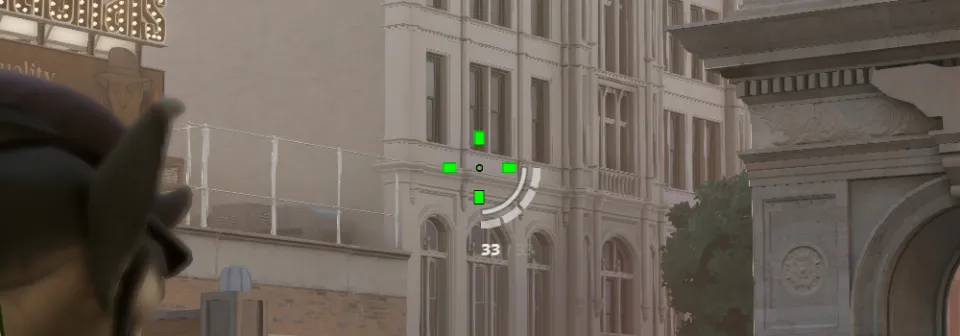
Deadlock is a new team-based MOBA shooter that has quickly gained a large player base, suggesting that it could be a potential success for Valve. Although the game is still in development, players are already able to enjoy it.
However, the enjoyment of the game isn't just limited to the gameplay itself; it's also about being able to customize various aspects of the game to suit your preferences.
The more flexible the game settings are, the better you can tailor them to fit your needs or specific situations, enhancing your overall experience.
One of the key features that players can adjust in Deadlock is the crosshair. In this article, you'll learn about the best crosshairs for Deadlock and how to customize them to your liking.
Why Adjust Your Crosshair?
Customizing your crosshair in games allows you to make it more comfortable for your playstyle, especially in terms of visuals and practicality. Some players prefer a minimalist approach, while others might like something more prominent.
The color or size of the crosshair can sometimes cause visual clutter or distractions. Therefore, if a player can modify certain aspects of the crosshair in Deadlock, it can significantly improve the experience.
How to Customize Your Crosshair in Deadlock
To adjust your crosshair in Deadlock, follow these steps:
- Click on the gear icon labeled "Settings" in the main menu of the game.
- In the "Settings" tab, you'll find several options related to crosshair customization on the right side of the window. Here's a breakdown of what each setting does:
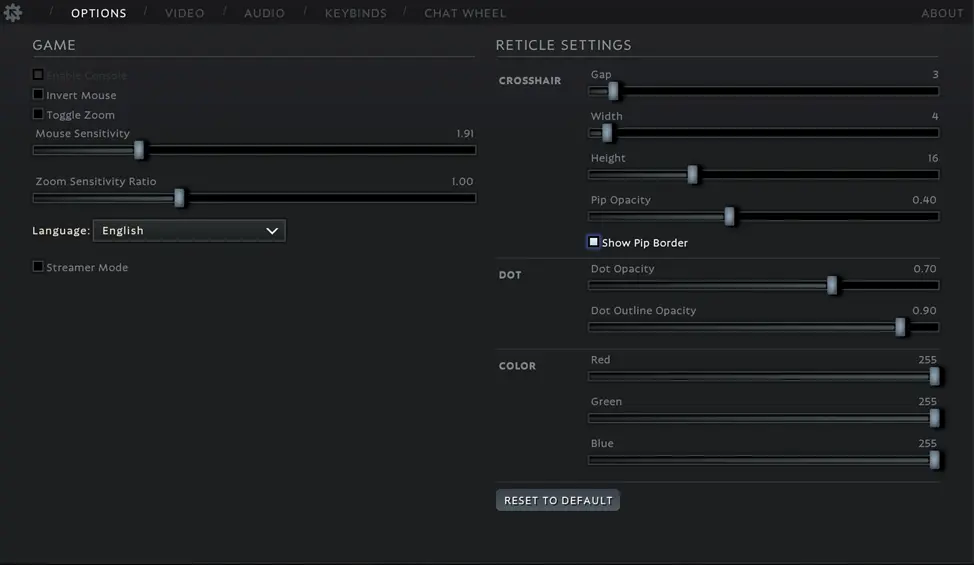
Crosshair Settings
- Gap – This adjusts the distance between the lines or bars around the center dot of the crosshair. Moving the slider to the right increases the gap between the bars and the center.
- Width – Increases the thickness of the lines around the crosshair.
- Height – Adjusts the length or height of the bars around the crosshair.
- Pip Opacity – Controls the transparency of the lines around the crosshair. The closer the value is to 1, the more opaque and visible the lines become.
- Show Pip Border – Toggles the border or outline around the crosshair lines on or off.
Dot Settings
- Dot Opacity – Adjusts the transparency of the central dot in the crosshair.
- Dot Outline Opacity – Changes the transparency of the outline around the central dot.
Colors
- Red – Controls the red color spectrum of the crosshair.
- Green – Controls the green color spectrum of the crosshair.
- Blue – Controls the blue color spectrum of the crosshair.
By adjusting these sliders, you can mix and match different colors to create the ideal crosshair color for your needs.
Recommended Crosshair Settings for Deadlock
Here are some types of crosshair setups you can try in Deadlock.
- Minimalist Dot Crosshair: A simple, single dot for players who prefer a clean, unobtrusive look.
| Gap | 0 |
| Width | 2 |
| Height | 2 |
| Pip Opacity | 0 |
| Dot Opacity | 1.00 |
| Dot Outline Opacity | 1.00 |
| Color | 0, 255, 255 |

- Solid Crosshair: A more prominent crosshair with bold lines for better visibility.
| Gap | 0 |
| Width | 4 |
| Height | 16 |
| Pip Opacity | 1 |
| Dot Opacity | 0 |
| Dot Outline Opacity | 0 |
| Color | 0, 255, 255 |

- Square Crosshair: A square-shaped crosshair for players who prefer geometric designs.
| Gap | 1 |
| Width | 25 |
| Height | 5 |
| Pip Opacity | 1 |
| Dot Opacity | 1 |
| Dot Outline Opacity | 0 |
| Color | 0, 255, 0 |

- Thin Crosshair: A crosshair with thin lines for precision aiming.
| Gap | 1 |
| Width | 3 |
| Height | 12 |
| Pip Opacity | 1 |
| Dot Opacity | 1 |
| Dot Outline Opacity | 0 |
| Color | 0, 255, 0 |
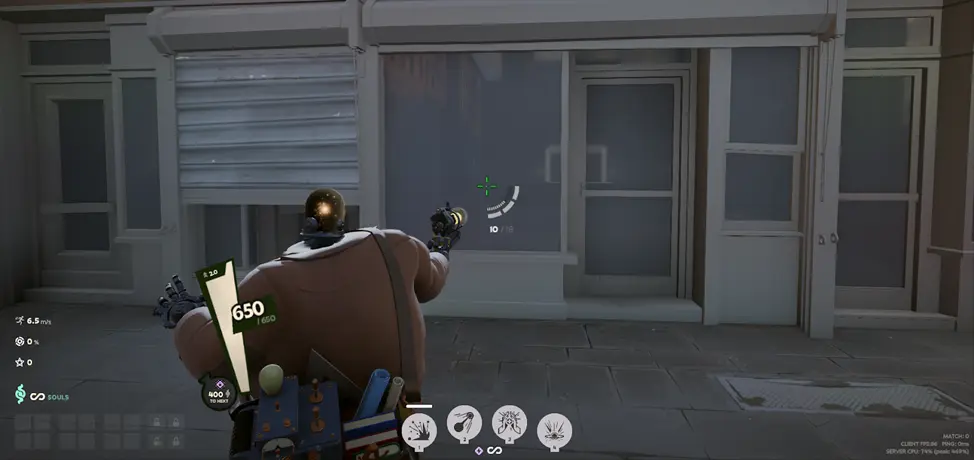
Feel free to experiment with different settings to find the crosshair that suits your playstyle best. If you want to reset your crosshair to its default settings, you can press the "Reset to Default" button and confirm the action.
Additionally, you can use the Deadlock Crosshair Generator to create and customize your own crosshair.
Conclusion
Customizing your crosshair in Deadlock can make it more convenient and visually clear, helping you aim more accurately at opponents. The default settings may not work for everyone, so taking the time to adjust these options can greatly improve your gameplay experience.




Comments