Guides
09:03, 10.10.2024
10

To achieve victory in Valorant you need to use all the opportunities that the developer provides. Don't forget that this is a team game, so don't be shy about reaching out to your teammates. In this material we will discuss all the methods of communication in in-game chat and voice, both with allies and opponents.
How to enable or disable text and voice chat in Valorant
In this section, we will briefly describe methods for enabling and disabling chat that can make the game more convenient and enjoyable for you, depending on your preferences. Follow these short instructions and you will succeed:
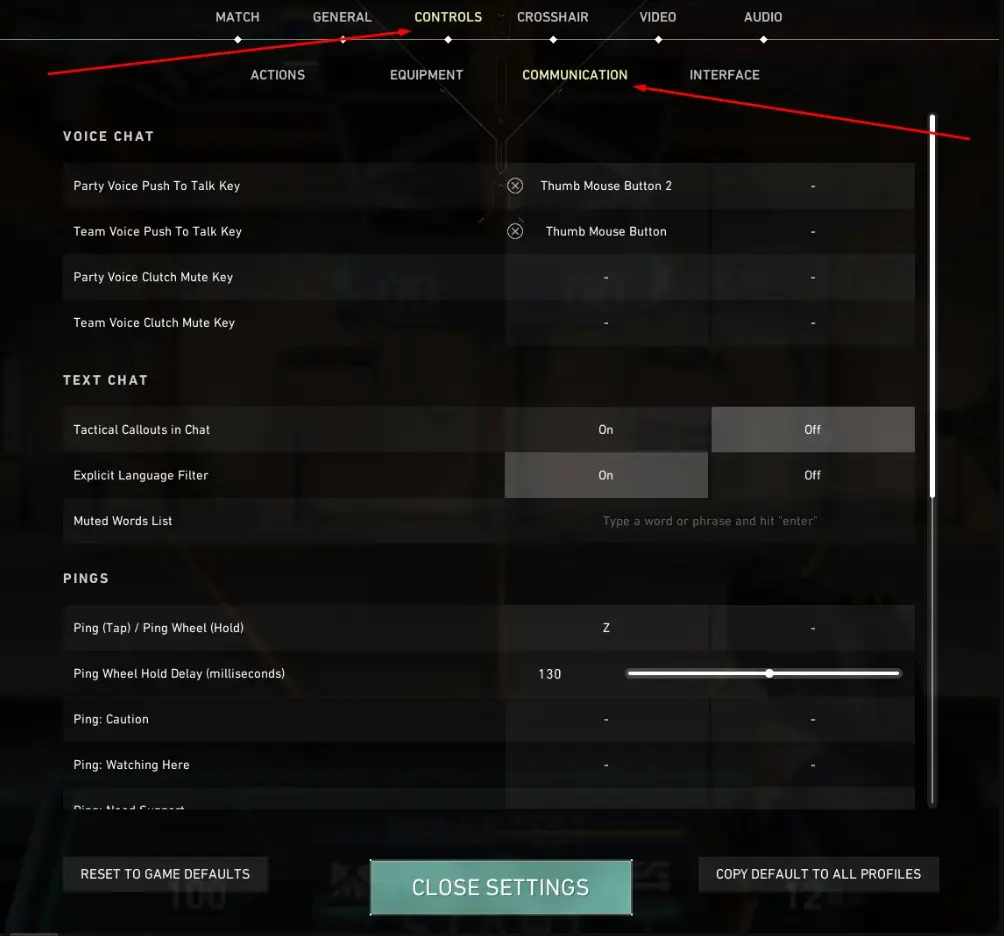
Valorant Communication Settings:
- During a match, press the "Esc" key to open the settings menu.
- Select the "Communication" section.
- In the Text Chat section, select or clear the Enable Text Chat checkbox.
- In the Voice Chat section, check or uncheck the Enable Voice Chat, Push-to-talk, and Enable Voice Chat during Clutch checkboxes.
If you only want to disable chat for a specific match, you can do so by pressing Shift + Enter to open the chat and then pressing Esc to close it.
Valorant chat commands
Valorant chat commands list are keyboard shortcuts that allow you to quickly and easily send specific messages in chat. They can be useful for communicating important information, coordinating team activities, or just for friendly chat.

Below we will provide you with all the chat commands in Valorant and tell you how to use them correctly:
- /r: Reply to the last message received from a specific player.
- /w [player name]: Write a private message to a specific player.
- /all: Send a message to all players in the game, including opponents.
- /team: Send a message to your teammates only.
- /party: Send a message only to your party members.
- /ff: Start voting to surrender.
- /remake: If one of the team members quits at the very beginning, you can restart the match.
Here are some examples of using chat commands:
- /r Jett: Killer on A site!
- /w Raze: Help me with my B rotation!
- /all: Stop, they've mined it!
- /team: Let's attack A site!
Chat commands can be customized in the Valorant menu. This includes changing keyboard shortcuts and enabling or disabling certain commands. Having familiarized yourself with the list of commands in the Valorant chat, you can now move on to how to use them correctly.

How to use chat in Valorant
There are three main chat methods available in Valorant: party chat, general chat, and whisper. Each of them has its own functions and purposes. In this section, we'll talk about how to use each of them:

Text chat in Valorant
Team chat:
Often used by players to coordinate actions or notify allies of danger and the movement of opponents. Don't forget about the importance of tolerant communication, because Riot Games strictly punishes people who do not follow their communication rules.
- To open: Just press Enter. This will open a chat window where you can enter your message.
- To send: After typing a message, press Enter again to send it only to your teammates.
General chat:
Use general chat with caution. It can be used for friendly chat, but be careful what you say. Avoid negativity, toxicity or spam as this can distract your team and confuse your opponents.
- To open: press Shift + Enter. This will open a chat window with "Everyone" selected on the left.
- To send: Type your message and press Enter. This will send your message to everyone in the game, including both teams.
Whisper:
Use Whisper for private conversations with teammates or friends, such as discussing strategies and planning the next round, or simply discussing important matters during a Valorant match.
- To whisper to a specific player: Press Enter to open the chat window. Then type "/w" followed by the player's username and your message. For example, "/w Jett Cool clutch!"
- To reply to a whisper: You can either type "/r" in the chat window or press Enter + Tab and type your message. This will automatically send a reply to the person who last whispered to you.
Once you've mastered these three simple command lines, you'll understand how to command in Valorant using chat and its accompanying features. However, do not forget that there is also a voice chat, in which this is done much faster and easier.
Voice chat in Valorant
Voice chat is the most important part of the game, which is simply a must-use. Have you ever seen professional or top-rated players use written chat in an active game? We think not. Voice chat is an integral part of the game and now we will tell you about it in more detail.

Voice chat types:
- Push-to-talk (PTT): The most common option, where you hold down a key (default "V") to activate your microphone. This gives you more control and prevents unnecessary background noise.
- Voice Activation: Your microphone is automatically activated when you speak. This is convenient, but may introduce unwanted background noise.
Settings and options:
- Keybindings: You can customize the PTT key and other voice chat controls in Valorant Settings.
- Microphone Volume: Adjust the microphone volume so your teammates can hear you clearly without being overwhelmed.
- Audio Devices: Select your preferred input (microphone) and output (speakers/headphones) devices.
- Loop Test: Use this feature to test your microphone and hear how it sounds to others.
Use voice chat wisely and effectively to improve your communication, teamwork and overall gaming experience.
Tips for using voice chat effectively:
- Be clear and concise in your calls. Use exact names of places, descriptions of enemies, and commands that can be executed.
- Avoid negativity and accusations. Focus on strategizing, encouraging, and providing useful information.
- Use PTT for quick updates and voice activation for urgent situations. Muddle up interfering players if necessary.
- Pay attention to your teammates' challenges and adjust your actions accordingly.

Additional communication options in Valorant
In addition to using Valorant chat codes or voice, Riot Games has introduced the ability to use emoticons and pings, which will also help you coordinate your team.
- Emoji: (Alt + number pad keys): Express emotions without words.
- Pings: (right mouse button): Mark locations, enemies and targets on the map.
- Valorant broadcast chat: Sound and text alerts that notify you and your allies when an enemy has been detected
This method can sometimes be even more effective and faster than using text and voice chat, as your allies will respond to a ping to a specific location much faster, which can increase their chances of locating opponents more quickly.
Valorant communication tips
As we have said more than once, productive communications in Valorant are the key to success. In this section, we will tell you how to better and more effectively use voice and text chats to improve your gaming results.

1. Positivity and Focus:
- Instead of blaming, criticize constructively and offer solutions. A positive attitude motivates the team and promotes more effective coordination.
- Keep chat conversations relevant to the current situation on the map. Discuss attack or defense strategies, plan rotations, warn about enemies and provide clear calls.
2. Specificity and clarity:
- Instead of simply saying "the enemy is on the right", specify the exact location (for example, "Reina at corner B of the site"). This will help the team respond faster and more accurately.
- Knowing and using common terms (e.g., peck, banana, haven) facilitates communication and understanding.
3. Effective use of tools:
- Use pings to quickly and efficiently transmit information about enemies, useful items, rotations and other important points.
- Don't rely on text alone. Use voice chat to get your allies to respond quickly, especially during tense situations.
4. Adaptation to the situation:
- Speak more calmly during planning, use faster and clearer phrases in the heat of battle.
- Don't be distracted by unnecessary conversations and flooding, this can interfere with the team's concentration.
5. Toxicity Management:
- Don't let toxic comments affect your game or attitude. Muddle players if their behavior is disruptive to the team.
- If you see someone violating the chat rules, please notify Valorant administration.
Remember that effective communication is a team effort. Encourage your teammates to use chat constructively and be a good example.
Conclusion
Effective use of all types of chat in Valuing - an important component of a successful game. Both text and voice chat provide unique team coordination opportunities that can change the outcome of a match. Knowing all the All Valorant commands and chat options not only helps you convey information quickly and accurately, but also helps you maintain productive interactions with your team. To succeed in Valuing, key attention should be paid to competent communication and teamwork. Use all available communication tools and your team will definitely be one step ahead.
Upcoming Top Matches
Latest top articles







Comments10