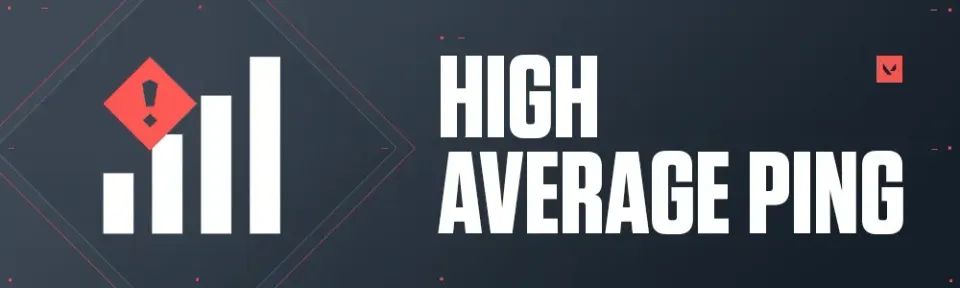
Success in Valorant, as in any competitive shooter, primarily depends on the player's reaction. If you have excellent shooting skills and impeccable map knowledge, but you can't shoot in time, you can't count on victory. The concept of ping affects reaction speed, and that's what we'll discuss today. Sometimes, there are certain issues with Riot's game servers or your internet connection, causing your ping to become too high for comfortable play. Today, the Bo3 editorial team has prepared a guide for you on how to fix high ping in Valorant.
What is Ping?
First, let's explain what ping is. Ping is the speed at which a command, in the form of packet data from your computer, is sent to the game server and returned. Simply put, if your ping is 20 microseconds, then 20 microseconds will pass after you press the shoot button on your mouse before the action occurs in the game.
How to Determine Your Ping in Valorant
To find out your current ping in Valorant, you don't need to enter any commands or open the console. The developers have optimized the interface wonderfully, displaying the ping information among the general player data in the match. You just need to press the Tab button, or another one depending on your settings, and you will see all the available information about the players, including ping.
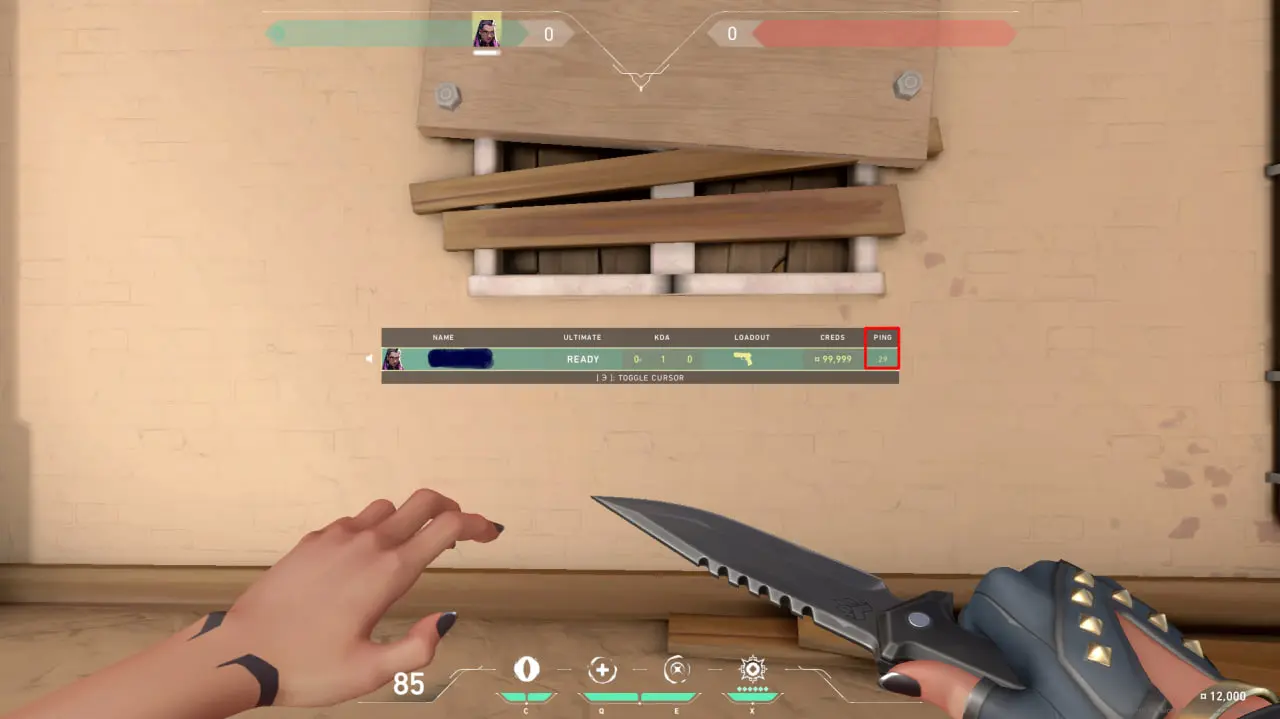
Riot Games has also added a variety of advanced settings. In the Video tab, select the Stats sub-item and scroll down to the Network section. Now you can finely adjust which connection data will be displayed on your screen, including the total number of lost packets and much more.
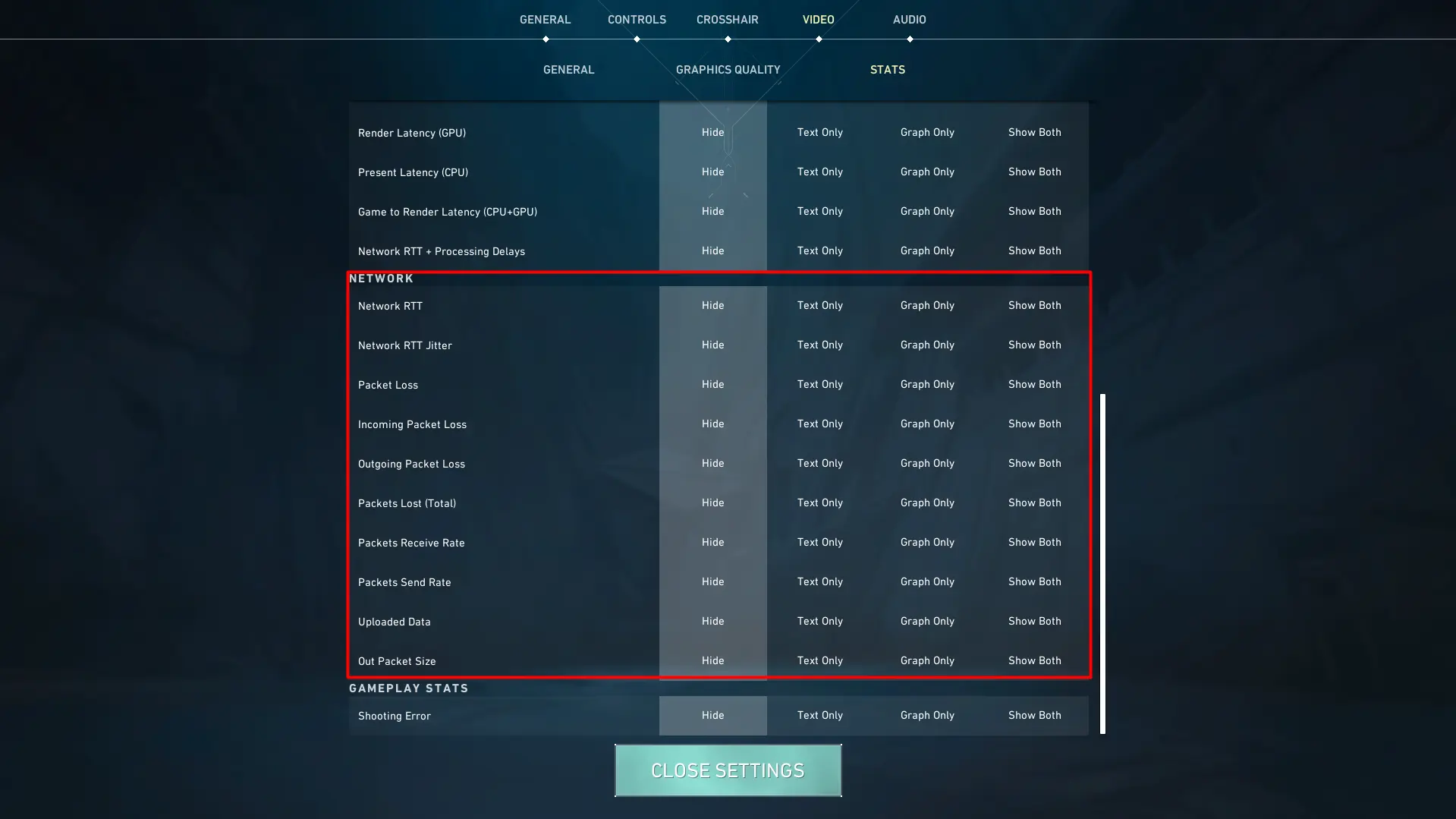

Why does high ping occur?
Although in most cases, ping directly depends on your internet connection, there are often situations where you have high ping in Valorant but your internet is fine. Below, we'll explore why high ping might occur.
Firstly, it's your internet connection itself. It's possible that your internet speed is simply insufficient for playing Valorant comfortably. There might also be disruptions due to bad weather or issues with your provider. If this happens, you will see a Network Problem icon in the top right corner of the game, along with a high ping value.
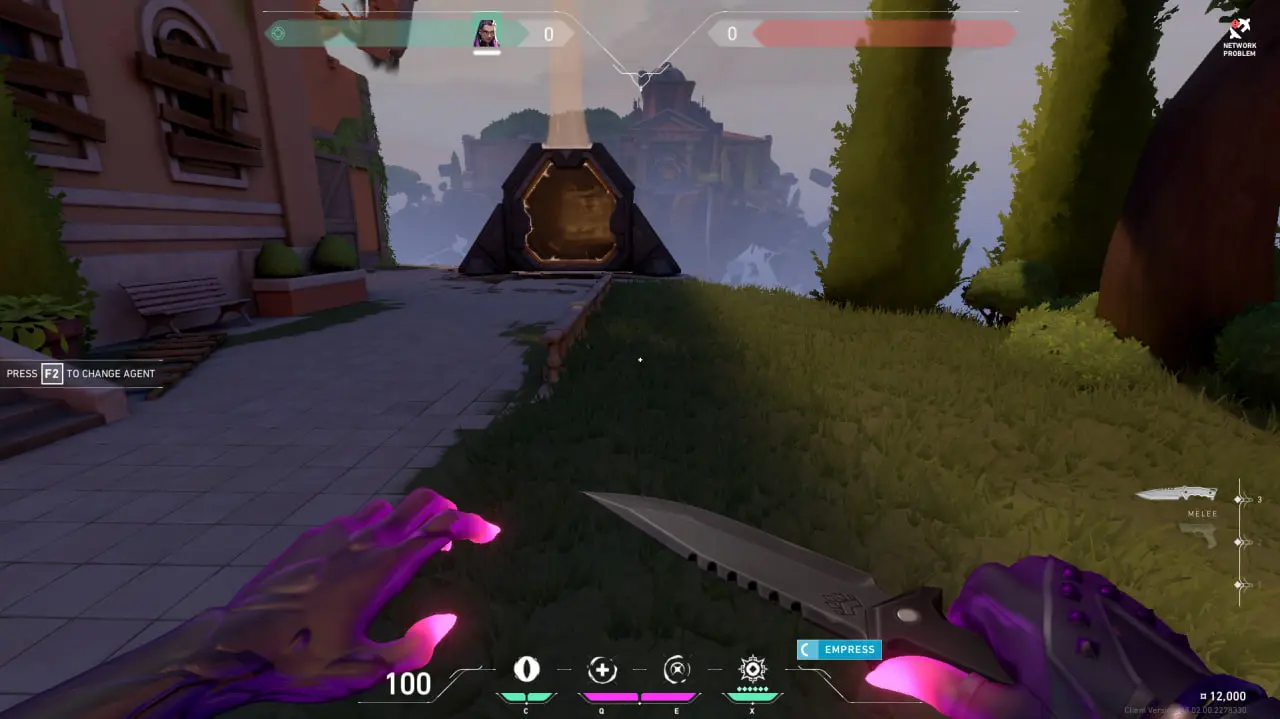
Another reason for ping issues is your location relative to Valorant's servers. Although Riot Games is a large company, even they can't place gaming equipment in every corner of the world. As a result, players from countries like Africa and remote countries in the Far East experience significant ping issues. Checking this is quite simple; in the match search menu, find the connection icon and hover over it. After that, you will see a list of all available servers and which one is closest to you.
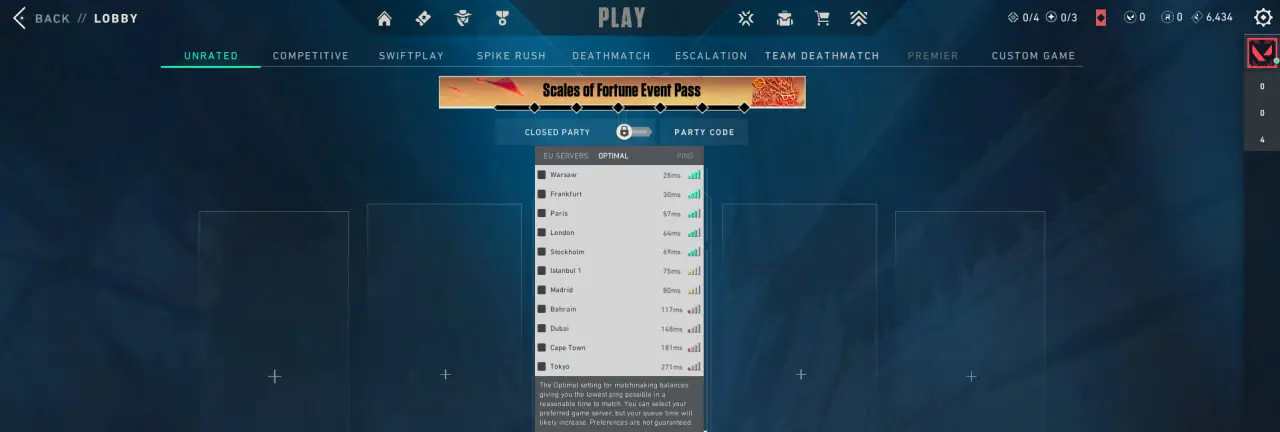
Other possible reasons include the load on your internet network, especially if multiple users at home are downloading or streaming over the same Wifi network. There can also be issues with Valorant's servers themselves, but this is extremely rare, and Riot Games promptly fixes any problems.
How to reduce ping in Valorant?
Now that you know what ping is and the main issues associated with it, it's time to learn how to fix ping problems in Valorant. Below, we will tell you about several effective methods that can improve your gaming process and make it more comfortable.
- Restart your router
As trivial as this advice may sound, it is quite effective, and often ping issues, if related to your internet, disappear. Note that this method can only work if you don't regularly have ping problems. If you've been playing Valorant with normal ping for a few hours and then start having issues, restarting might help. This should refresh your connection to Valorant's network.
- Check your internet connection
When problems arise, we recommend checking your internet connection. You can do this using popular services like speedtest and others. If you find that your speed has dropped, you need to find the cause. It could be a high network load if you're downloading something else on your PC while playing Valorant, or if there are many Wifi users in your house. In the first case, the solution is quite simple: close all other programs and applications that are loading your network. If the issue is due to many users, you can simply change the password (just kidding).
- Use a direct internet connection
This method is only suitable for players using laptops for Valorant. We recommend connecting to your router via a LAN cable instead of just Wifi. Such a connection will increase your internet speed and reduce your ping.
- Set high priority for Valorant
In Task Manager, go to the Details tab and find the Set Priority section. By default, the priority is set to normal, but you need to set it to high. After this, re-enter the game, and you will see significant improvements in terms of ping.
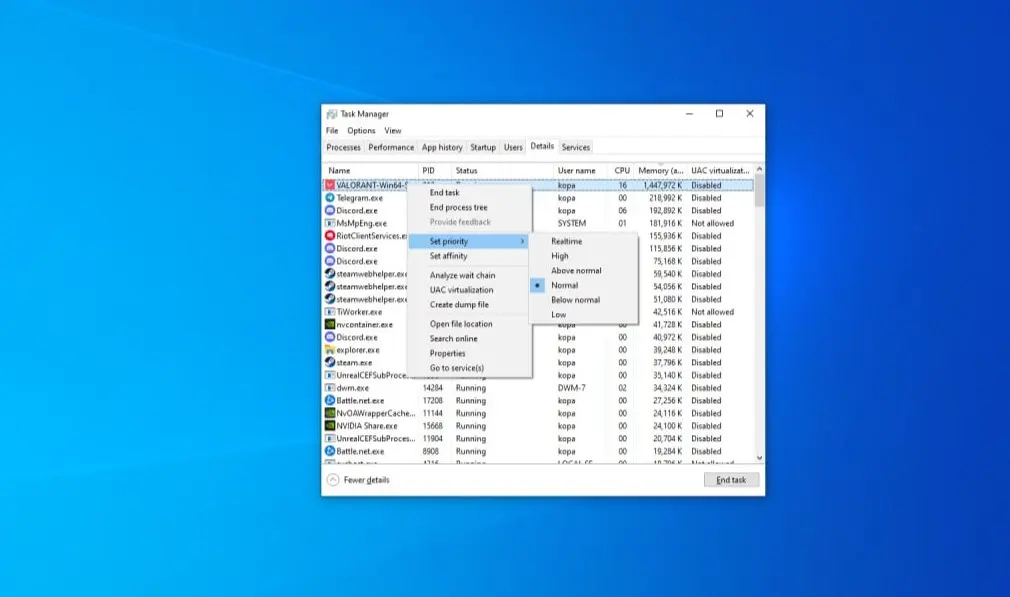
- Check your device for viruses
Often, third-party software heavily loads not only your computer but also your network. Because of this, users may have ping issues even if there are no visible reasons for it. We recommend periodically checking your device with antivirus software to timely find and neutralize malicious programs.
- Wait for a fix from Riot Games
Follow this step when you start having ping issues after a Valorant patch. It's standard practice for users to complain about high ping after updates. There's no solution to this problem; you just need to wait until the developers fix it, either immediately or in the next patch.
These are the main solutions that can help you reduce your ping. Also, your internet speed may simply not be suitable for Valorant, so you might need to try a different plan or change providers. There are cases that are irreparable, the most common of which is the distance to the nearest Riot game server. In this case, you only have the option to move or wait until the developers add a new server in your region.
Conclusion
Note that if you encounter problems with Valorant's network, don't immediately get discouraged and give up. Most network issues are on the user's side and are fixable. Therefore, we recommend using the tips in our guide to make your gaming process more comfortable.
Comments
Upcoming Top Matches
Latest top articles







No comments yet! Be the first one to react