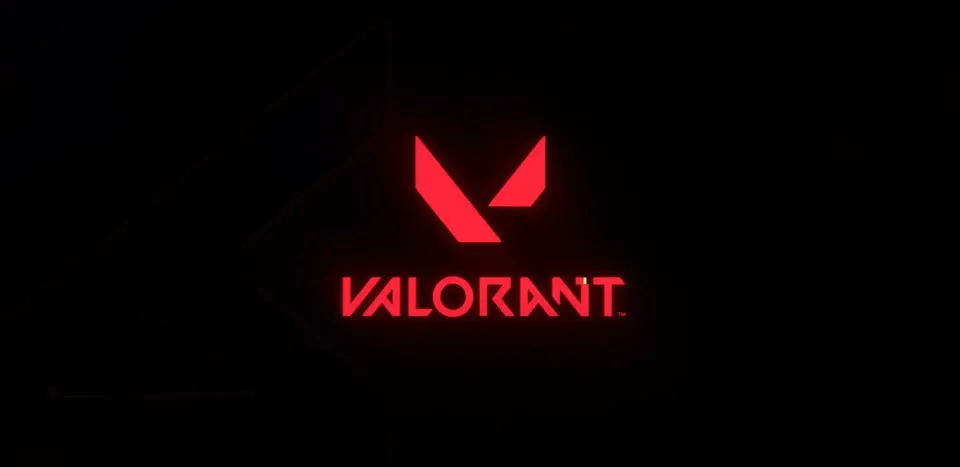
Have you ever encountered various disconnections related to network issues when entering the game or during a match? If you are one of the players who has faced the Code 45 error in Valorant, don't pass by—our guide will help you resolve it.
The game from Riot Games regularly undergoes updates and patches, which often come with various errors, one of which we will discuss today. The Code 45 error in Valorant can be a frustrating obstacle for players eager to start the game. This error typically indicates problems with connecting to the game server, often related to network and system issues.

How to fix code 45 error in Valorant?
1. Check server status
Before moving on to technical solutions, it’s important to check whether the issue is related to Valorant’s servers. Sometimes, the error may be caused by server maintenance or outages. Visit the official Valorant X account or the Riot Games server status page to check for any ongoing issues. We have a detailed guide to help you check server status and resolve connection problems.

2. Restart the game, computer, or console
A simple restart can resolve many connection issues caused by the Code 45 error. Close Valorant and any background applications that might be using network resources. Restart your computer to eliminate temporary glitches that may be causing the error. The Riot Games client frequently encounters various issues and bugs that have made players scratch their heads for solutions. However, sometimes the simplest solution is to restart your gaming system.
3. Check your internet connection
Since Valorant is an online FPS shooter, a stable internet connection is crucial and directly affects your gaming experience. To check your connection, follow these steps:
- Restart the Router: Turn off the router for 30 seconds, then turn it back on. This may refresh your connection.
- Check for Interference: Ensure that there are no other devices or applications consuming significant bandwidth on your network.
- Use a Wired Connection: If you are using Wi-Fi, switch to a wired Ethernet connection for a more stable and reliable connection.

4. Update network drivers
Outdated network drivers can cause connection issues. If you recently purchased a new gaming system or reinstalled the operating system, you might still have old drivers. In this case, make sure to check the drivers for your network adapter:
- Windows: Open "Device Manager," find your network adapter, right-click on it, and select "Update Driver."
- Mac: Ensure that macOS is up-to-date, as network drivers are updated through system updates.

5. Configure firewall and antivirus
Firewalls and antivirus software can sometimes block connections to the game, causing the Code 45 error. Although it’s not recommended to disable your device’s protection system for long periods, you can temporarily do so to check if Valorant works on your PC.To resolve the issue:
- Add Exceptions: Go to the firewall or antivirus settings and add exceptions for Valorant and Riot’s anti-cheat software (Riot Vanguard).
- Temporarily Disable: Temporarily disable the firewall or antivirus for testing. If this resolves the issue, you will need to configure them to allow Valorant traffic.
6. Reset DNS and TCP/IP
DNS cache stores information about domain names and their IP addresses to speed up connections to websites. If the data in the cache is outdated or corrupted, it can cause connection issues. Resetting the DNS cache helps clear this data, which can resolve access problems to the game and its servers. Network configuration issues can be addressed by resetting DNS and TCP/IP:
- Reset DNS: Open Command Prompt as an administrator and type ipconfig /flushdns, then press Enter.
- Reset TCP/IP: In the same Command Prompt window, type netsh int ip reset and press Enter.
These actions may help resolve network connection problems that could be causing the Code 45 error in Valorant.

7. Check for software conflicts
Sometimes other software can interfere with Valorant. Try closing unnecessary applications and background processes. Ensure that other software (such as VPNs) is not affecting your network or conflicting with Valorant.

8. Reinstall Valorant
If none of the above solutions work, consider reinstalling Valorant. If you have a high-speed internet connection, this can be done as a first step. Often, old files from updates and patches can accumulate in the game, causing conflicts and various errors when entering Valorant.
- Uninstall: Go to "Programs and Features" on Windows, find Valorant, and select "Uninstall."
- Reinstall: Download the latest version of Valorant from the official Riot Games website and reinstall the game.
If the Code 45 error persists after all the above steps, you may need to contact Riot Games Support. Provide them with detailed information about the error and the steps you have already taken.
By following these steps, you should be able to fix the Code 45 error and return to playing. Keep an eye on official announcements from Riot Games, which may impact game connectivity.
Conclusion
In conclusion, fixing the Code 45 error in Valorant requires a systematic approach, starting with checking server status and restarting your system, to updating drivers and adjusting network settings. If issues persist, check firewall and antivirus settings and consider reinstalling the game. If needed, don't hesitate to reach out to Riot Games Support for further assistance. By following these recommendations, you can resolve the error and enjoy uninterrupted gameplay.
Comments
Upcoming Top Matches
Latest top articles







No comments yet! Be the first one to react