Tips
14:25, 11.07.2023

While playing CS:GO you may have a huge number of problems - from grenade throwing bugs to broken resolution. However, in this piece we will help you with a critical issue that will prevent you from finding a match.
If you encountered the error "VAC was unable to verify your game session", you definitely shouldn't be frightened by it. It could happen for a huge number of reasons: from playing on community servers to corrupted game files. And this problem is very easy to solve.
Method 1 - check cache integrity
The first thing to do in such situations is to check the integrity of the cache. To do this, right-click on CS:GO in the library Steam, select "Properties", "Local Files". Find the "Check cache integrity" button and click it.
After that Steam will check the local files of the game and restore the missing ones. This solution will help you in 99% of cases.
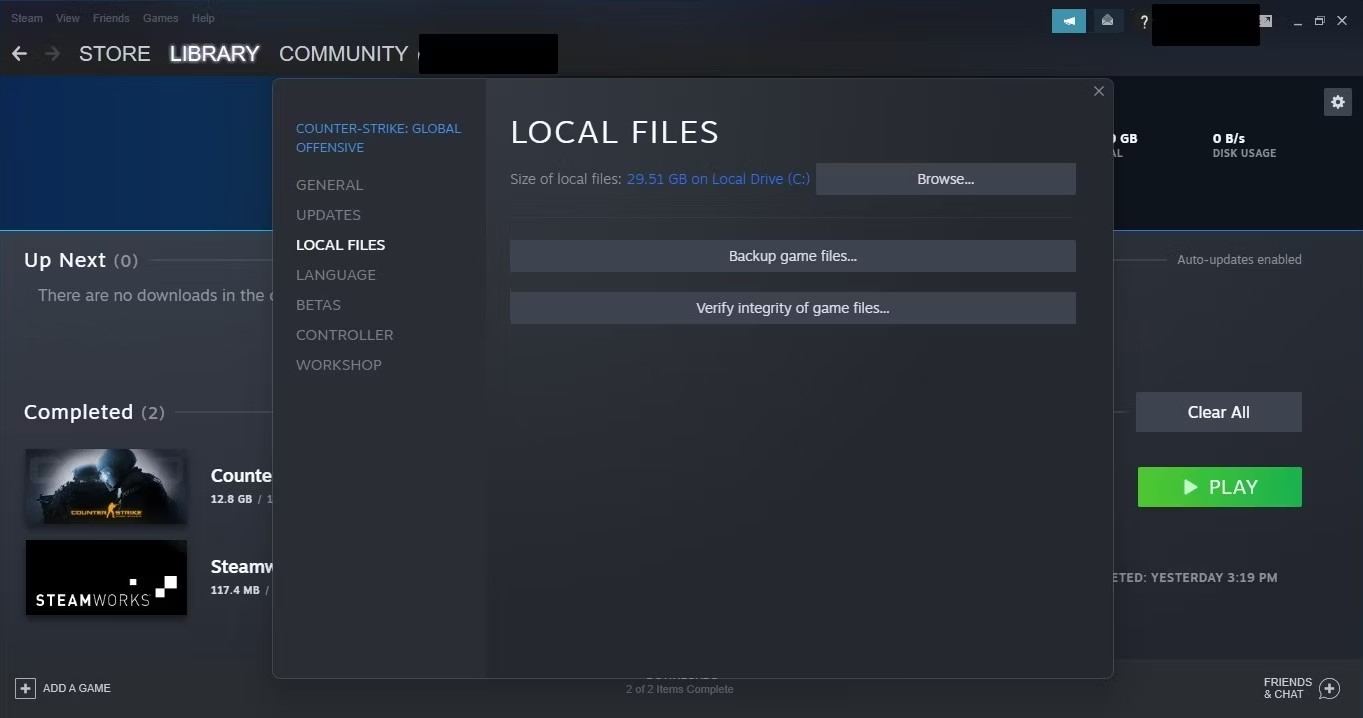
Method 2 - Windows console
If the first method did not help, then you need to completely close Steam and press Win + R on your keyboard. In this console you need to enter the path to the file SteamService.exe, which is different for everyone, but most often you will be enough to specify this command:
"C:\Program Files (x86)\Steam\bin\SteamService.exe" /repair
After restarting Steam, the problem should disappear. However, if the second method didn't help either, there's only one thing left for you to do.

Method 3 - reinstall the game
If nothing helped, then you need to reinstall the game. To do this, right-click on CS:GO in the Steam library and look for "Manage" - "Remove from device".
After that, you install the game again. This will definitely help you.
Summary
Error "VAC system failed to verify your game session" is a fairly common problem faced by thousands of users every day. The tips in this article will help you fix this error and continue to enjoy CS:GO.
Comments
Upcoming Top Matches
Latest top news



![[Exclusive] zweih on Spirit Debut: "It Was Tough. Made Many Mistakes and Unnecessary Moves"](https://image-proxy.bo3.gg/uploads/news/246676/title_image_square/webp-267e134bed271ef3150d681b5eaa15c9.webp.webp?w=60&h=60)
![[Exclusive] b1t on integrating Makazze: "He has good aim and a good basic understanding of the game"](https://image-proxy.bo3.gg/uploads/news/246292/title_image_square/webp-3b0a38547edcc48163910f76f5b74b97.webp.webp?w=60&h=60)
![[Exclusive] YEKINDAR after easy win over Astralis: "It felt like the game was smooth, and we could afford to joke around a bit"](https://image-proxy.bo3.gg/uploads/news/246999/title_image_square/webp-1461d0eea4685b4527005d7e903b8763.webp.webp?w=60&h=60)

No comments yet! Be the first one to react