- Dinamik
Guides
12:16, 02.06.2025

Upgrading to Nintendo Switch 2 is now easier with new data transfer options. You can save your games, profiles, saves, and digital purchases by transferring them from your old console to your new one. In this article, we'll show you how to do it.
What Can Be Transferred
System data transfer allows you to preserve:
- User profiles along with linked Nintendo accounts
- Digital games and add-ons
- Game save data
- Screenshots and video captures
- System settings, including parental controls
Note: Some settings, such as language, Bluetooth, and time zone, are not transferred automatically.

Preparing for the Transfer
Before starting the process, make sure that:
- Your Nintendo account is linked to the user profile on the old console
- Both consoles are connected to a stable internet connection
- No profiles using the same Nintendo account have been created on the new console

Method 1: System Transfer Between Two Consoles
This is the main method that allows you to transfer all key data directly between devices.
- On both consoles, open System Settings, go to Users, and select Transfer Your User Data
- On the old console, choose Source Console; on the new one, choose Target Console
- Follow the on-screen instructions. After the transfer, the data will be deleted from the old console
This method is especially useful if you no longer plan to use the previous Switch.
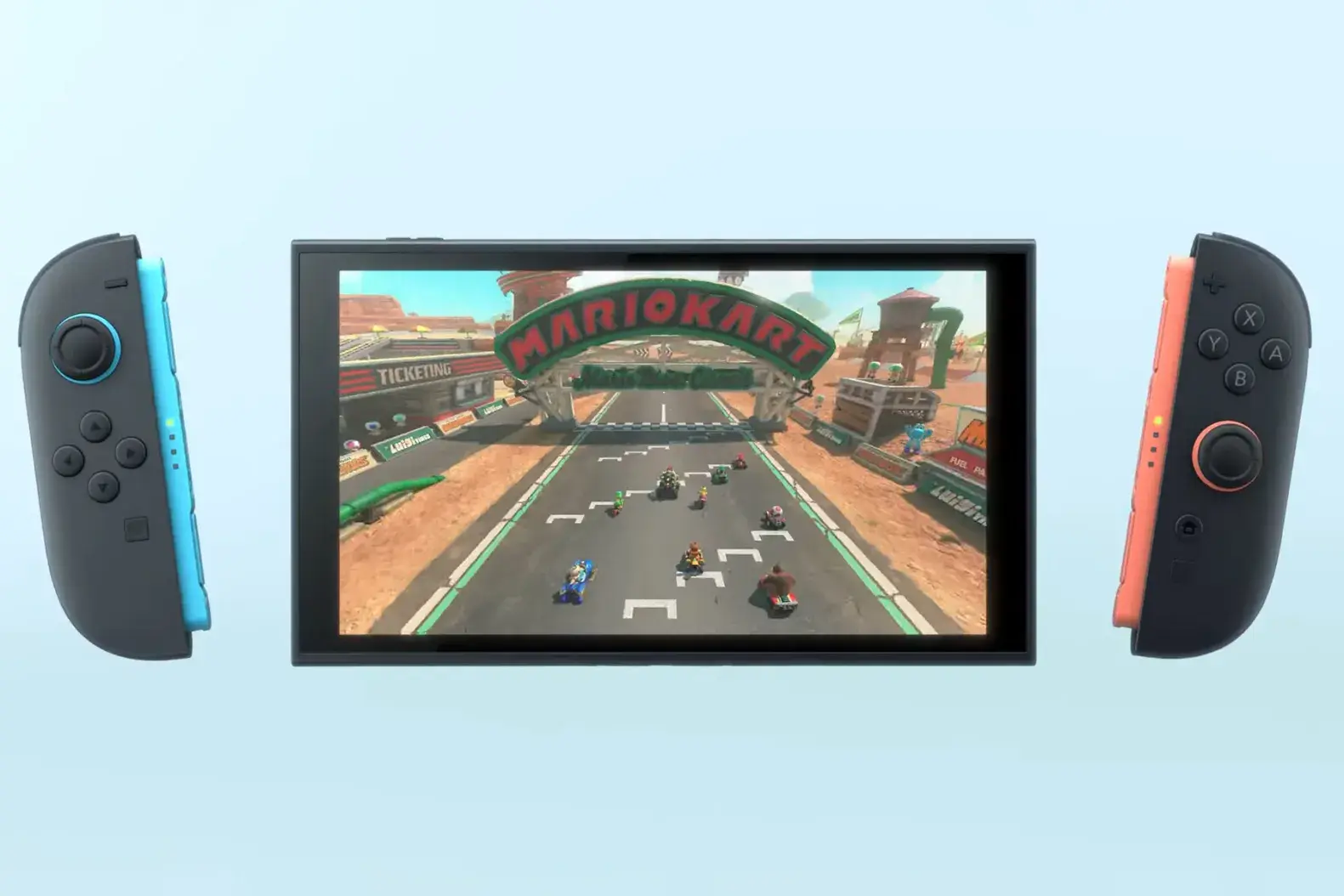
Method 2: Cloud Save via Nintendo Switch Online
If you have an active Nintendo Switch Online subscription, you can use cloud saves:
- Sign in to your Nintendo account on the new console
- Go to System Settings > Data Management > Save Data Cloud
- Manually download saves for each game
Not all games support cloud saves. For example, Animal Crossing: New Horizons requires a special transfer process through the official system.
Method 3: Uploading Data to Nintendo’s Server
If you don’t yet have the new console, you can upload your data to the company’s server:
- On the old console, open System Settings > System > System Transfer to Nintendo Switch 2
- Select I Don't Have a Nintendo Switch 2 Console Yet
- Follow the instructions to upload your data to the cloud
After this, your console will be reset to factory settings, and your data will be stored on the server for up to one year.


Game and Media Compatibility
Most games, both digital and physical, are fully compatible with Nintendo Switch 2. Some may receive updates that enhance graphics and performance. To transfer screenshots and video captures, using a microSD card is recommended. Some additional features, such as GameChat, will need to be reconfigured manually after the transfer.
Switching to Nintendo Switch 2 shouldn't be a hassle if you prepare both consoles in advance. Following the official instructions ensures that all important data—saves, games, profiles—will be preserved and restored on your new device. Always check individual game support for cloud saves if you choose the simplified transfer option.







No comments yet! Be the first one to react