
To enjoy multiplayer competitive games comfortably, you need not only high FPS but also low ping. This is especially true for Fortnite, as the lower the data delay from server to client and vice versa, the smoother the game will be.
If you notice lags or delays in response while playing Fortnite, checking your ping can be the first step towards a more stable gaming experience. In this guide, you'll learn how to enable ping display, what is considered a good ping, how to reduce it, and what "ping" actually means.
Quick Steps: How to Display Ping in Fortnite |
Launch Fortnite |
Go to Settings |
Get to Game UI on the top bar |
Scroll down to Net Debug Stats |
Toggle Net Debug Stats: On |

What is Ping in Fortnite?
Ping is the time in milliseconds it takes for a signal to travel from your device to the Fortnite servers and back. It determines how quickly the game responds to your actions. Low ping means less delay, while high ping causes lags, delays in building, shooting, and movement.
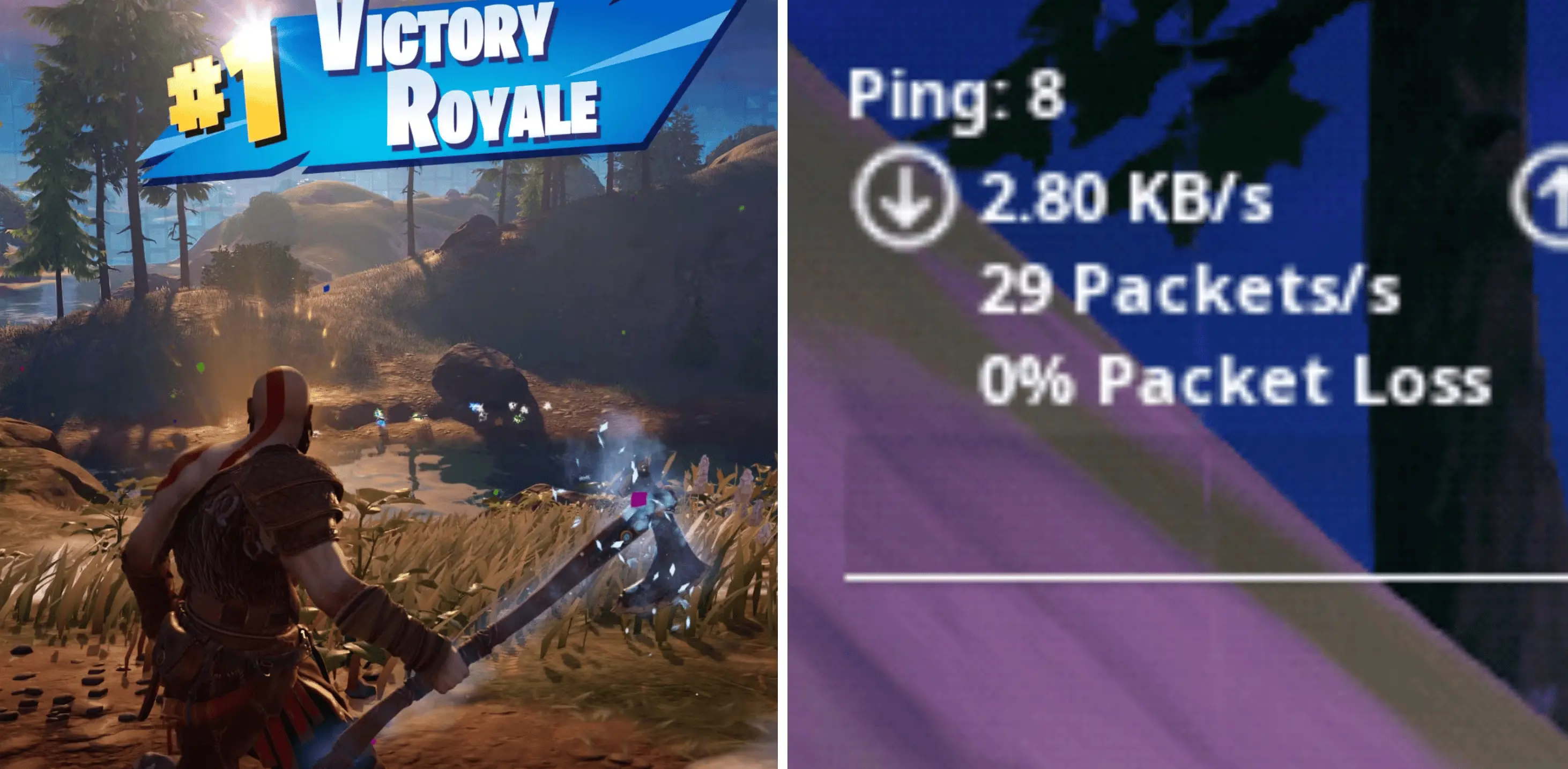
Why Track Ping in Fortnite?
Enabling ping display helps you understand if game issues are related to your internet connection. It's the first step to achieving a lag-free gameplay.

What is Good Ping in Fortnite?
Depending on your ping rates, the comfort of your gameplay will vary. Below you can see ping ranges and how they affect gameplay in Fortnite:
- Low Ping (0–30 ms): Generally considered excellent. Provides smoother gameplay with minimal delays, especially useful in competitive mode.
- Medium Ping (30–60 ms): Usually comfortable for playing, although it might cause slight delays, especially in high-pressure combat situations.
- High Ping (60–100 ms): Often leads to noticeable delays, making quick reactions difficult and can be a significant disadvantage.
- Very High Ping (100+ ms): Severe delay causing major disruptions in control, making the game potentially unpleasant.
Ideally, keep your ping below 50 ms or at least within 70 ms — this ensures smooth building, accurate shooting, and quick reactions.
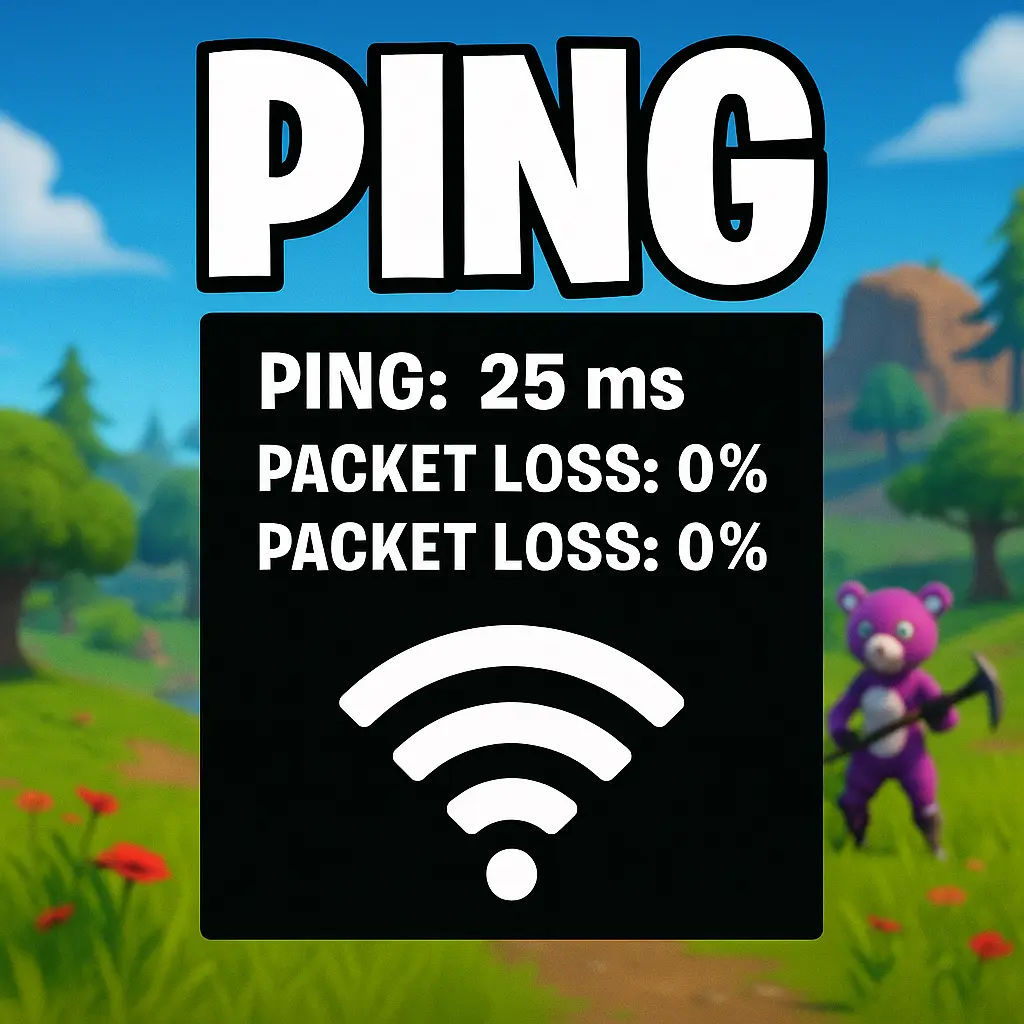
How to Enable Ping Show in Fortnite
To monitor connection stability in Fortnite, it's helpful to enable ping display. This feature is available on all platforms: PC, PlayStation, Xbox, Nintendo Switch, and mobile devices.
Step-by-Step Guide:
Step 1: Launch the Game
Open Fortnite on your device and go to the main screen (lobby).
Step 2: Open the Settings Menu
Click on the icon with three horizontal lines (hamburger menu) in the upper right corner. Select "Settings."
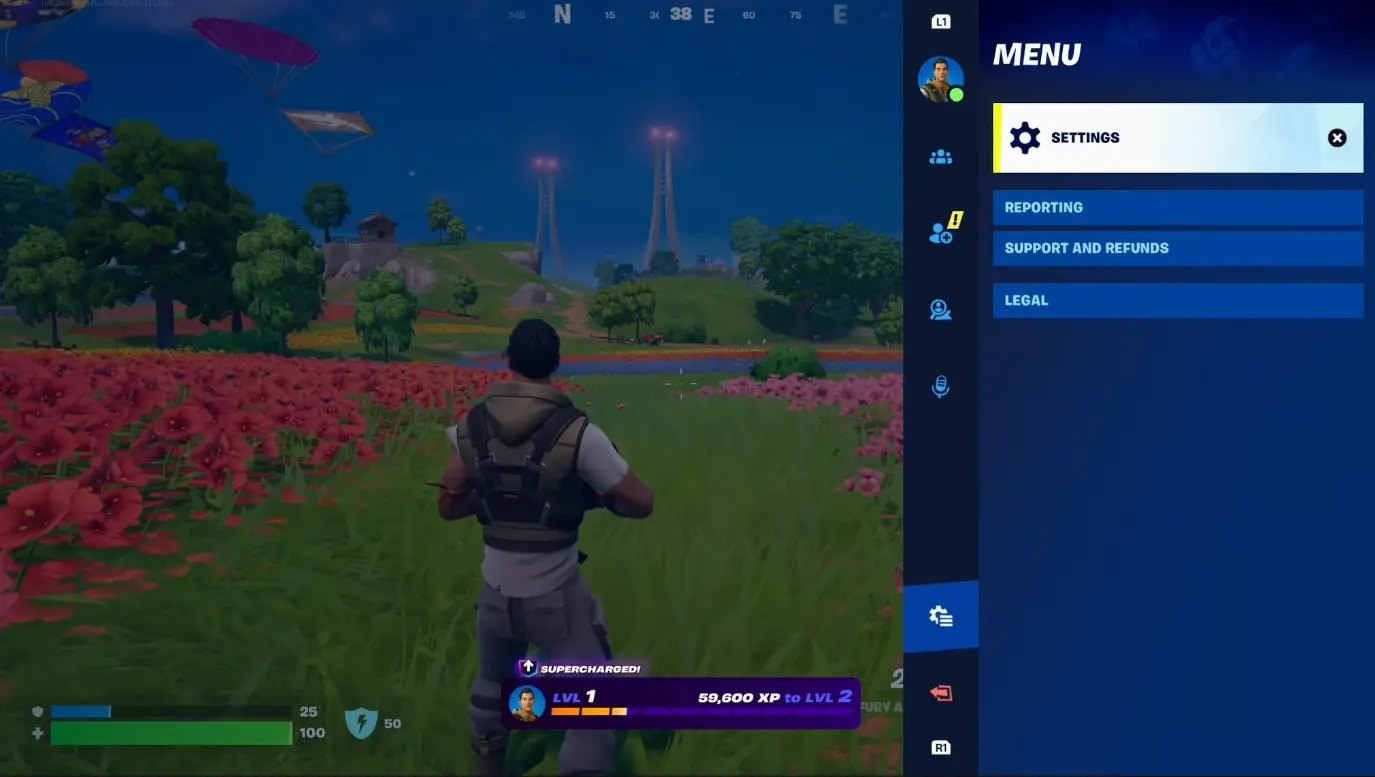
Step 3: Go to the "Game UI" Tab
In the top settings menu, find the tab with a screen or gear icon labeled as Game UI. Here you can customize HUD (game interface) elements.
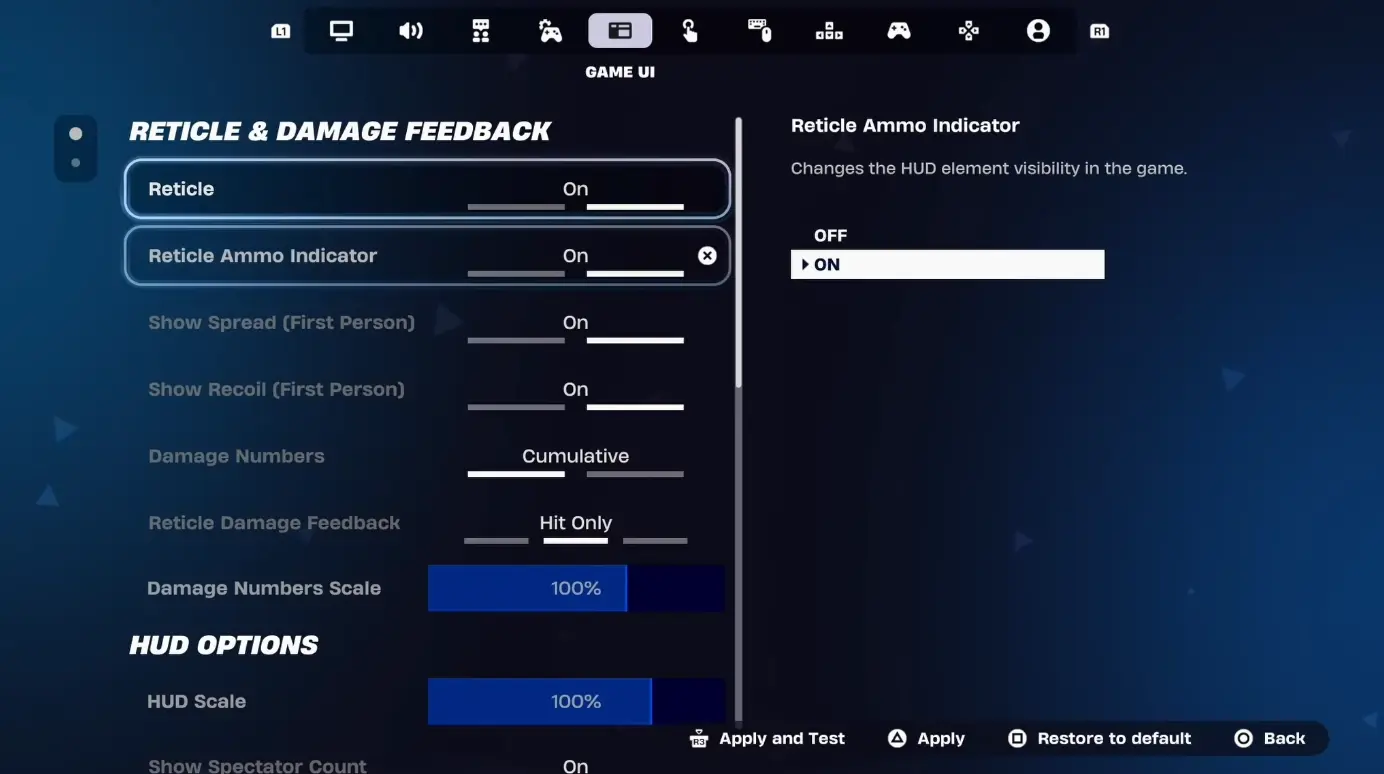
Step 4: Enable "Net Debug Stats"
Scroll down the list and find the Net Debug Stats option. Enable this option — it shows network data, including ping.
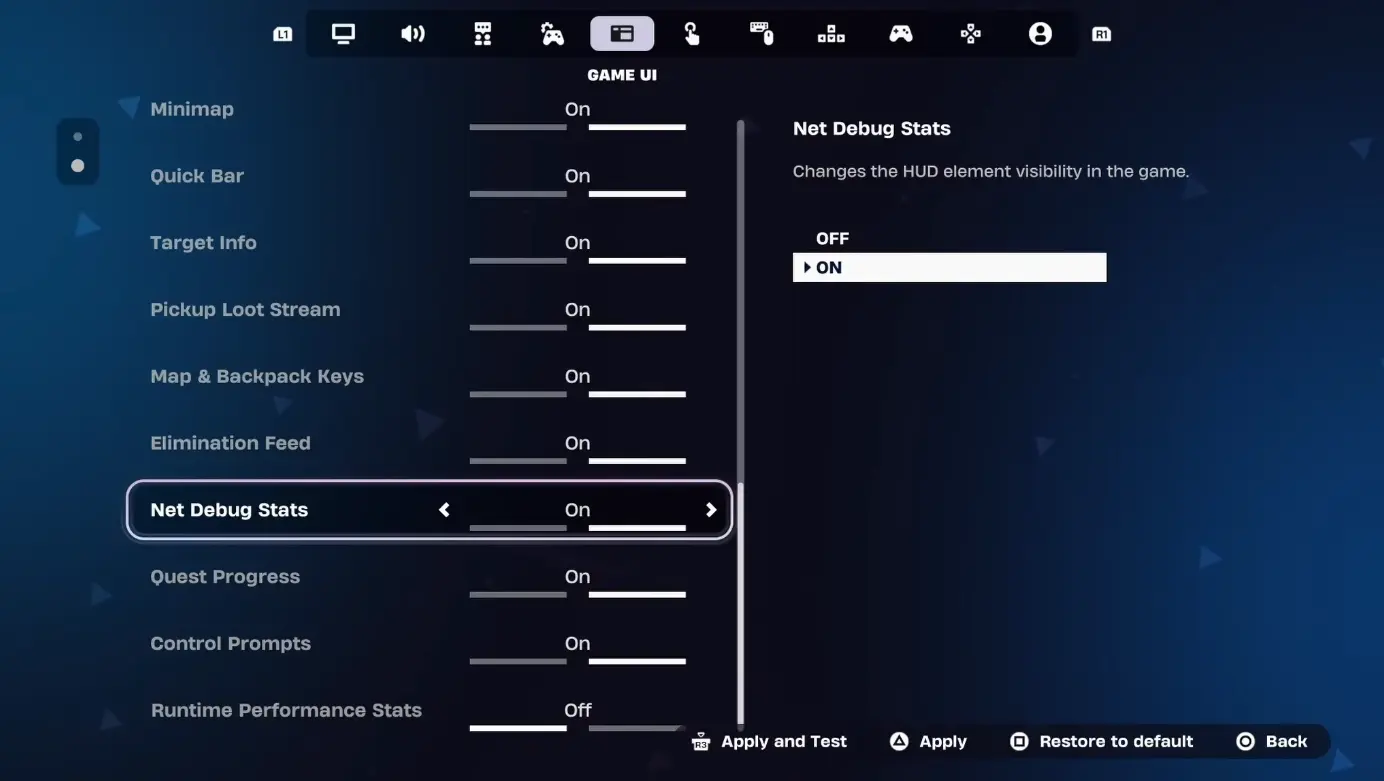
Step 5: Apply Changes
Click "Apply." Now during the game, the ping will be displayed in the upper left corner of the screen.
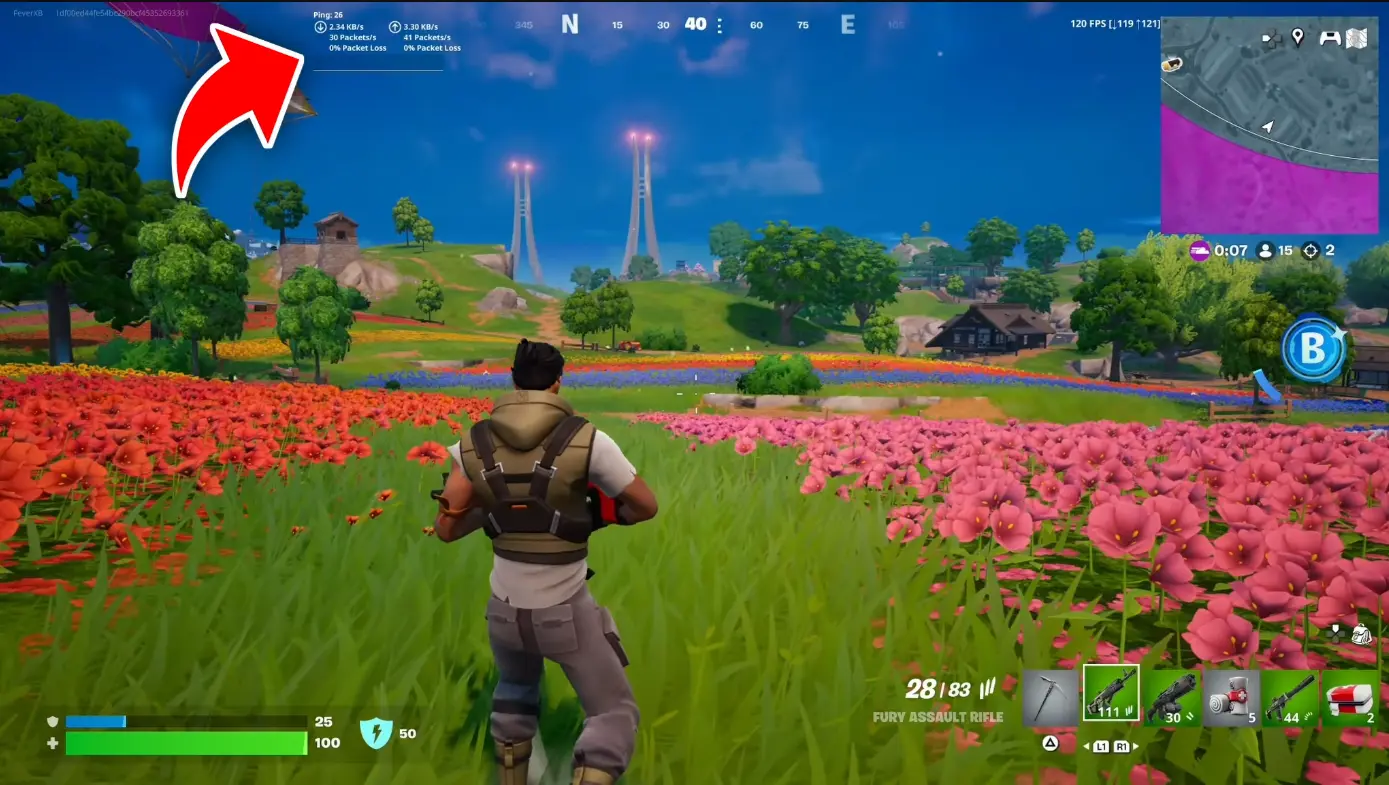

How to Improve and Decrease Fortnite Ping
If you notice that your ping is consistently high, here are some tips that might help reduce it:
No | Tip | What to Do |
1 | Use a Wired Connection | Wi-Fi is convenient but unstable. Connect your PC or console directly to the router using a CAT5e or CAT6 cable for stable and fast connection. |
2 | Optimize the Router | If using Wi-Fi, ensure your router supports 5 GHz and has sufficient bandwidth. Limit other devices that might load the network. |
3 | Restart the Router | Sometimes it's enough to just turn off and on the modem or router. Wait a few minutes and reconnect. |
4 | Close Background Programs | Disable programs using the internet in the background (browsers, torrents, messengers) to reduce network load. |
5 | Choose the Nearest Server | In Settings → Game tab, find the Matchmaking Region section. Leave the value on Auto, or manually select the region with the lowest ping. |
6 | Limit Network Traffic | Pause all downloads. Close streaming apps (Netflix, YouTube). Ask other household members to temporarily avoid intensive internet use. |
7 | Disable Cosmetic Streaming (PC only) | In Epic Games Launcher → Fortnite → Options, uncheck Cosmetic Streaming. This will free up some internet traffic for the game itself. |
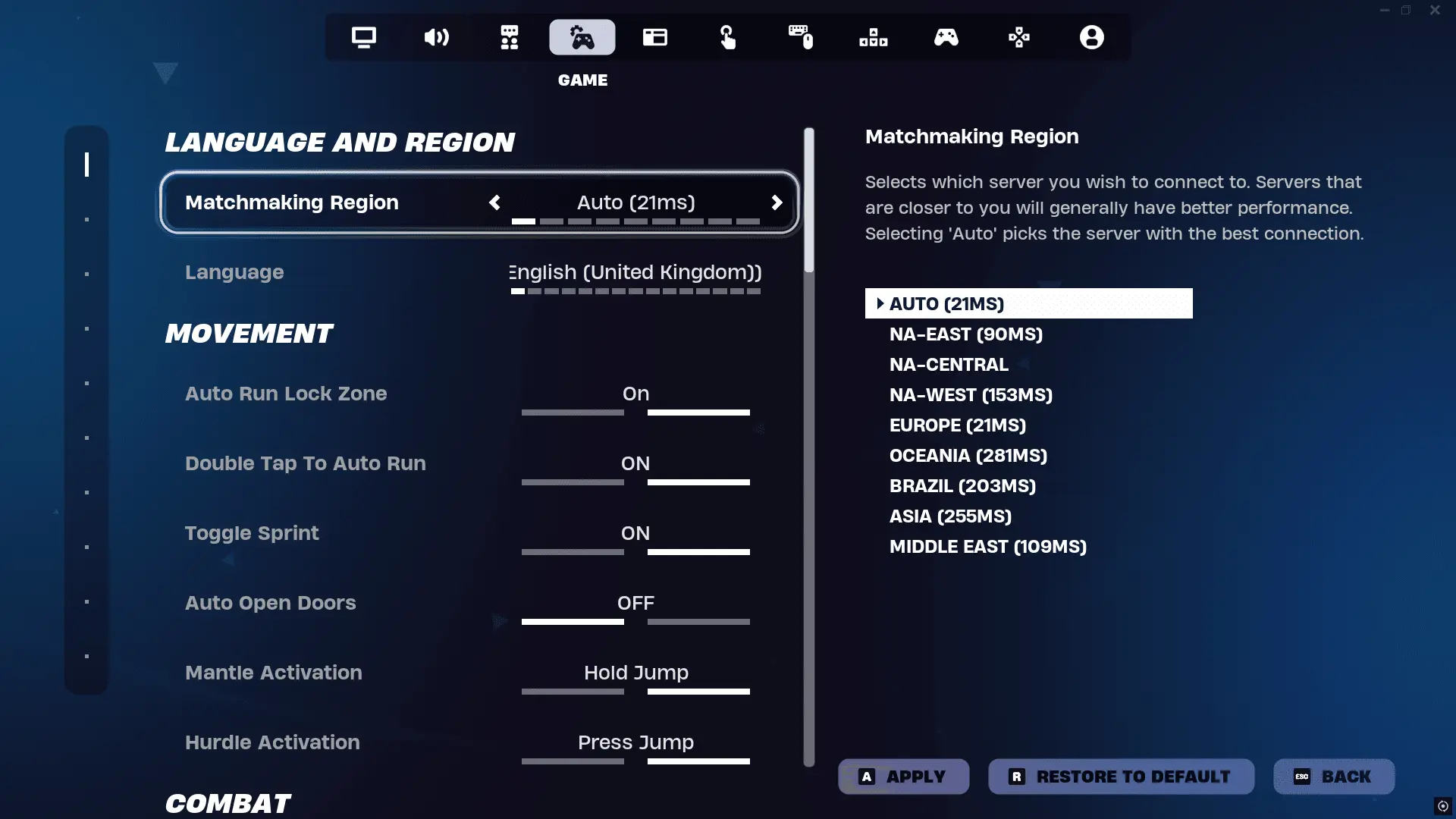
Why is it Important to Know Your Ping in Fortnite?
In the dynamic game of Fortnite, reaction speed is critically important. Actions like building, shooting, and movement must be executed without delays. High ping causes lags — your commands reach the server with a delay, giving opponents an advantage.
Even a delay of a few milliseconds can affect the outcome of a battle. Low ping ensures precise synchronization of actions and allows you to react most effectively in real-time.








No comments yet! Be the first one to react