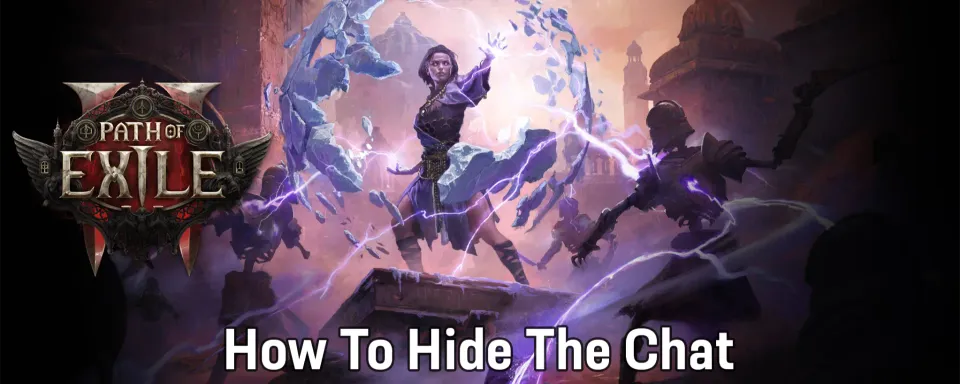
Path of Exile 2 is an action role-playing game developed by Grinding Gear Games, well known for its deep mechanics and complex character customization. Among the many unique features of the game, one is its in-game chat system, allowing players to talk with any other player in the world. This makes playing with others easier, but sometimes a player would want to hide the chat to minimize distractions or enhance immersion.
Understanding the Chat System in Path of Exile 2
The in-game chat system in Path of Exile 2 is divided into several channels, each for a different purpose:
- Global Chat: This channel allows all players to engage in discussions about any subject.
- Trade Chat: for buying, selling, and trading items.
- Guild Chat: Only available to members in the same guild.
- Party Chat: This is for communications among party members during cooperative gameplay.
- Local Chat: Сhannel visible only to players in your immediate vicinity within the game world.
- Whispers Chat: This lets players send private, direct messages to each other.
Each channel is identified by a tab above the chat window, and players can easily switch between them.
How to Hide or Deactivate the Chat
For the sake of hiding chat in Path of Exile 2, here is a step-by-step explanation:

1. Open Chat window :
- Press the 'Enter' key and bring up the chat.
2. Chat Tabs Identification:
- At the top of the chat window, you will see tabs labeled 'Global', 'Trade', 'Guild', 'Party', etc.
3. Disable Specific Channels:
- Click the tab of the channel you want to turn off. For example, by clicking 'Global', you will turn off global chat, and no in-game messages will pop up. Similarly, do the same for other channels you want to conceal such as 'Trade' or 'Party'.
By deactivating all relevant channels, you should be able to hide this chat and enjoy your distraction-free gaming experience.


Alternative Solution: Using the Options Menu
Path of Exile 2 also provides an option to control the settings of chats through the in-game options menu:
1. Open the Options Menu:
- Press 'Esc' to open the main menu.
- Click 'Options' in the list.
2. Switch to the 'UI' Tab:
- Click the 'Interface' tab in the options.

3. Find Chat Settings:
- Scroll down and find the section titled 'Chat'.
4. Adjust Chat Visibility:
- You have three options: Global Chat, Trade Chat, and Guild Chat. If you do not want to see any of these chats uncheck the box with any of these chats.
- You can also make various settings for the chat: font size, width/height, and all kinds of other preferences.
While this method doesn't hide the chat directly, tweaking these settings does have a tendency to push the chat further down the screen, making it much less obvious.

Re-enablement of Chat Channel
Should you decide to enable any of those chat channels again, repeat the same steps depending on how you did it, either by:
- Using the Options: Go back to Options >> Interface Tab, and mark the checkboxes with the chats you want to enable.
- Using the Chat Window: Open Chat using The 'Enter' key following the tab containing the channel being targeted for re-enabling this service.

Conclusion
In-game chats in Path of Exile 2 are one of the best methods of communication and socialization among fellow communities. However, where players would like to solo or have an even deeper experience, the game allows for a few pretty simple ways through which you can hide chats. These above steps will let you tailor your experience to the way you see fit, making your journey through Wraeclast much more interactivity-entertaining.







No comments yet! Be the first one to react