crypto
hardcoreStake – official betting partner of Vitality

crypto
hardcoreStake – official betting partner of Vitality
Team up with
the champions! Stake – official betting partner of Vitality

Each of us reaches a moment when the desire to change our nickname in a game arises. There could be various reasons for this: outgrowing a name, wanting to change your virtual identity, or coming up with a more interesting nickname. Thanks to our guide, you'll learn how to change your name in Fortnite.
In Fortnite, your display name is what other players see during gameplay. It is linked to your Epic Games account, meaning any changes will affect not only Fortnite but also all other games linked to your Epic Games account, such as Rocket League or Fall Guys.
Important Notes:
If you are playing on a PC or Mac, you'll need to log into your Epic Games account to change your name in Fortnite. Here's how to do it:
Step 1: Log into Your Epic Games Account

Step 2: Go to Account Settings

Step 3: Find the Display Name Section
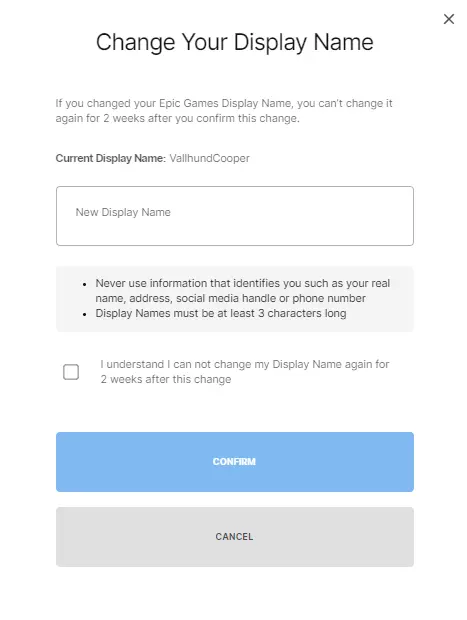
Step 4: Enter a New Name

Step 5: Save Changes

If you play Fortnite on a console, the name you see in the game is usually your console account name rather than the Epic Games display name. To change it, you need to update your PSN ID, Xbox Gamertag, or Nintendo Nickname.
PlayStation (PS4/PS5)
1. Log into your PlayStation account:
→ On your console, go to Settings.
→ Go to Account Management, then to Account Information.
2. Change Online ID:
→ Select Profile, then Online ID.
→ Follow the on-screen instructions to choose a new name. Remember that changing your PSN ID may incur a fee and can affect some older saved games.
3. Confirm Name Change:
→ After selecting a new PSN ID, confirm the change.
Xbox (Xbox One/Series X/S)
1. Open profile settings:
→ Press the Xbox button to open the guide.
→ Select your gamer profile, then go to Profile & System > Settings > Account.
2. Change Gamertag:
→ Select Gamertag and follow the prompts to change it.
→ Remember that changing your Gamertag may incur a fee if you're doing it for the second time.
3. Confirm Changes:
→ After choosing a new Gamertag, it will automatically appear in Fortnite.
Nintendo Switch
1. Access account settings:
→ On the main Switch screen, go to System Settings.
→ Scroll down to Users and select your profile.
2. Change Nickname:
→ Select Profile, then choose Nickname.
→ Enter a new nickname and confirm the change.
For mobile players, the process of changing your name in Fortnite is the same as on a PC, as the mobile version of Fortnite uses Epic Games accounts. You need to perform the following steps:
Before choosing a new display name in Fortnite, consider these tips:
No comments yet! Be the first one to react