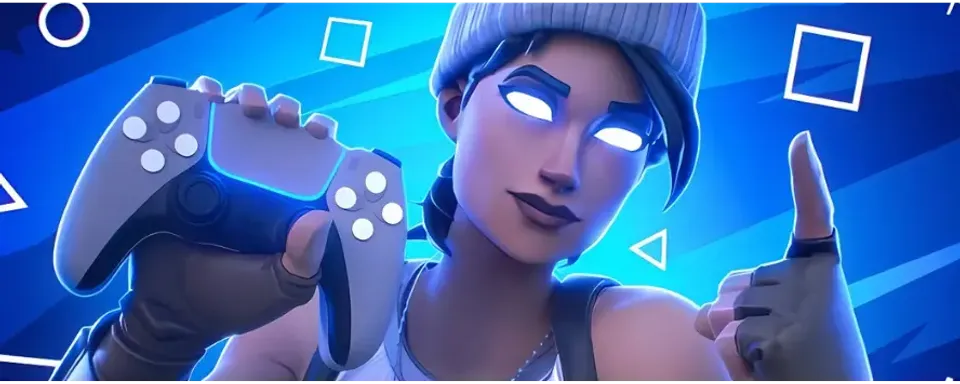
Fortnite remains one of the most popular multiplayer games in the Battle Royale genre—particularly due to its cartoonish design, numerous collaborations, and variety of game modes. Additionally, you can play with a friend on the same screen—however, there are certain nuances to consider and proper preparation is required.

What You Need for Split Screen Mode in Fortnite
To play in split screen mode, you need to meet several mandatory requirements. Check them out in the table below:
Requirement | Description |
Availability of appropriate console / gaming platform | Split screen mode is currently available only on PlayStation consoles (PS4, PS5) and Xbox (Xbox One, Series X/S). It is not available on PC, Nintendo Switch, mobile devices, and other platforms, as the developer has not implemented this feature on them. |
Two controllers | Each player must have a separate controller. Make sure both are connected to your console and working properly. |
Two Fortnite accounts | Both players must have separate Fortnite accounts and be logged into the system of the respective console (PlayStation or Xbox). You can use a guest account, but two full accounts will ensure access to cosmetic items, friends list, and saved progress. |

How to Set Up Split Screen Mode in Fortnite
Once you've met all the prerequisites, you can proceed to set up the split screen mode directly. Here's a step-by-step guide on how to play Fortnite in split screen mode.
1. Launch Fortnite.
Turn on your PlayStation or Xbox and launch Fortnite. Ensure the game is updated to the latest version.
2. Connect and activate the second controller.
After starting the game and logging the first player into the system, turn on the second controller. On PlayStation, this is done using the PS button, and on Xbox, the Xbox button.

3. Log into the second player's account.
After connecting the second controller, log into the second player's account. On PlayStation, select a different user profile, and on Xbox, a different Xbox account or guest profile.
4. Join the first player's lobby.
Once the second player logs in, Fortnite will prompt you to press the appropriate button to join the first player's lobby. On PlayStation, this is the triangle button, and on Xbox, the A button.
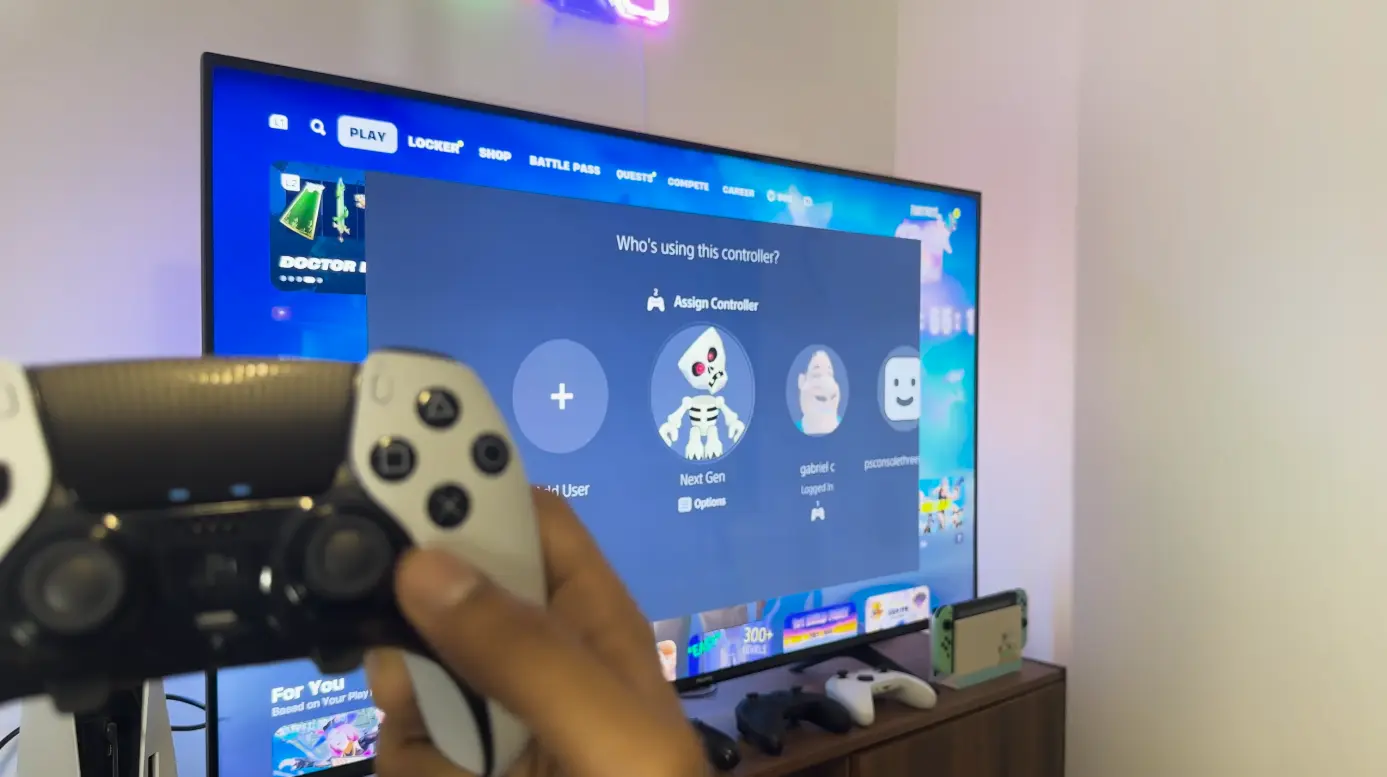
5. Wait for the second player to log in.
Only the primary controller owner can navigate the game menu.
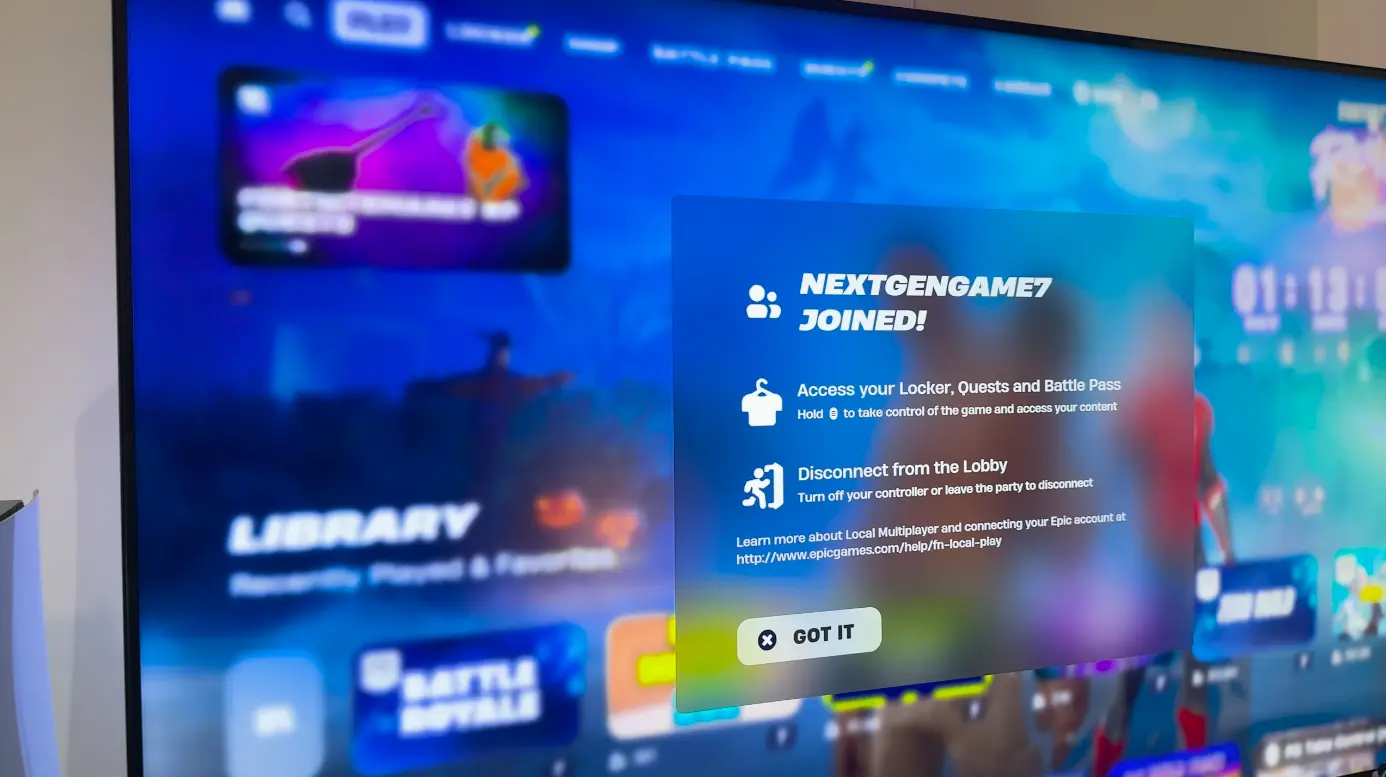
6. Select the game mode.
You can only play together in split screen mode in Duo or Squad modes. Creative, Save the World, and other modes are not available for two players on one screen.
7. Adjust settings (optional).
Both players can change control, sensitivity, or sound settings. Remember, you will be sharing one screen, so the field of view will be halved.
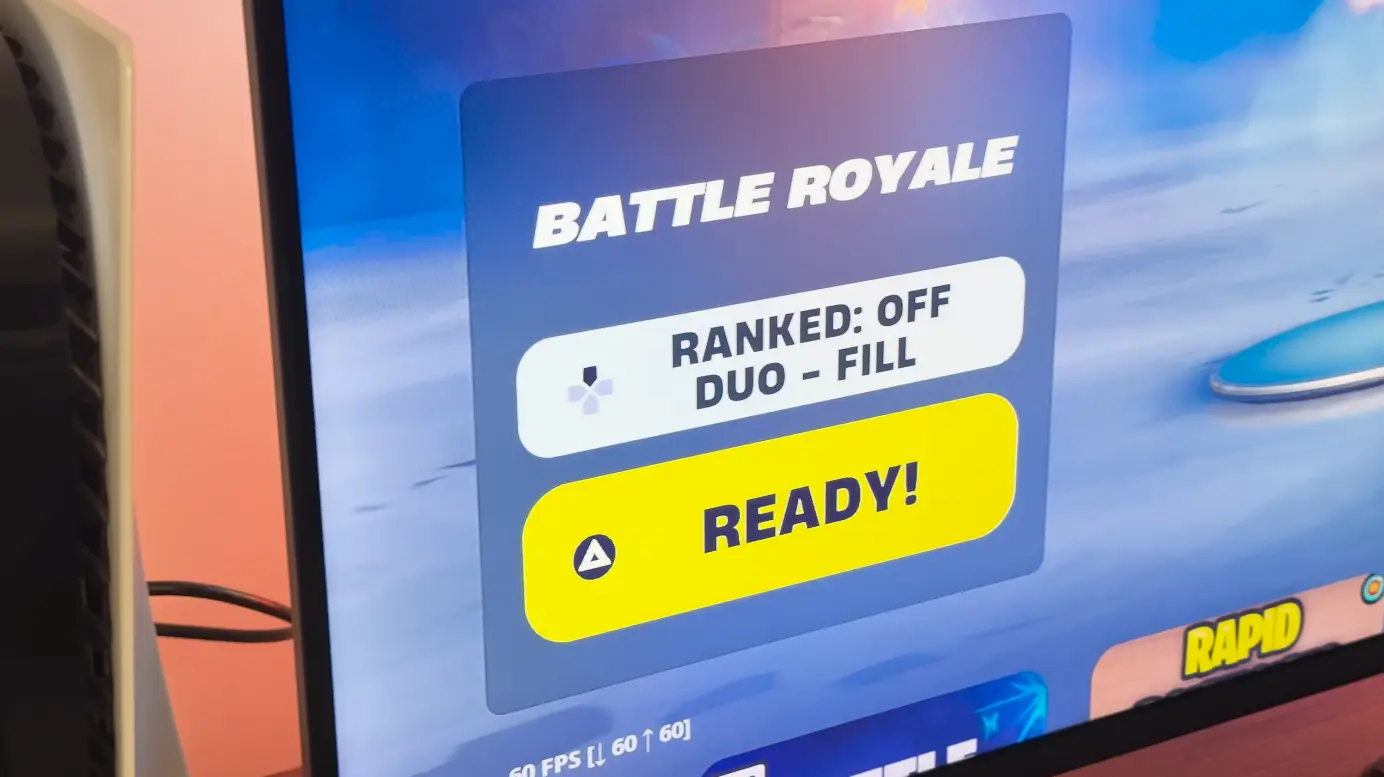
8. Start the match.
After configuring settings, both players need to press "Ready," after which the match search will begin. The screen will automatically split horizontally: the first player's view will be on top, and the second's on the bottom.
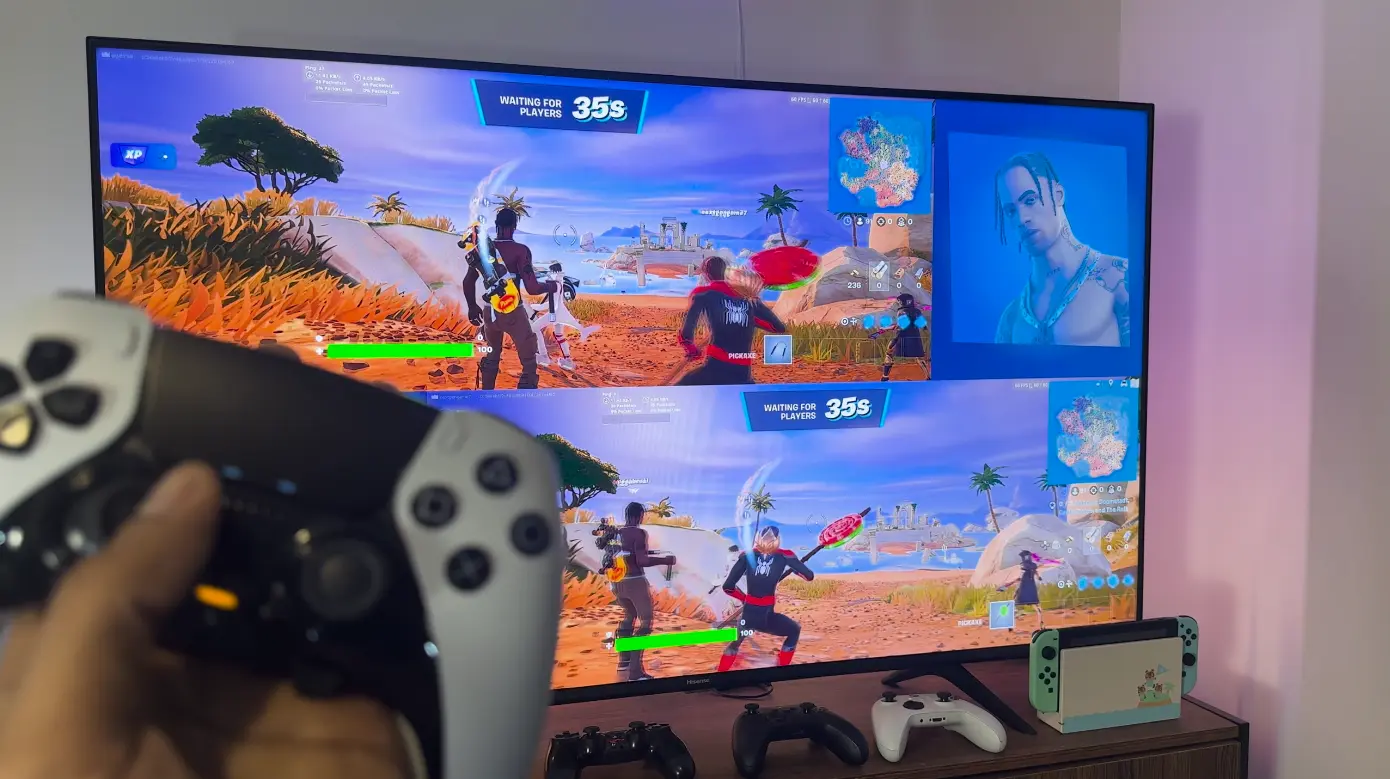

How to Exit Split Screen Mode in Fortnite
If you've finished your duo game and wish to exit split screen mode, it's very simple to do:
- Exit the match (leave it) or finish the game.
- The second player can leave the lobby by pressing the necessary button and logging out of their profile.
- After this, you will return to solo play mode.
Which Modes Support Split Screen in Fortnite
Not all Fortnite modes are suitable for playing together on one screen, so it's best to know in advance which ones support this feature:
- Battle Royale, Zero Build Duos/Squads, and LEGO Fortnite are the best options for split screen play.
- In the Creative section, you can find special maps marked with tags like “Local Co-op” or “Great for Couch Play”. If you want to change the style of play, explore these options.
- All other modes, such as Save the World, Ranked, Solo, completely disable the possibility of playing in split screen mode. To return to joint play, you need to change the mode in the lobby.
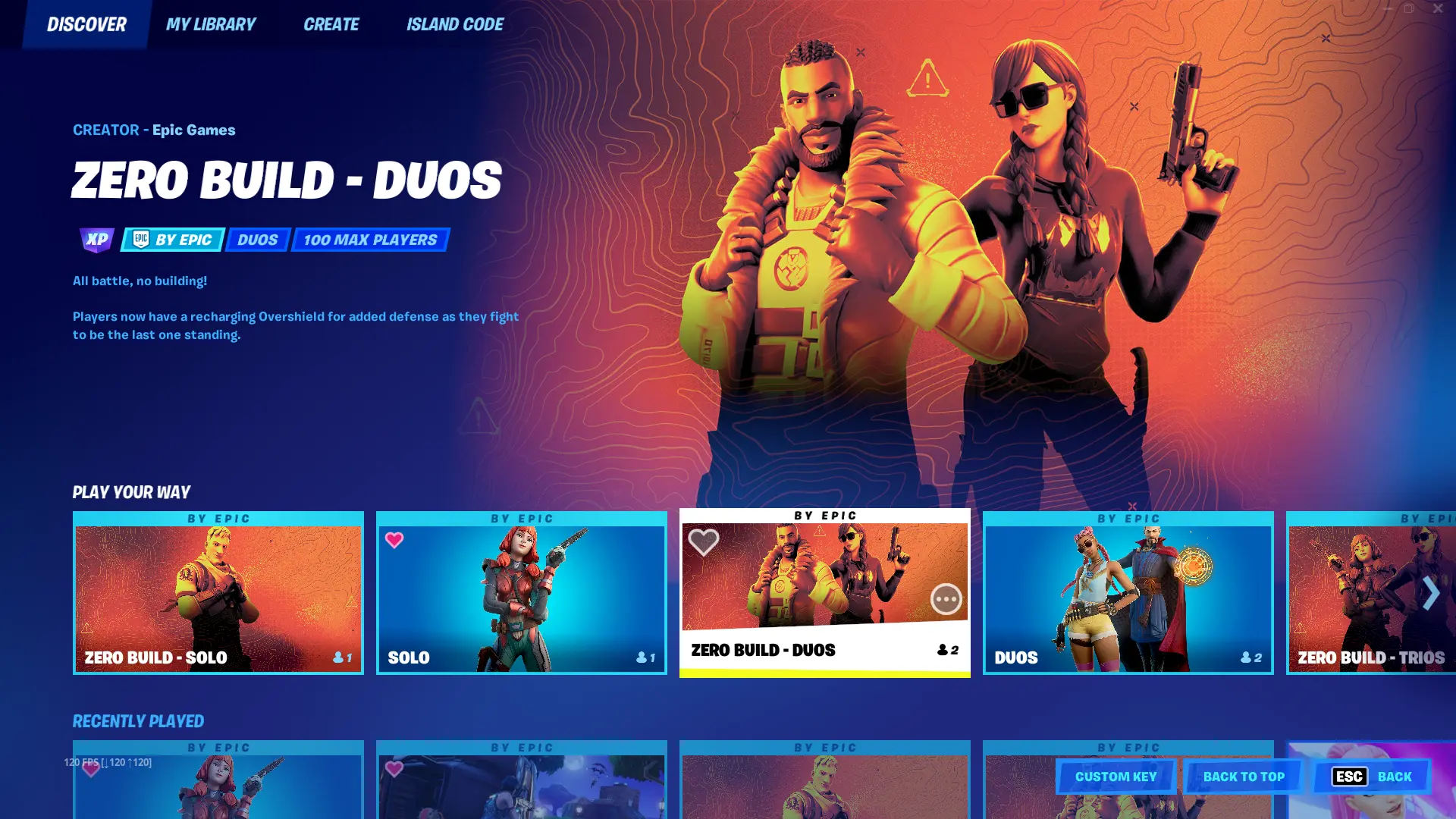
Disadvantages of Split Screen in Fortnite
There are a few features of split screen mode in Fortnite that have certain drawbacks.
- No cross-platform support
Split screen is only available on one console—you cannot play with players on other platforms, including PC or Nintendo Switch.
- Internet connection required
Both players must be online and use different Fortnite accounts. This requirement is automatically met if your console is connected to the network.
- Limited game modes
The feature is mainly available in Duo and Squad modes, with a few exceptions. However, playing any mode as a pair on one screen is not possible.
- Reduced performance
Playing on split screen can sometimes affect performance—for example, reducing frame rate or resolution. This is more common on older consoles, especially if they haven't been maintained (e.g., cleaned of dust). On next-generation consoles, the performance drop will be less noticeable.
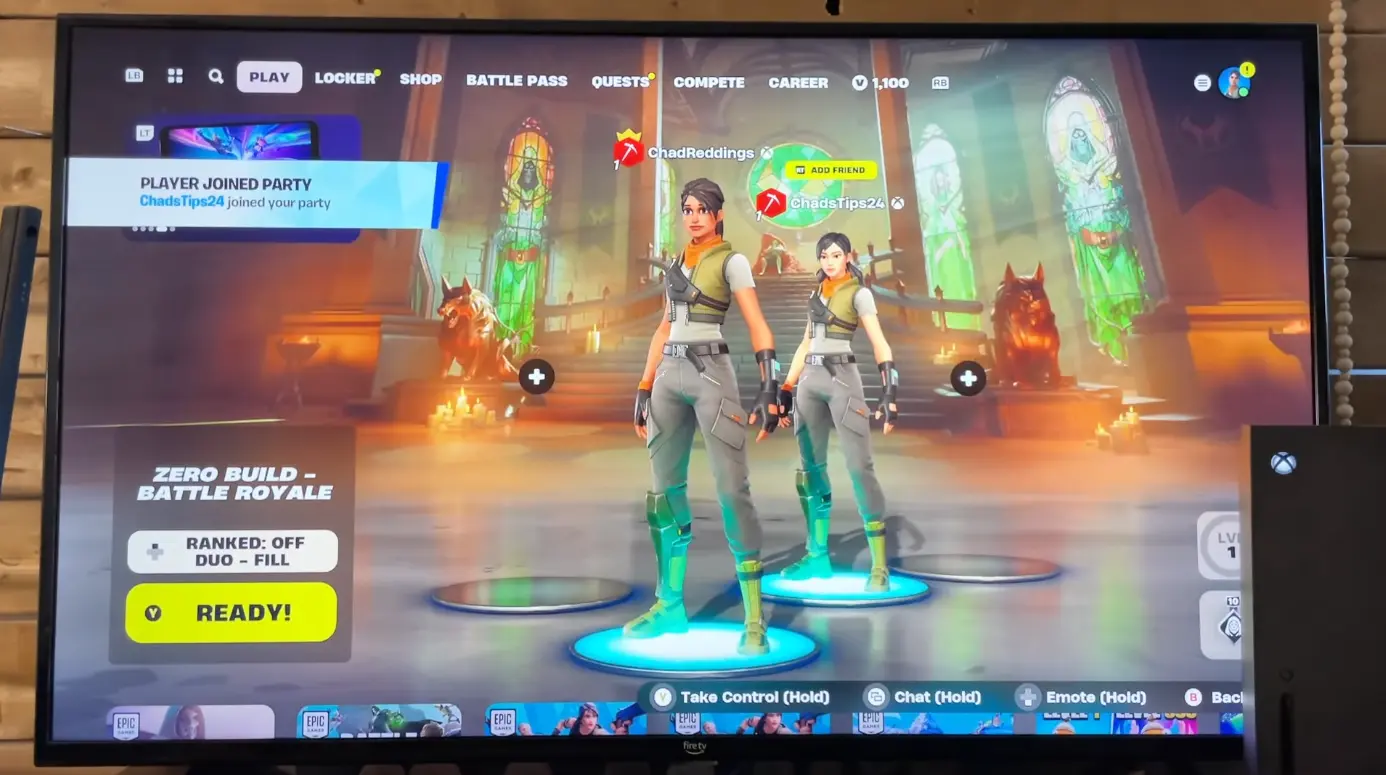

Split Screen Troubleshooting
If you encounter problems with split screen mode in Fortnite, check the following points and recommendations for resolving them.
Issue | Solution |
Problems connecting the second player | Ensure both controllers are connected and that the second player is logged in with a different account. |
Split screen not working | Check if the game is updated and if you have selected a supported game mode. |
Reduced performance | Lowering graphics settings such as shadows, effects, or resolution may improve game performance. You can also clean your console of dust. |
Another common issue for split screen mode in Fortnite is different language settings.
Both accounts must use the same language and be logged in through valid Epic Games accounts.
Also, check your console's network settings.
Recommended settings:
- IP address: Automatic
- DHCP: Disabled or "Do not use"
- DNS (manually): Primary: 8.8.8.8 Secondary: 8.8.4.4
- Primary: 8.8.8.8
- Secondary: 8.8.4.4
- MTU: 1500
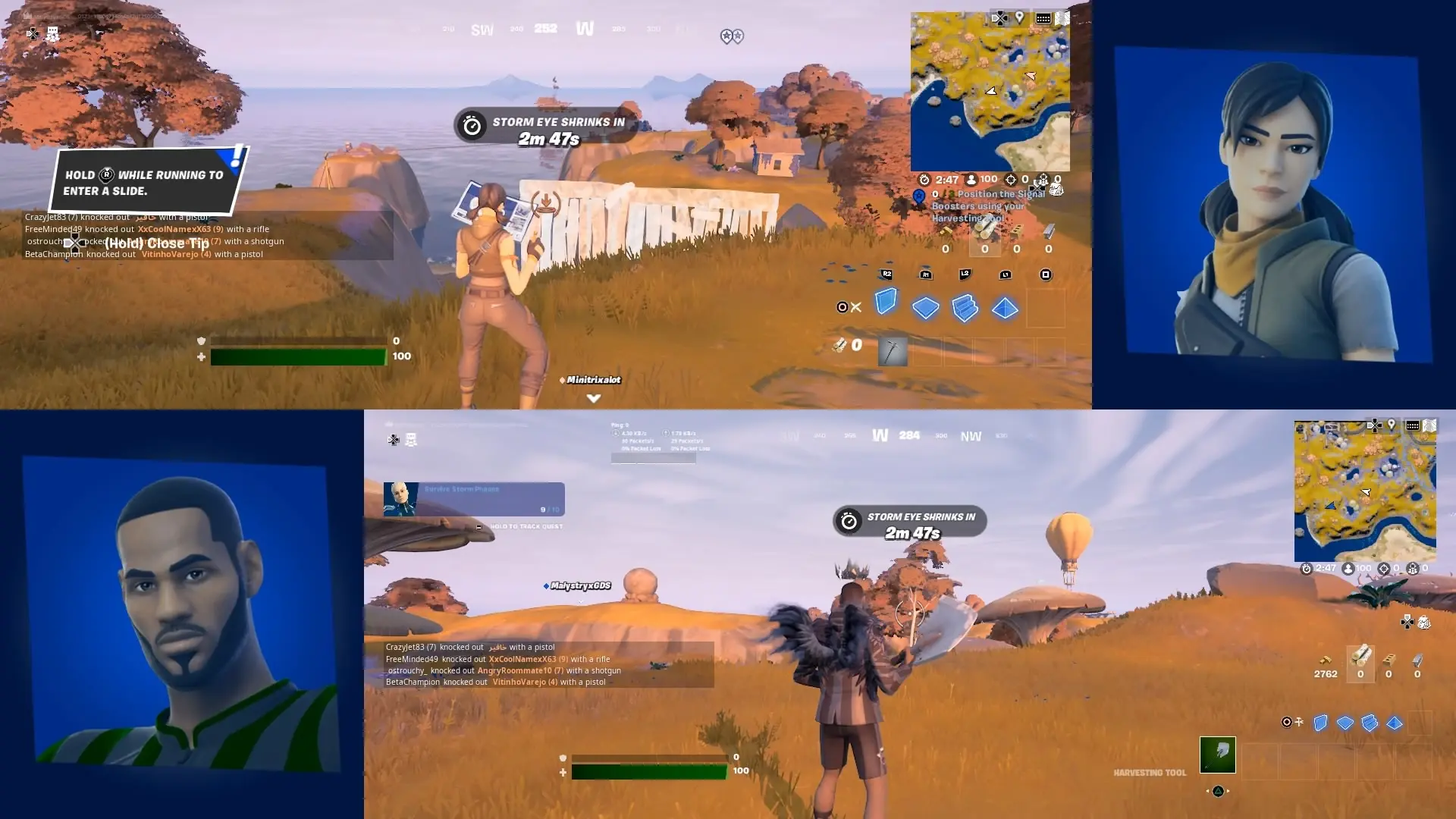
If none of this helps—restarting the console and reconnecting the controllers usually resolves the issue.
If you encounter other problems accessing split screen mode in Fortnite or the suggested solutions don't help, try the following actions:
Solution | Action Description |
Follow the instructions | Review our step-by-step guide again, you might have missed something. |
Restart the device | Restart the device and repeat the entire process. |
Reinstall the game | Delete the game and reinstall it OR update to the latest version. |
Check the network | Ensure your network connection is stable. Split screen mode requires a stable internet connection. |
Check the second port | Check if your second port is working if the second controller is not connecting. |
Support service | Contact Epic Games support if none of the advice helped. |
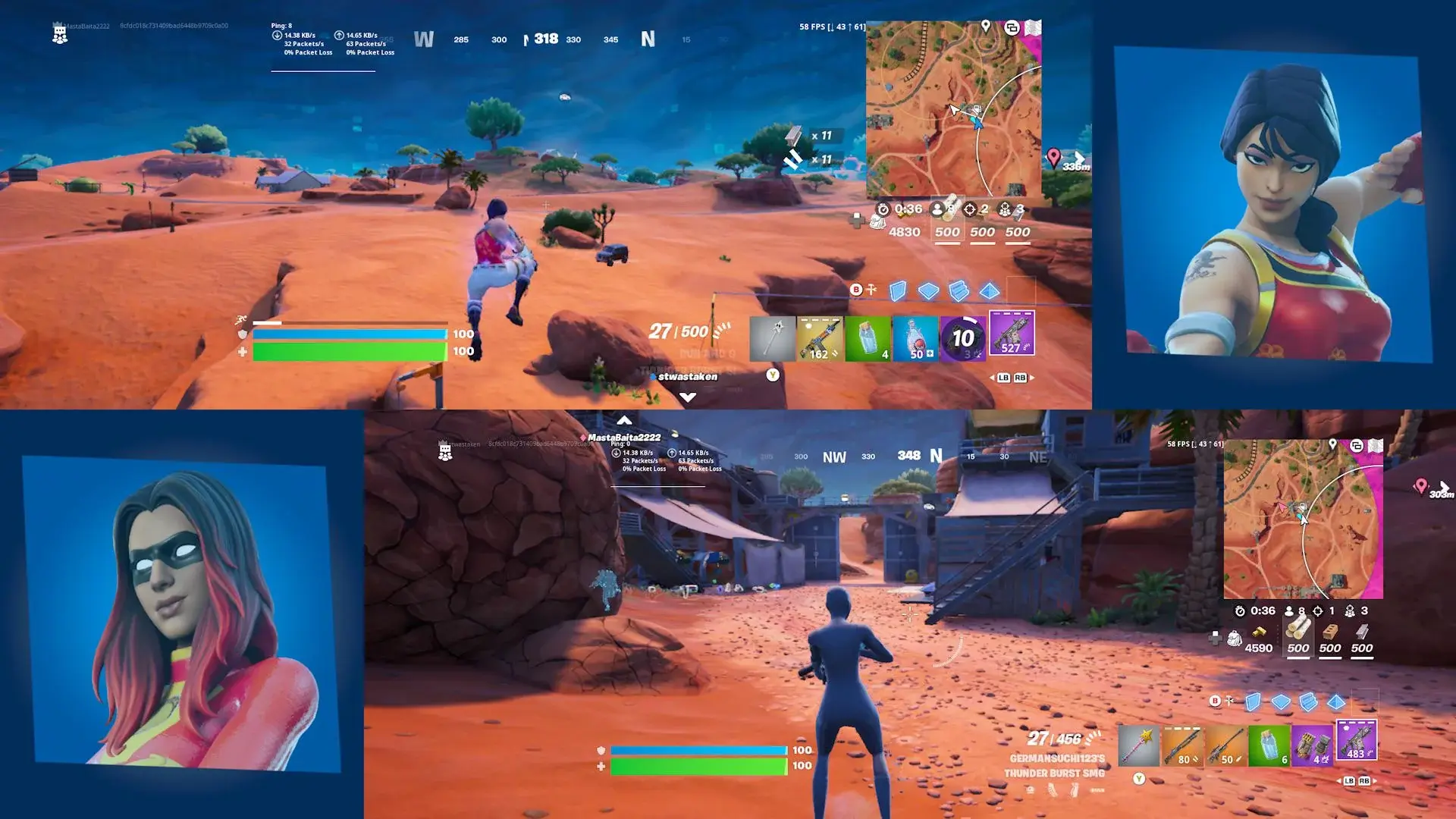
Fortnite Split Screen Gameplay Tips
Use a large TV or monitor.
Split screen mode divides the TV screen between two players, so it's helpful to have a larger screen so each player has a wider field of view.
Communicate with your teammate.
Since you're both in the same room, communication is a key factor for cooperation. Be sure to strategize and assist each other during the match. Especially since your partner is nearby, it's much easier to do so.
Synchronize controls.
If one of the players is new to Fortnite, help them get accustomed to the controls before starting a match. Split screen mode can be more challenging for newcomers who haven't played Fortnite before.
FAQs Split Screen Fortnite

Is Fortnite's split screen mode available on PC?
No, currently PC does not support playing in this mode.
Can you play Fortnite multiplayer on a single console?
Yes, Fortnite supports multiplayer in split screen mode on consoles, so you can play with friends. However, some modes do not support split screen, and each player needs a separate controller. Game performance may also depend on the capabilities of the specific console.
Will Fortnite's split screen mode be available on PC, Nintendo Switch, Steam Deck, and other platforms?
Currently, there is no official confirmed information on this. However, it is expected in future updates, as these platforms do not have significant limitations to completely disregard this feature.

How many players can use split screen in Fortnite at the same time?
In Fortnite's split screen mode, up to two players can play simultaneously on one console.
Can you use a keyboard and mouse to play split screen in Fortnite?
Yes, you can connect a mouse and keyboard to your console and use them instead of a second controller.







No comments yet! Be the first one to react