- FELIX
Guides
14:09, 18.09.2025
84

Scripts have become very popular among Roblox players, especially in games like Grow a Garden, 99 Nights in the Forest, and Muscle Legends. They allow players to automate many game processes and gain an advantage over others, significantly simplifying gameplay. Overall, scripts can be considered a form of software cheats that integrate a multifunctional menu with various features into Roblox games.
However, to use scripts in Roblox, you need a program that activates them. These applications are called executors, and they come in various types. The best program for using scripts in Roblox is Delta Executor.
In this guide, we will explore what this program is and how to use it in Roblox so you can enjoy scripts in your favorite games.
CONTENTS
What is Delta Executor?
Delta Executor is a specialized software tool that allows reading and running Roblox scripts. It's a cross-platform program available on PCs and smartphones (Android and iOS), enabling Roblox users to use scripts on their preferred platform where they play. Currently, Delta Executor is considered the best executor for Roblox because it is quite easy to use and accessible to many.


How to Install Delta Executor on PC, Android, iOS
How to Download and Install Delta Executor
Below, we will describe in detail the process of installing and activating Delta Executor on your device. Since the program is universal, the installation method is the same for all platforms.
- Go to the official Delta Executor website and download the appropriate version for your device.
- Run the downloaded file and perform the installation. If necessary, allow the installation of third-party applications in your device settings.
- After installation is complete, launch Delta Executor on your device.
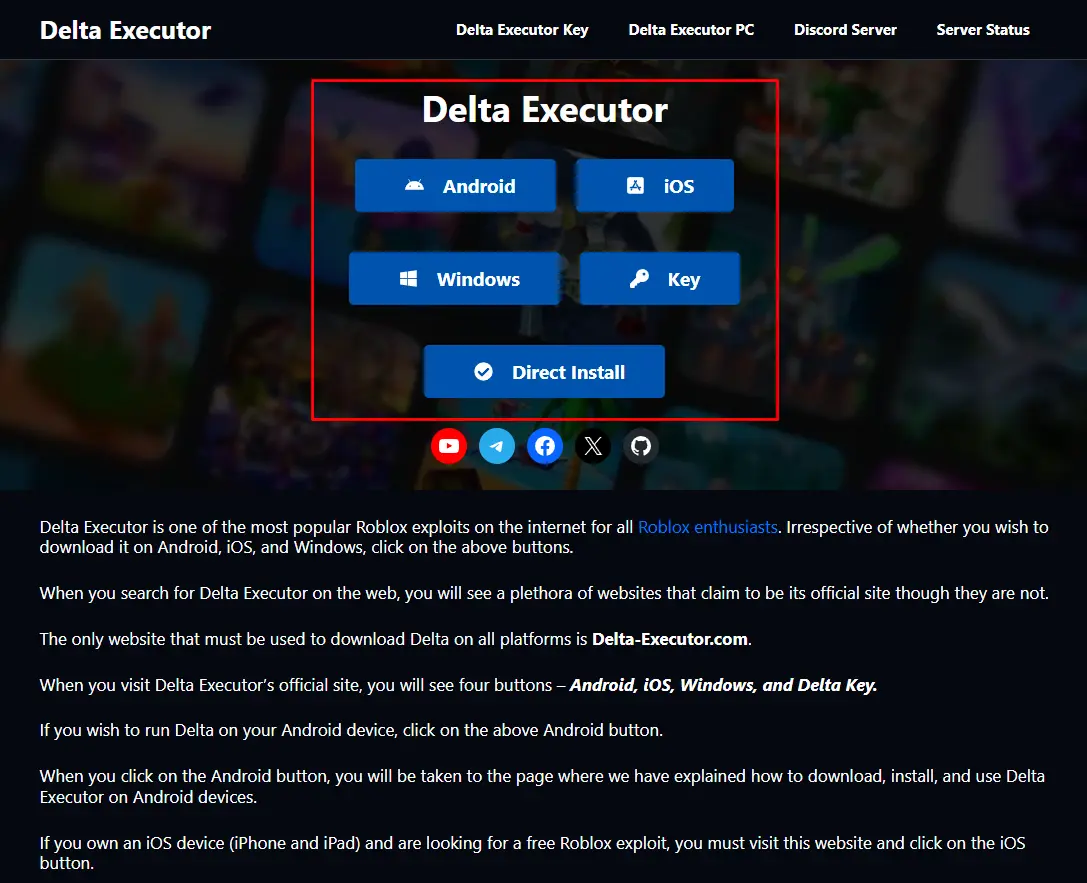
How to Obtain a Key for Delta Executor on Android / iOS
In the PC version of Delta Executor, you can use the program immediately. However, on smartphones, you will first need a special key that unlocks access to the executor's functionality.
- Open the Delta Executor application.
- Log in using your Roblox account credentials.
- Launch the game for which you want to apply the script.
- A window will appear on the right — click "Receive Key" (the link will be automatically copied).

- Paste the copied link into your browser.
- Click the "Continue" button.
- Complete the tasks (conditions) that appear before you and click "Unlock Content".
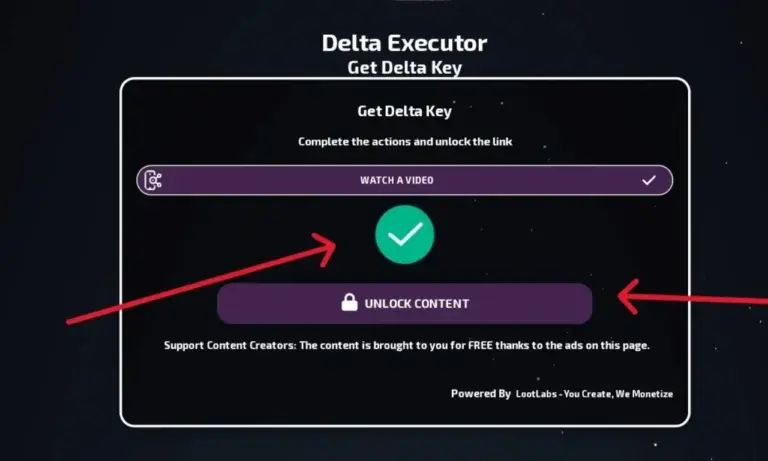
- Then click "Create your key".
- You will be redirected to a window with the key — copy it ("Copy").

- Paste the Delta Executor key into the "Enter Key" field in the application and click "Continue".

- After this, the Delta Executor program will be activated.
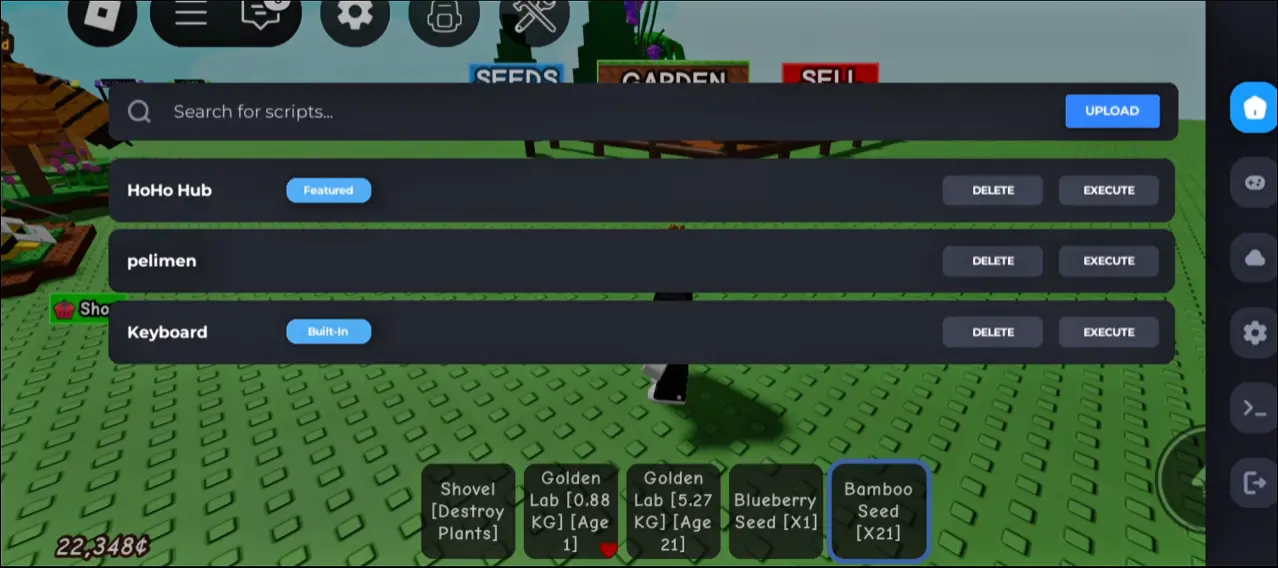
⚠️ Remember: keys are valid for only 24 hours. If needed, create a new key using the same process.
All additional steps with tasks are a kind of monetization system: developers receive funds through advertising integrations. It's fair and a small "price" considering that the Delta Executor program is completely free.
⚠️ Reminder: for the PC version, a key is not needed!

How to Use Delta Executor in Roblox
Now let's move on to the most exciting part — how to run scripts in Roblox games using Delta Executor. This process is universal for all games.
- Copy the script line for the Roblox game you need.

- Launch the game along with Delta Executor.
- Click on the house icon (the Home button) in the Delta Executor panel.

- In the menu in front of you, select Upload.
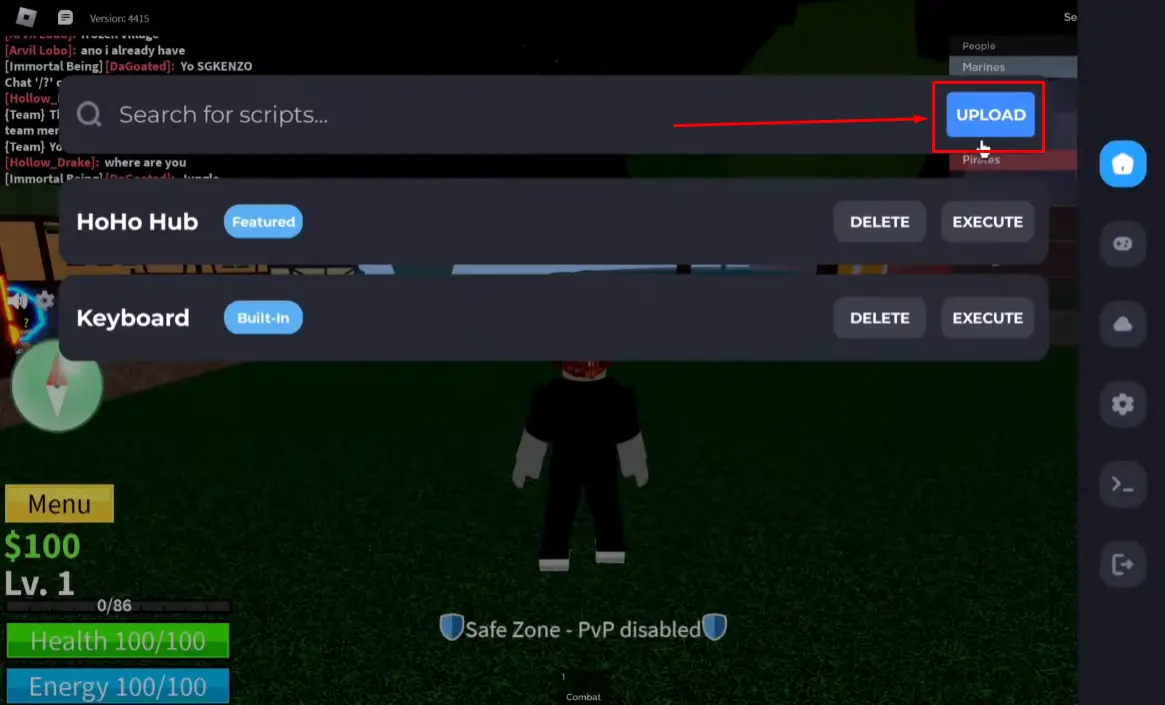
- In the next window, there will be two fields: Title — enter any title to remember what the script is and for which game. Script — paste the previously copied script code line.
- Click the Add Script button.

- Click Execute on the desired script you added.

- Close the Delta Executor context menu.

- In the Roblox game itself, a functional menu with the script will appear, which you can enable or disable as needed.

After completing all these steps, you will be able to enjoy the functionality of scripts for your favorite Roblox games, gaining various advantages over other players and automating your gameplay to make it more convenient.







Comments84