
Watching and downloading demos in CS2 is one of the best ways to improve your game in Counter-Strike 2. A key feature that allows you to analyse your CS2 gameplay through replays, you can use the CS2 demo tool to see mistakes from both yourself and your teammates.
In this comprehensive guide, we will tell you how to download CS2 demos, how to view CS2 game replays, and the best ways to be reviewing your CS2 game demos.
Why should you watch CS2 demos
First in our guide on how to watch CS2 replay demos, we will tell you why you should be doing this.
Reviewing your CS2 game demos is an excellent way to improve as a player. By doing in-game CS2 demo review you can replay key rounds, fights, and executes to see where things went wrong and how to better play those scenarios in the future. Not just that, but you can also use the CS2 replay tool as a way to see where things may have gone wrong in won rounds, improving your chances of winning in those scenarios again in the future.

How to download CS2 demos
There are a few steps before viewing demos in CS2, as first, you will need to know how to download demos in CS2. Therefore, the next part of this guide will tell you how to download demos in CS2.
To download demos in CS2, follow these simple steps:
- Log into Steam via a web browser
- Go to your profile and select ‘Games’.
- Find CS2 and click on it.
- Under “Personal Game Data”, select “Premier Matches”
- Find the match you want to watch and click the “Download GOTV Replay” Button.
- Unzip the downloaded demo to your installation folder, often located in: C:\Program Files (x86)\Steam\steamapps\common\Counter-Strike Global Offensive\game\csgo.
Now that you know how to download demos in CS2, allow us to tell you how to watch demos in CS2.


How to watch CS2 demos
Don’t worry, there are only a few steps remaining before CS2 demo playback! In order to view your CS2 demo you will need some CS2 demo commands, so ensure that you have the developer console enabled.
To watch demos in CS2, follow these steps:
- Open CS2.
- Open the developer console.
- Type the following command: “playdemo” - this command should also include the name of the demo you downloaded.
- The demo should now load.

CS2 demo commands
To get the most out of your CS2 replay download, you will need some CS2 demo commands. These commands are activated through your developer console and are needed to know in order to view CS2 GOTV replays in an optimised way.
All CS2 demo commands:
- “playdemo” - followed by the name of the demo, this command will play the demo you have downloaded.
- “speed” - this command will change the speed of the CS2 demo playback.
- “follow” - this will follow a specific player.
- "cl_draw_only_deathnotices 1" - this will only show death notices within the CS2 GOTV replay.
- “demoui” - this will open the UI during the demo.
- “Freezecam” - this will pause the CS2 demo playback.
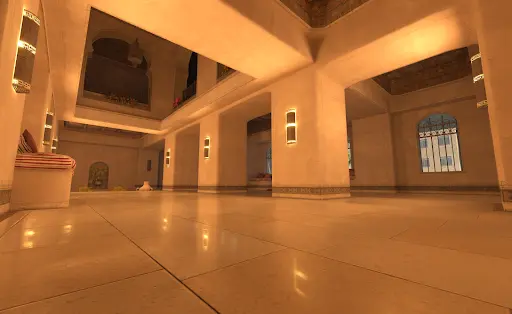
Conclusion
Now that we have answered the question of how to watch and download demos in Counter-Strike 2, we hope that this guide will help you in analysing your future games and growing as a CS2 player.
Remember, watching demos in CS2 is a necessary step for improvement, but playing CS2 isn’t all about improving. Primarily, your time with Counter-Strike should be spent having fun! Take breaks, don’t get tilted, and celebrate every headshot like you’ve lifted the Major trophy.
Upcoming Top Matches
Latest top articles







Comments1