BEST VIP CLUB!

BEST VIP CLUB!
200% Bonus
Bet NowBet Now
18+ Only, T&Cs apply, Gamble Responsibly
Guides
12:45, 06.12.2024

Farming Simulator 25 is the latest edition of the popular farming simulation game, offering a highly detailed and immersive experience as you manage a large farm. It has stunning graphics and lifelike animations, resulting in quite demanding PC requirements.

Some players may encounter stuttering and lag but if you're facing these issues, don't worry! We've compiled a simple guide with easy-to-execute steps to help you optimize your PC and fix performance problems in Farming Simulator 25. These steps require little to no technical knowledge, so you can get back to farming in no time!
The first step to improving your gameplay experience is adjusting the in-game settings to ensure better performance. Follow these settings in the Display section of Farming Simulator 25:
Go to Settings on your computer and select Gaming. Toggle the Game Mode setting to On. This feature optimizes your PC’s resources specifically for gaming, ensuring the system prioritizes the game over background tasks, which can help reduce lag.


The Game Bar can consume system resources, potentially causing performance issues. To disable it, go to Settings > Gaming, and toggle off Game Bar. Keep in mind that some games may require Game Bar for certain features like friend invites, so turn it back on if needed.

Another useful tweak is disabling Windows’ Indexer Performance. This helps reduce background processes that can cause lag. To do this:

Disabling indexing allows your system to focus its resources more on the game rather than indexing files in the background.
Windows 10's Full-Screen Optimization can sometimes interfere with gaming performance. To disable it for Farming Simulator 25:
These settings can help improve performance by removing compatibility layers that could be causing issues.
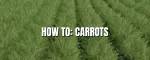
Optimizing the graphics settings can also help improve performance. Go to Settings > System > Display, then scroll down and click on "Graphics settings". In the Graphics performance preference, click Browse and add Farming Simulator 25 to the list of games prioritized for best performance.

Background apps can eat up valuable system resources, leading to lag and stuttering. To disable them:
This will free up system resources, allowing Farming Simulator 25 to run more smoothly.
It's important to make sure your system meets the minimum or recommended requirements for Farming Simulator 25. Here are the game's specs:
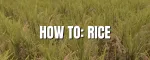
Make sure your PC meets or exceeds these specifications. If your system falls short of the recommended specs, you may experience performance issues such as lag or stuttering. Upgrading your hardware can greatly improve your gameplay experience.
By following these simple steps and ensuring your system meets the game's requirements, you can significantly reduce stuttering and lag in Farming Simulator 25. Hopefully your game experience has improved and happy farming!
Comments