
Marvel Rivals is not only about battles, but also about how you are looking in the game field. Appreciating or surprising a team member can easily be achieved by sending them a cosmetic item and skin that they have been eyeing. Be it for a birthday or a clutch play or even just because, gifting skins in Marvel Rivals serves a fun and rewarding purpose.

Requirements to Gift Skins
Before attempting to gift a skin to a friend, players must ensure they meet a few simple conditions:
- The sender must be at least Level 10 in Marvel Rivals to access the gifting feature.
- The recipient can receive gifts at any rarity level, regardless of their account progress.
- The skin or item must be available in the Item Shop. Battle Pass rewards cannot be gifted.
- The player must have enough in-game currency (credits) to purchase the item they wish to send.
- A maximum of three gifts can be sent per day.

How to Gift Skins in Marvel Rivals

1. Open the Store
From the main menu, navigate to the Store tab. This is where all current cosmetic items, bundles, and featured skins are displayed.
2. Choose the Skin or Bundle
Browse the available cosmetics and select the one you’d like to gift. Make sure it is available for direct purchase in the store and not tied to the Battle Pass.
3. Click the Gift Icon
Once you’ve selected an item, look for the gift icon next to the purchase button. Click this icon to begin the gifting process.

4. Select a Friend
A new screen will appear showing your in-game friends list. Scroll through the list and select the friend you’d like to send the item to.
5. Add a Message (Optional)
You’ll have the option to write a short message to personalize your gift. This step is optional but adds a thoughtful touch to your gift.
6. Confirm and Send
Double-check that you have enough credits to cover the item’s cost. When you’re ready, confirm the gift. It will be sent to the recipient immediately.
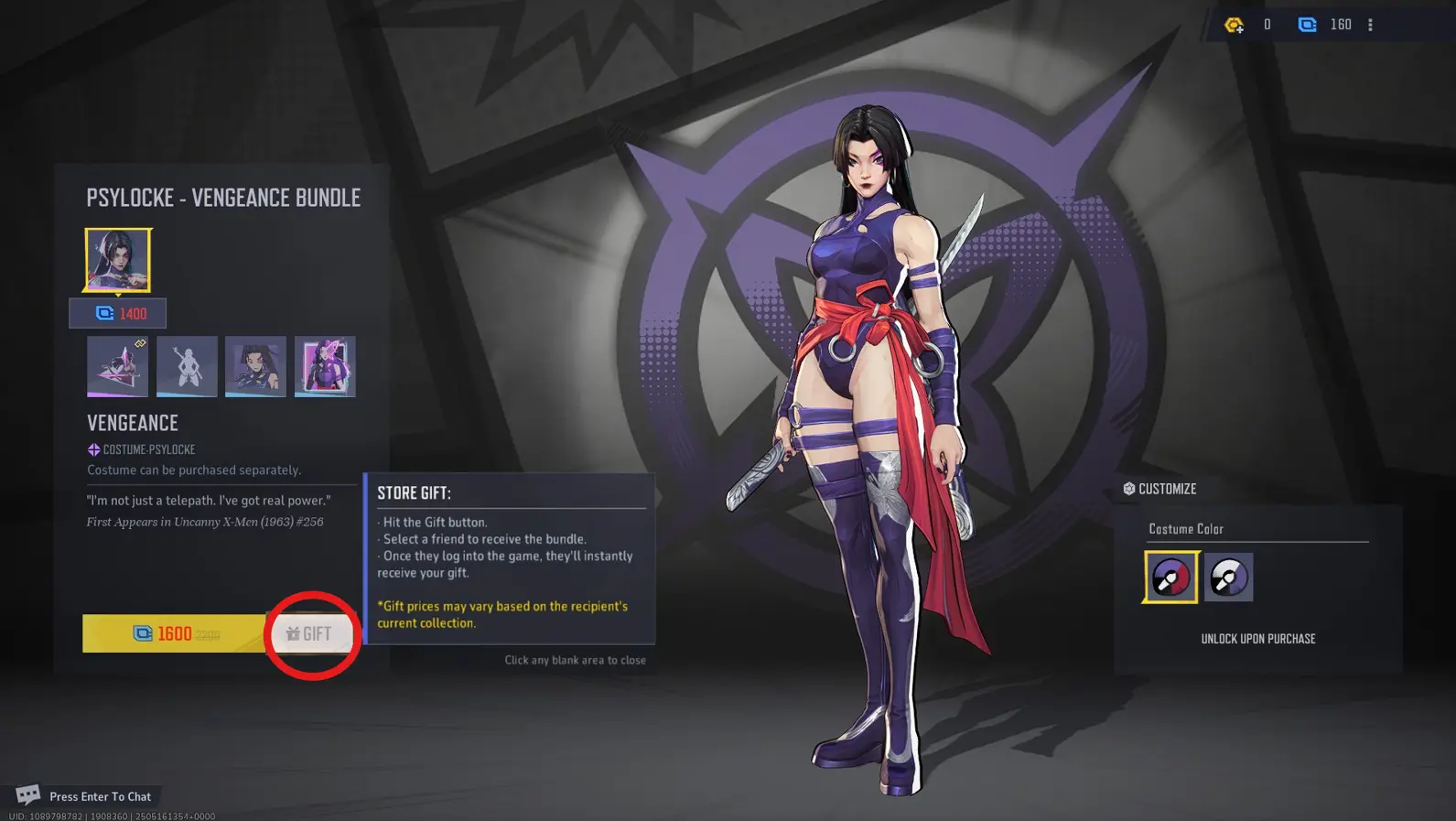

Checking Gift Status
Once a gift has been sent in Marvel Rivals, both the sender and receiver can verify the transaction in the mailbox within the game. The sender's confirmation notification can be found in the mailbox situated at the upper corner of the main menu. This acts as confirmation that the gift was sent successfully. The recipient will locate the gift within their own mailbox. Upon opening the gift, the new skin or item can be instantly accessed and equipped, streamlining the process for all parties involved.
Important Reminders
There are several rules to consider while gifting skins in Marvel Rivals. To start, all gifts are irreversible, meaning once an item has been sent, it cannot be undone or changed. Furthermore, players may only send three gifts every 24 hours, so if you want to present a bigger number of friends with skins, then think ahead and plan your choices. All items from the Item Store's shop only are available for gifting; skins that are not in the shop, whether expired or from the Battle Pass, are non-transferable and cannot be gifted under any circumstances. Make sure to recheck the game account balance and the gift currency amount before going through the payment selections.

Gifting skins in Marvel Rivals is a fantastic way to celebrate your friends, reward your teammates, or simply spread some in-game positivity. With just a few clicks, you can send a stylish new costume to your favorite support player or give a fellow damage-dealer a fresh look.







No comments yet! Be the first one to react