- Sarah
Guides
00:27, 26.07.2025
1

Umamusume: Pretty Derby originally launched as a mobile-focused game, but following its immense success in Japan, it expanded into the English-language market and made its way to Steam in June 2025. Now, the horse racing gacha game entertains players on both mobile and PC platforms!
If you started as a mobile player, you might want to link your account to Steam so you can continue the racing grind on either platform. Similarly, PC players may want the option to race on mobile while away from their keyboard.
Fortunately, there’s a simple way to link your accounts! Below is a step-by-step guide on how to connect your Steam and mobile accounts for Umamusume: Pretty Derby.
Step-by-Step Guide: How to Connect Umamusume Accounts on Steam and Mobile
To begin, ensure you have the game installed and the tutorial completed on both platforms. Once that’s done, follow the steps below:
STEP 1: Click Data Link on Home Screen
After launching Umamusume: Pretty Derby, wait for the title screen (where the game is loading). Tap the Menu button (three horizontal bars) on the bottom right, then select Data Link.
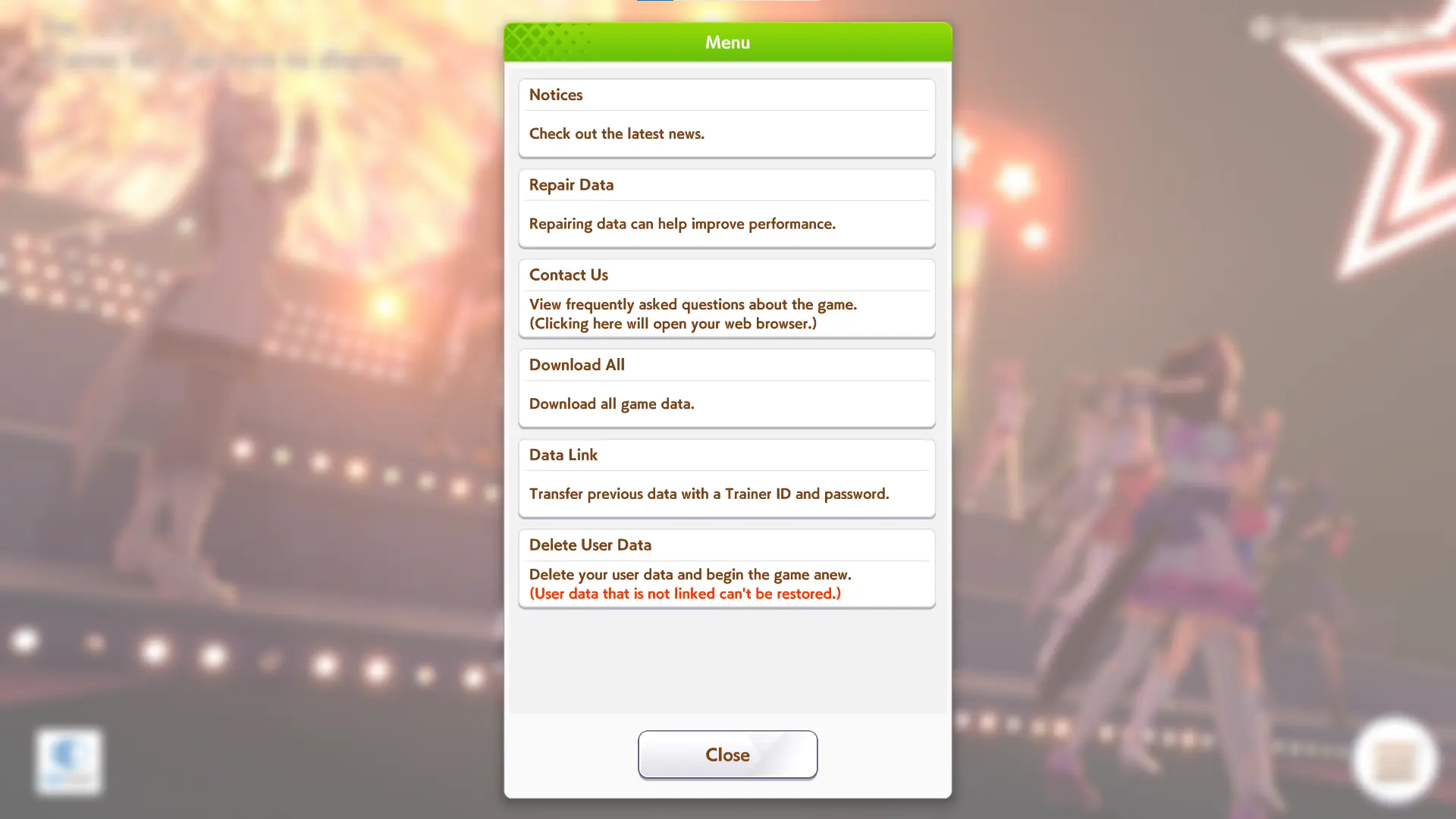
Alternatively, if you’re already inside the game, open the Menu from the bottom-right corner of the home screen. (In most cases, the Menu will be active by default.) Under the “Other” category, locate and tap Data Link.
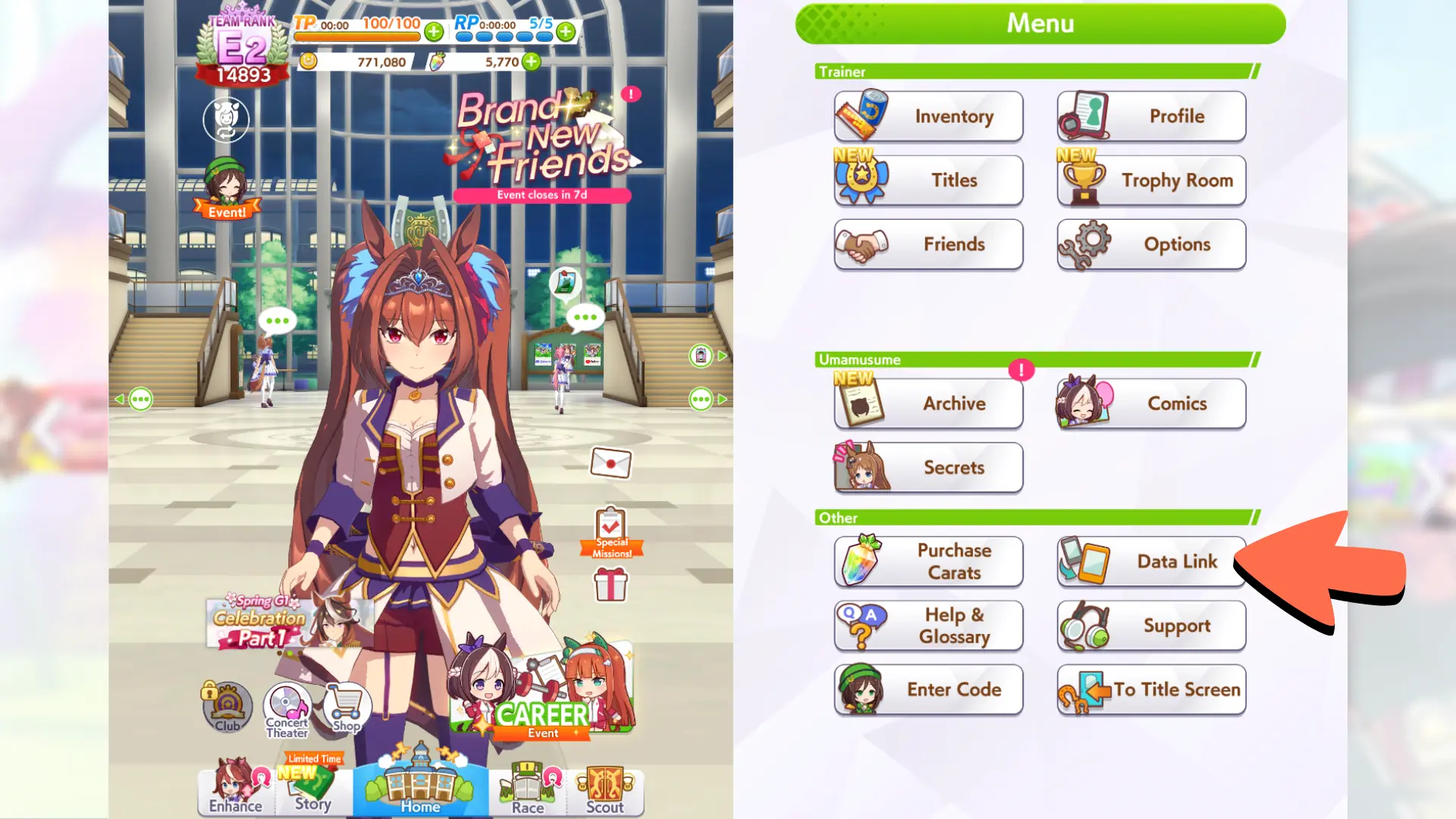
You will be given a notice regarding Data Link, informing you that you need to provide a Trainer ID for later and set up a Link Password. The notice will also remind you that your Carats, both free and paid, will not be available on the newly-linked platform, meaning that you’ll have to use your original device to make transactions.
Continue by pressing “Data Link” once again.

STEP 2: Set Up Link Password
Now, create your Link Password, assuming you haven’t created one already. Tap “Set” next to “Set a Link Password”, then enter your desired password. Make sure it meets the requirements, check the Privacy Policy box, and tap “OK” to confirm.
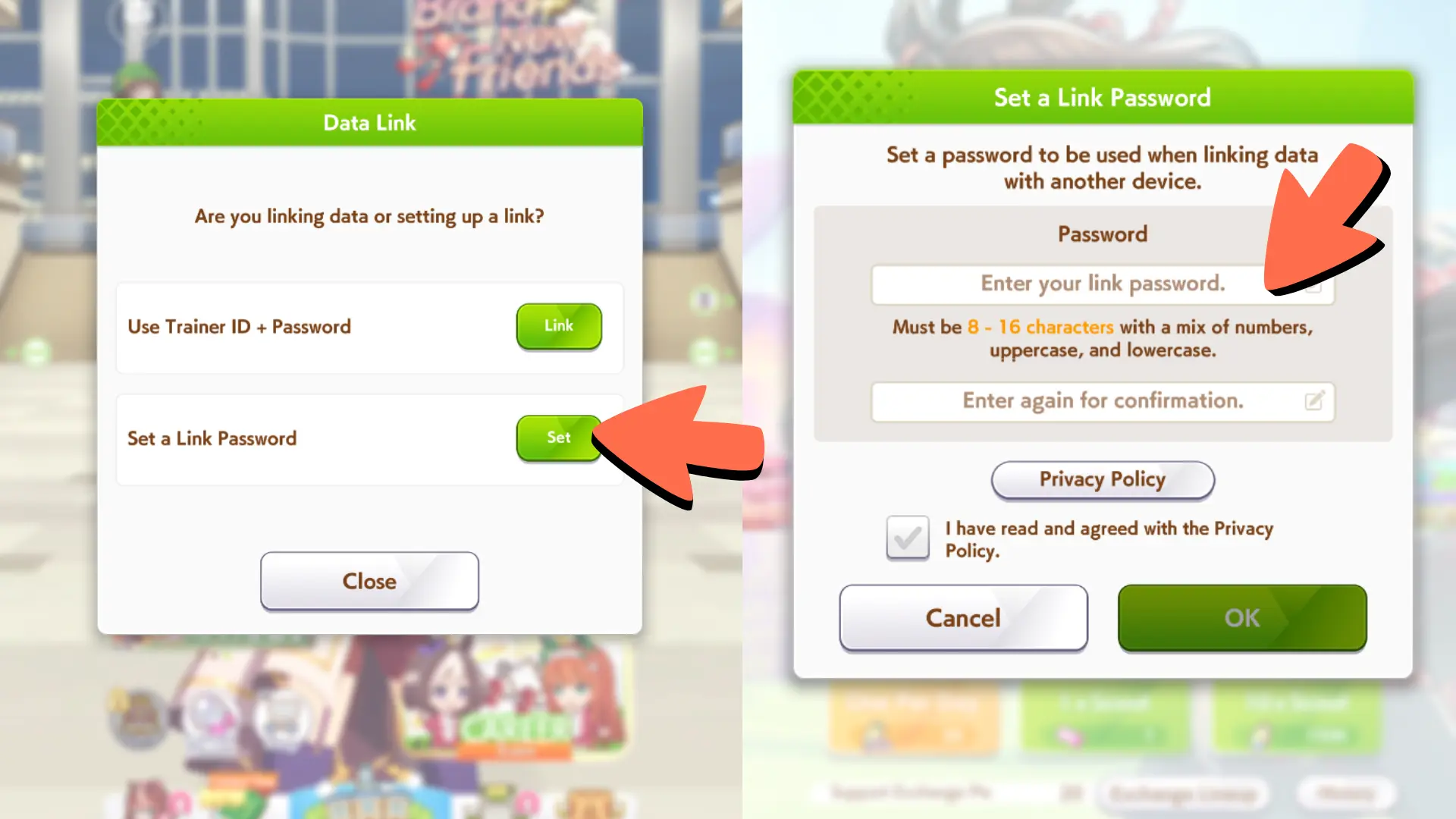
The game will now display your Trainer ID and Link Password. Make sure to copy or screenshot this information—you’ll need it in the next step.
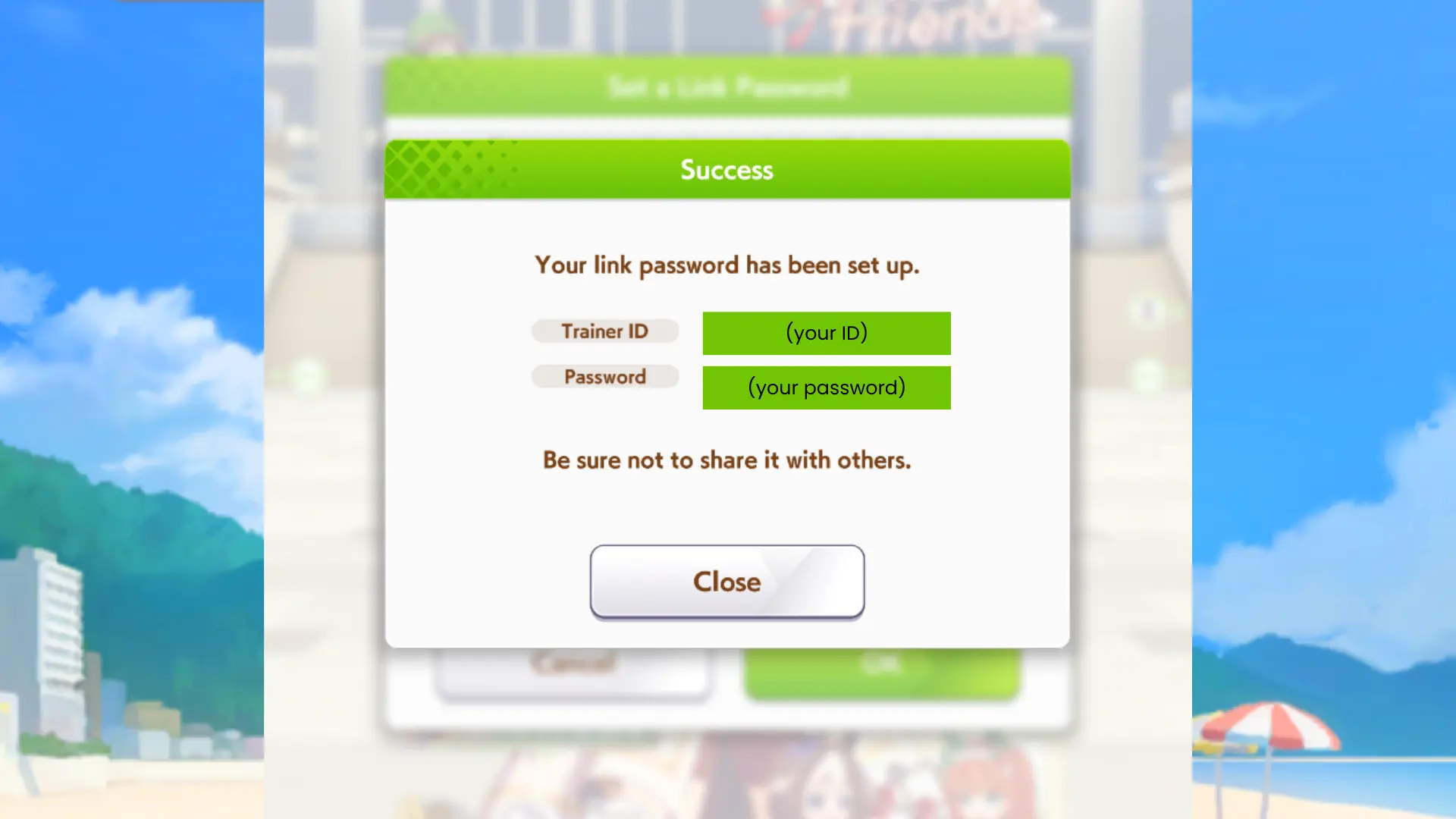
Tip: You can also find your Trainer ID by going to Menu > Profile. It will be listed among your account details.
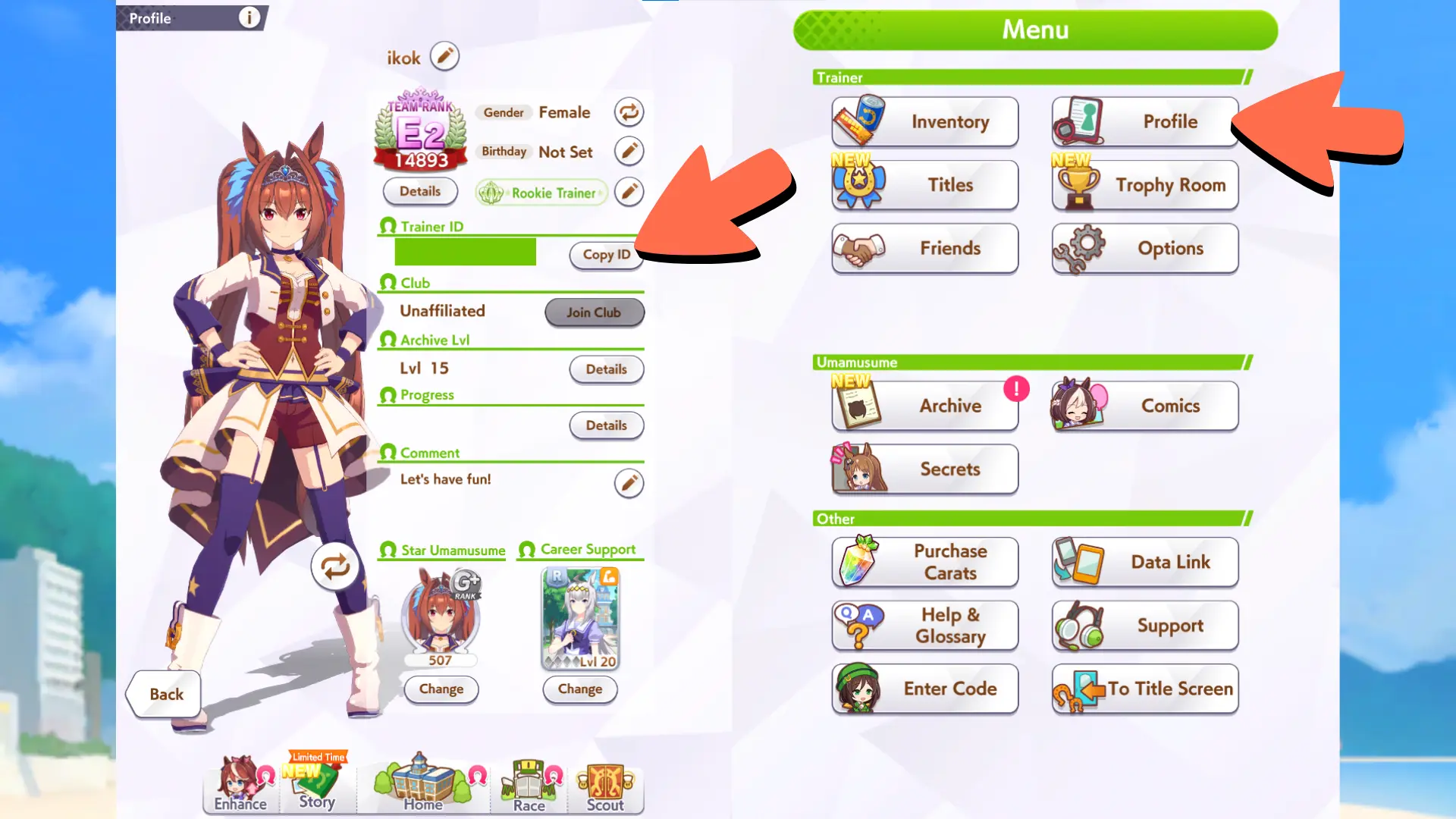
STEP 3: Link Steam and Mobile Accounts
On the other platform (either mobile or Steam) where you want to link your account, go to Data Link again. This time, choose “Link” next to the “Use Trainer ID + Password.”
Enter your Trainer ID and the Link Password you just created, then click “OK”.
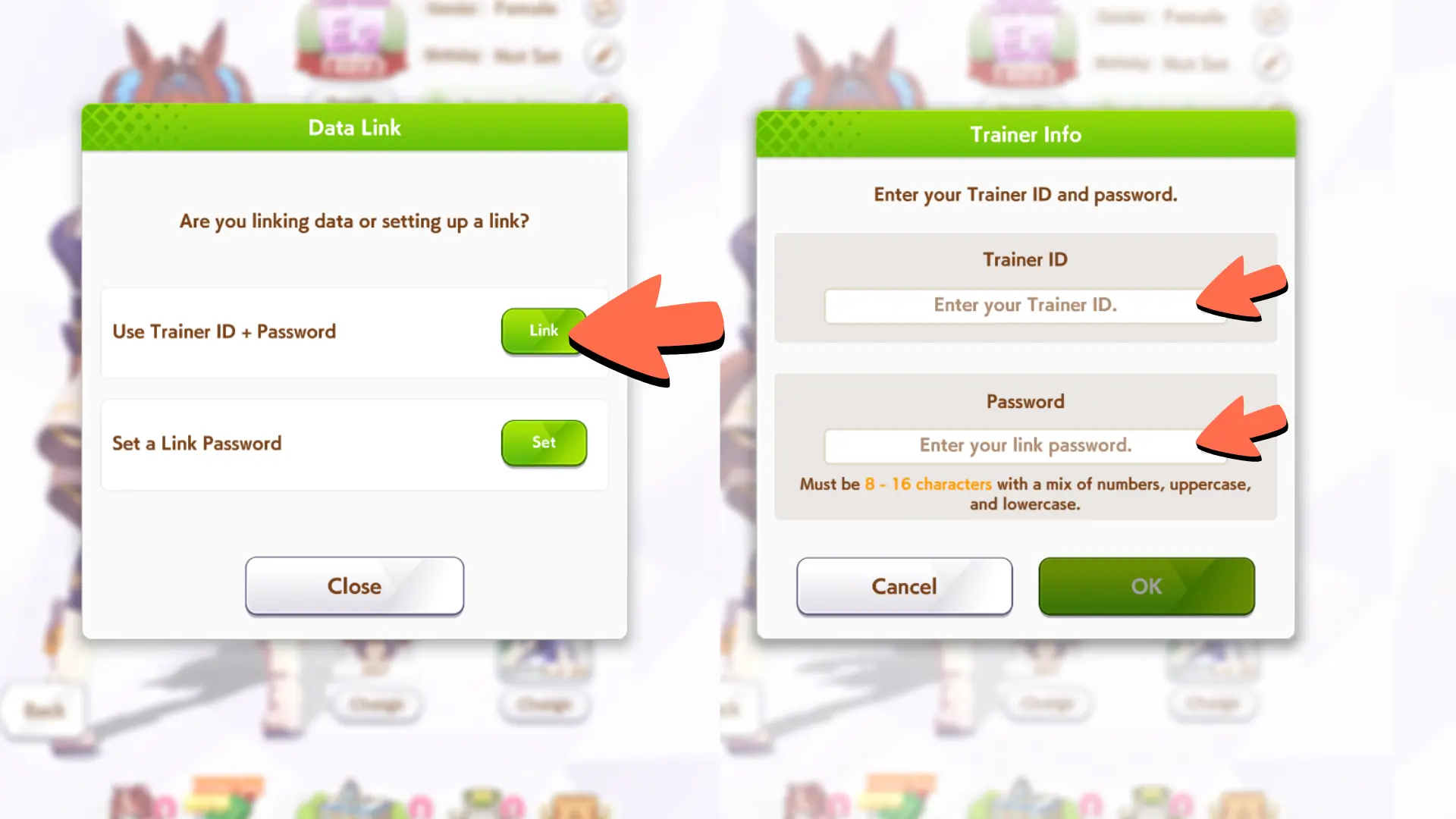
And that’s it–you have successfully linked your Umamusume: Pretty Derby accounts on both Steam and mobile! Bear in mind that your Carats will only be available on your original account, so make transactions over on that platform.



Comments1