BEST VIP CLUB!

BEST VIP CLUB!
200% Bonus

The latest game in the Formula 1 series from Codemasters, F1 25, has been released on PC with improved graphics and controls, which fans were eagerly anticipating. Technically, it's quite a demanding game with numerous graphical settings, so if you're a franchise enthusiast or just want to try this game and aren't sure if you can play it comfortably, read on to figure out the best settings for F1 25.

From the first moments, F1 25 demands serious attention. The game emphasizes ray tracing, high-quality visual effects, and takes up a lot of space (over 100 GB), yet it scales well on various systems. Nvidia graphics card owners can take advantage of DLSS 4 support, while AMD users can use FSR for stable performance.
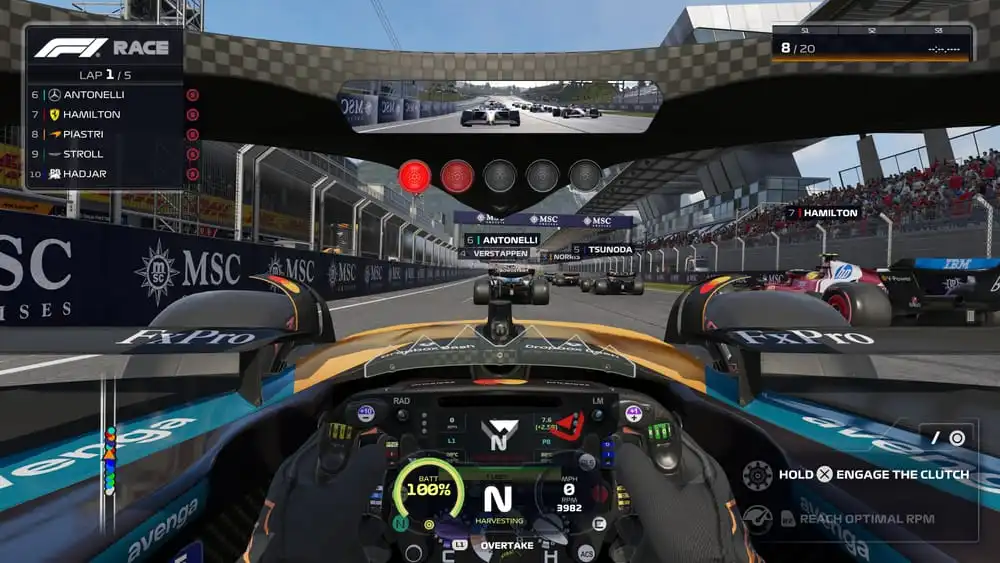
However, one of the main issues this year is EA's anti-cheat system, which doesn't allow F1 25 to run on Linux systems, and hence not on Steam Deck, unless Windows is installed in Dual-boot mode. This is important to know before making any settings adjustments.
Let's start with the obvious: performance. You don't necessarily need an RTX 4090 for F1 25 to run well, but the game's performance will depend on your graphics card's power level. Obviously, on weaker devices, it's easier to set minimum graphics settings to boost FPS. However, even on more powerful PCs, maximum graphics settings can cause some performance issues.
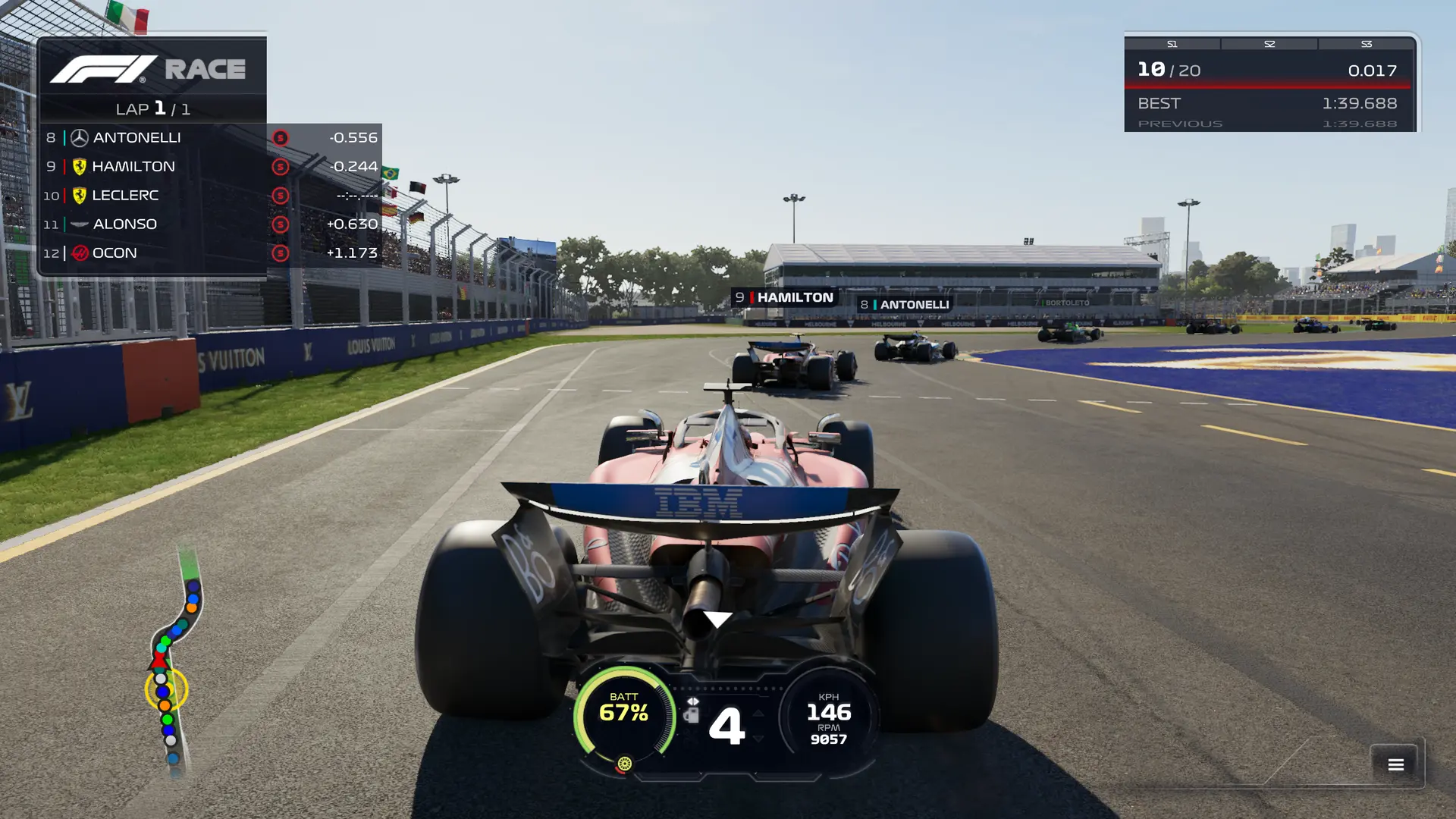
Here's a practical configuration that harmoniously combines visuals and FPS on mid to high-level GPUs:
Setting | Recommended Parameter Value | Explanation |
Preset | High / Ultra (without RT) | Best balance |
Ray Tracing | Off | Major FPS loss |
DLSS (NVIDIA) | Quality (via DLSS 4 in NVIDIA App) | Sharper image, stable FPS |
FSR (AMD) | Balanced | For non-NVIDIA GPUs |
Frame Generation | On (2x, if supported) | Significant FPS boost |
Variable Rate Shading | On | Additional performance |
NVIDIA Reflex | On + Boost | Reduced latency |
Dynamic Resolution | Off | Avoids "jumps" in graphics |
V-Sync | Off | Removes input delay, doesn't limit FPS |
High Quality Hair | On | Almost no FPS impact, looks better |
Ambient Occlusion | AMD FidelityFX CACAO | Good graphic effect without major frame loss |
Gamma | 90 | Comfortable image perception |
Motion Blur | Off | Better clarity, no blurring. |
Anti-Aliasing | Sharpening | Clear image without FPS drop |
Resolution Scale | 100 | High image quality |
Anisotropic Filtering | 8x | Clear image without FPS loss |
For users of RTX 4070 and above, this configuration provides over 200 FPS in dry races without RT. Ultra settings with RT reduce this to ~100 FPS, even with DLSS and Frame Gen technology. So, if you don't watch replays — RT is unnecessary.

The new F1 25 has made strides in wheel feedback, but the default settings seem unnatural to many players. To achieve precision and stability, they need adjustment.
Setting | Recommended Value |
FFB Strength | 70–100 |
Wheel Damper | 5–10 |
On-Track Effects | 40–60 |
Off-Track Effects | 30 |
Rumble Strip | 30 |
Rotation | 300°–340° (on tight tracks) |
Brake Linearity | 0 (for Load-cell pedals) |
Controller Settings (for gamepad)
Reassign fuel and ERS buttons to ones easily reachable during a turn. Avoid navigating menus during a lap.
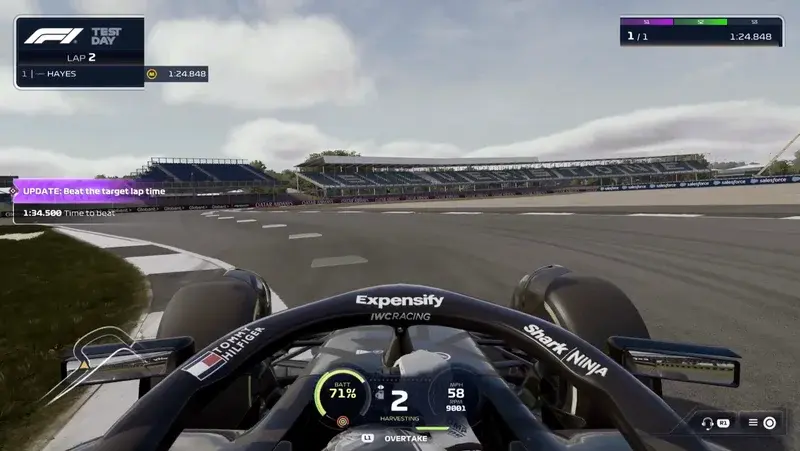
F1 25 does not run on Steam Deck due to EA's anti-cheat, which doesn't work on Linux. However, there's a workaround—install Windows. If you decide to go through the hassle and install the game on Steam Deck, here are the graphics settings for better performance:
Setting | Recommended Value |
Preset | Medium |
Spectators, reflections, trees, trails | Low |
Hair | Off |
Anti-Aliasing | FSR Balanced |
VRS | On |
Frame Gen | Off |
DLSS/Reflex | Not applicable |
Resolution | 800p or lower |
This way, you can achieve an average of over 45 FPS, which is sufficient for games of this genre. There may be minor frame drops in certain angles, cutscenes, or transitions, but it's not always critical and not long-lasting. During races, you'll often have even 50–60 FPS.
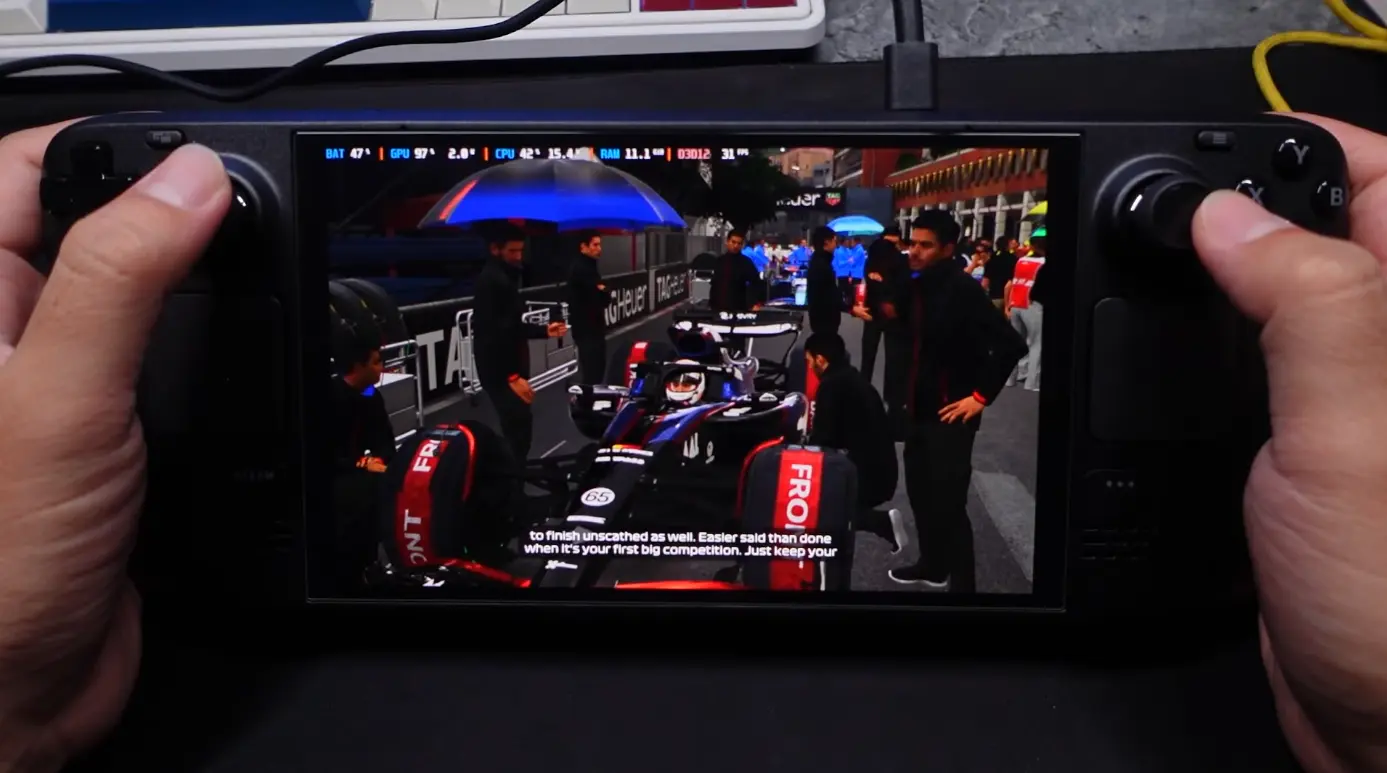
Comments