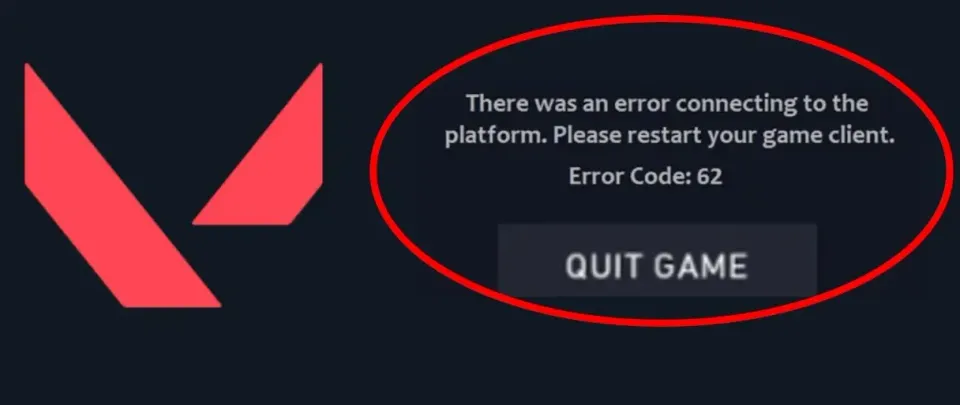
Despite its lengthy history since release, Valorant still has its shortcomings and errors, often stemming from regular updates issued by the developers. These technical issues frequently frustrate players, negatively impacting their gaming experience. One of the most common issues is Error Code 62, which we'll discuss today. This error is related to difficulties connecting to the game servers and can be caused by various factors. In this guide, we'll explore all possible solutions to this problem.
Before delving into technical nuances, let's examine the fundamental aspects of the gameplay related to Error Code 62 in Valorant. As the game relies on online interaction, it's crucial for your device to have a stable connection to the internet and Riot Games servers. Every action in the game, from character movement to shooting, must be synchronized among all players to ensure a comfortable and fair gaming environment. However, the Error Code 62 issue can disrupt this connection and hinder your enjoyment of Valorant without interruptions.
What if your computer can't communicate with the server? This is where Error 62 comes in, displayed in Valorant as an obscure message stating "No Gamepods To Ping Failure." It indicates that your computer failed to transmit the necessary data to the server, leading to the inability to continue the gaming session. Instead of focusing entirely on the game, you're forced to troubleshoot the error.
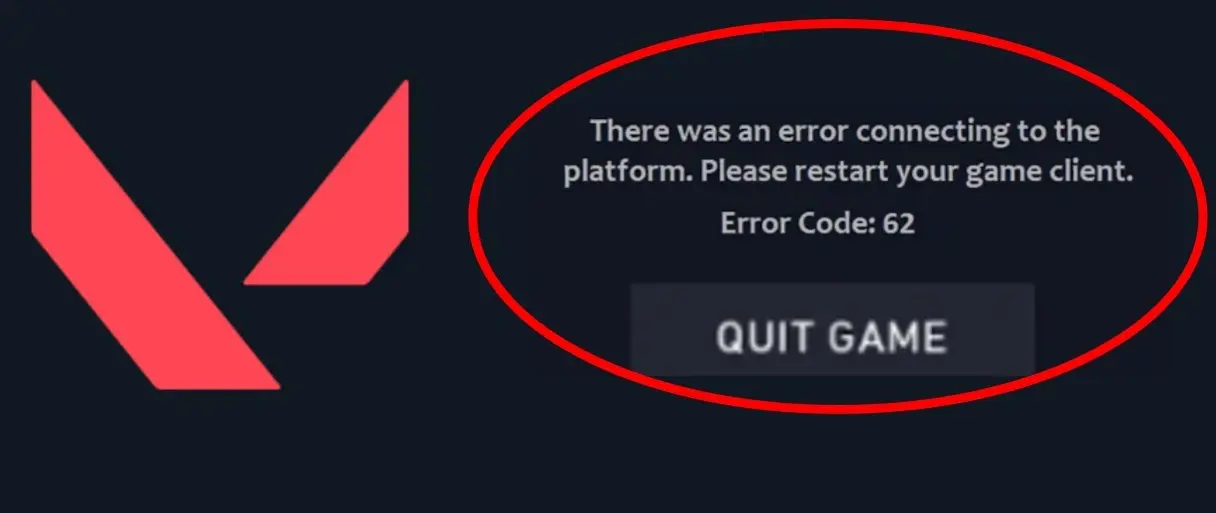
What is Valorant Error Code 62?
Error Code 62 in Valorant occurs when the game client can't establish or maintain a stable connection with Riot Games' development servers. This can lead to issues accessing the game or unstable performance of in-game functions.
If you encounter this error, there's no need to worry. Riot Games, the creators of Valorant, are typically aware of such issues and actively work to resolve them. Instead of panicking, it's advisable to seek assistance from the game's support resources, where you can find information on steps to resolve the issue.
Causes of Valorant Error Code 62
Commonly recommended actions include checking your internet connection, restarting the game client, and updating your network hardware drivers. Sometimes the problem may be temporary and related to technical work on the servers, so it's worth giving it some time and trying to log into the game later.
Internet Connection Issues
One of the main reasons for Valorant Error Code 62 is internet connection problems. If your internet connection is unstable or slow, it can prevent you from establishing a connection with the game servers. To resolve this issue, you should check the stability and speed of your internet connection. Make sure you're using a reliable connection capable of providing a stable data stream during gameplay.
Connection Blocking
Another reason for Error 62 could be the blocking of connections to Valorant servers by various programs such as antivirus software and firewalls. These programs might perceive connections to game servers as potential threats and block them. To resolve this issue, you should ensure that your security programs are not blocking the game's access to the internet. You can add Valorant to the list of trusted programs in your antivirus or firewall settings to prevent connection blocking.

Server-Side Issues
Sometimes issues with the game servers can cause Valorant Error Code 62. If Valorant servers are experiencing problems or are unavailable due to technical glitches, players may encounter this error. In this case, the resolution lies with the game developers, and it may come in the form of an update or technical intervention.
If the above-mentioned steps don't yield results, it's helpful to turn to the player community. Often, other players have faced similar issues and can share their advice and solutions. Forums, social media, and chats are all excellent resources for getting help from the community.
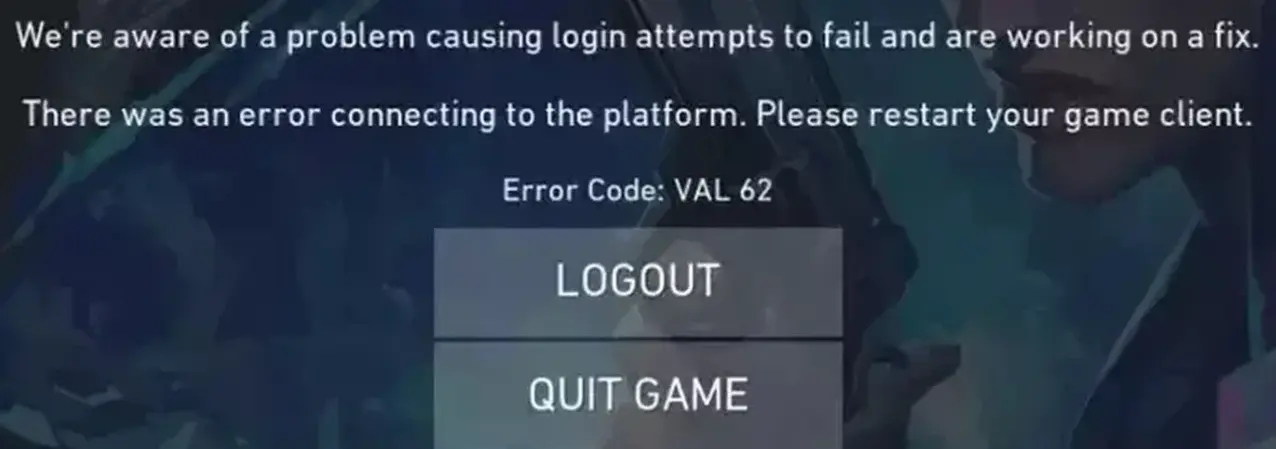
How to Fix Valorant Error Code 62
The error can disrupt gameplay for players in the middle of a match in Valorant. But before panicking, simply remain calm and follow a few steps that may help you attempt to resolve this issue.
First Step
To start, try restarting your router. This may be the most effective way to address the problem. Like a computer, a router can accumulate excess processes, leading to its slowdown and ultimately, loss of connection.
Simply turning off and on the router can help clear its memory, end all current tasks, and refresh its internal operating system. This simple step may lead to a quick restoration of internet connection and improvement in gameplay stability.
Second Step
To address the "No Gamepods To Ping Failure" error, an important step is to flush the DNS cache on your computer. When you visit various websites, your computer stores information about them in the DNS cache. However, an excessively large amount of stored data can slow down your computer's operation and, as a result, lead to loss of connection to game servers. To clear the DNS cache and speed up your internet connection, follow the brief instructions provided below.
DNS flushing can be done in several ways, depending on which part of the DNS cache you want to clear: on your computer, router, or DNS server.
1. Flushing DNS cache on computer (Windows)
- Open Command Prompt (press Win + R, type "cmd," press Enter).
- Enter the command: ipconfig /flushdns.
- Press Enter. This will clear the DNS cache on your computer.
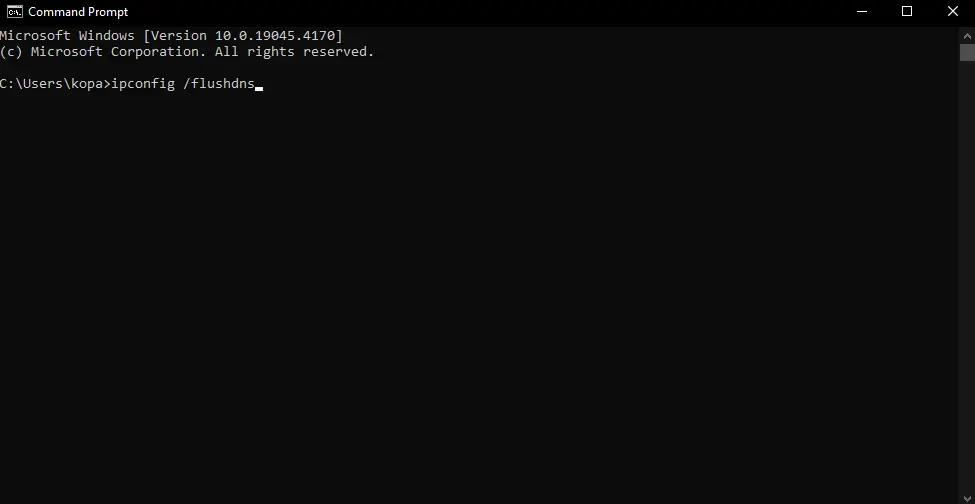

2. Flushing DNS cache on computer (Mac)
- Open Terminal (can be found in Applications/Utilities or use Spotlight).
- Enter the command: `sudo killall -HUP mDNSResponder`.
- Press Enter. You'll need to enter your macOS account password.
3. Flushing DNS cache on router
- Flushing DNS cache on the router is typically done through its web interface. You'll need to log in to the router's settings and find the appropriate option to clear the DNS cache. This process may vary slightly depending on the router manufacturer and model in use.
After performing these actions, the DNS cache will be cleared, and your computer or network device will start requesting and storing up-to-date DNS records as needed. These steps will help your computer load necessary data faster and likely help avoid Valorant error code 62.
Third Step
Sometimes the "No Gamepods To Ping Failure" error may be caused by issues with Riot Games servers. In such cases, when developers are aware of the problem, the solution may be in their hands, and you'll only need to wait until the issue is resolved on their end. Overall, fixing errors in Valorant requires some patience and involvement from the user. Restarting the router and flushing DNS are two key steps you can take to improve the stability of your internet connection and avoid similar problems in the future.
In conclusion, it's worth noting that Valorant Error Code 62 can occur for various reasons, and resolving the issue may require some time and effort. However, by following the recommendations above and seeking assistance from technical support, you can quickly return to the game and enjoy the process without unnecessary obstacles.

Conclusion
Valorant Error Code 62 may cause frustration, but typically, it can be resolved by following the recommendations mentioned above. It's important to remember that Valorant developers usually respond promptly to such issues and strive to provide support to players.
Upcoming Top Matches




Comments