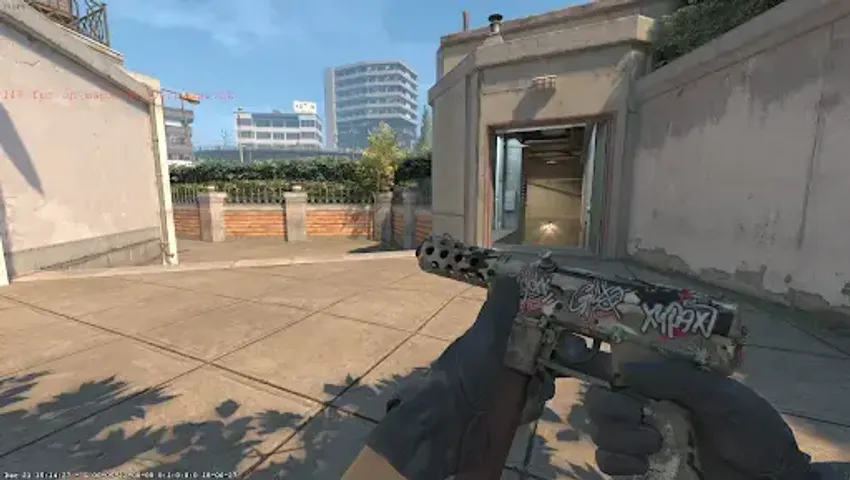
Counter-Strike 2, the latest evolution of the iconic first-person shooter game, offers many customisations and tweaks through its console commands. This guide is designed to help players, especially beginners, understand and utilize CS2's console commands effectively. We'll cover how to enable the console and explore a range of useful commands that can improve your gameplay, from adjusting settings to practising strategies.
Enabling the console in CS2
The first step to utilizing console commands in Counter-Strike 2 is to enable the console itself. This process is straightforward and essential for accessing the wide array of commands available in the game. Here’s how you can do it:
- Open Counter-Strike 2 and go to the main menu.
- Click on the game settings, then find the interface or general settings section.
- Look for the option labelled “Enable Developer Console” and turn it on.
- Once activated, you can open the console in-game by pressing the tilde key (~), usually located under the Esc key on your keyboard.
Enabling the console is your entry point into the diverse world of CS2 console commands guide. With the console activated, you can explore CS2 best console commands to tweak game settings, enhance performance, and even practice specific game scenarios.

In the upcoming sections, we will delve into various console commands, including CS2 fps display commands and voice chat commands in CS2, to help you customize your gameplay experience. Stay tuned for insights into making the most of CS2's console commands.
Essential console commands for performance enhancement
In CS2, performance is key. Optimize your gameplay with essential console commands focused on performance. Here's a rundown of some vital commands:
- FPS Display Commands: To monitor your FPS (Frames Per Second), use the cl_showfps 1 command. This allows you to track game performance in real-time.
- Netgraph Command: For a more detailed performance analysis, use net_graph 1. This command displays not only FPS but also network statistics like ping and packet loss. Remember, the netgraph in Counter-Strike 2 is a powerful tool for diagnosing connectivity issues.
- FPS Unlock Commands: Sometimes, the game caps your FPS. To unlock it, use fps_max 0. This removes any limits, potentially smoothing your gameplay.
Integrating these commands can significantly enhance your game's fluidity and responsiveness. Regular use of these CS2 console commands for better performance can help identify issues and maintain optimal performance levels.
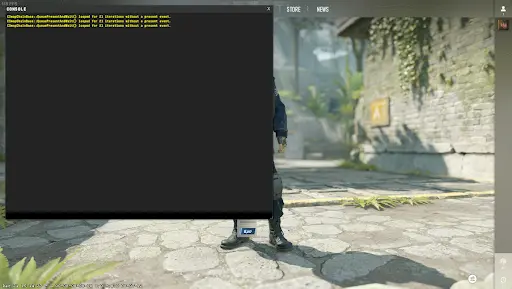

Customising gameplay with CS2 console commands
Customisation is a vital part of CS2, allowing players to tailor their experience. Here's how you can use console commands to customize various aspects:
- CS2 sensitivity adjustments: Adjust your mouse sensitivity with sensitivity [value]. Finding the right sensitivity is crucial for aiming accuracy.
- Understanding ViewModel in CS2: The ViewModel command, viewmodel_fov, alters the field of view for your weapon model, potentially improving visibility and comfort.
- Disabling HUD in CS2: For a cleaner screen, especially when recording or streaming, use cl_drawhud 0 to disable the Heads-Up Display (HUD).
Customising game settings through these commands can provide a more comfortable and personalized gaming experience, from customizing CS2 game settings to adjusting how you interact with the game world.
Stay tuned for more insights into CS2 console commands, including CS2 map loading commands and aim commands in CS2, which we will cover in the upcoming sections.
Mastering CS2 training console commands
Training is a crucial aspect of CS2, and console commands can make it more effective. Here are some commands that can elevate your training sessions:
- CS2 training console commands: Use commands like sv_cheats 1 to unlock training features. This allows you to practice with unlimited ammo (sv_infinite_ammo 1) or show bullet impacts (sv_showimpacts 1).
- Commands for practice smokes in CS2: Mastering smokes is vital for strategic gameplay. Use sv_grenade_trajectory 1 and sv_showimpacts_time 10 to visualize grenade paths and impacts, respectively.
- Best CS2 commands for training: Combine noclip for free movement around the map with bot_kick to practice without distractions. These commands offer the freedom to explore maps and practice strategies without limitations.

Leveraging these commands during your practice sessions can significantly enhance your skills and understanding of the game's mechanics.
Voice chat and team coordination commands
Effective team communication is essential in CS2. Console commands can help manage voice chat settings for better coordination:
- Voice chat commands in CS2: Control your in-game voice chat with voice_enable 1 to activate or voice_enable 0 to mute. Adjust the voice chat volume with voice_scale [value].
- CS2 key binding tips for communication: Bind specific keys for quick communication commands like bind "key" "say_team [message]" for team messages or bind "key" "toggle voice_enable" to quickly enable or disable voice chat.
- Customising communication settings: Use cl_mute_enemy_team 1 to mute the opposing team, allowing you to focus on your team's communication without unnecessary distractions.
Fine-tuning these settings can lead to better in-game coordination and a more focused gameplay environment. In the next sections, we'll dive into more advanced topics like CS2 map loading commands and aim commands in CS2.

Advanced commands for performance optimisation
Advanced console commands in CS2 can significantly enhance your gaming experience by optimising performance and customizing game settings:
- CS2 console commands for better performance: Commands like fps_max 0 unlock your FPS, allowing your game to run at the highest possible frame rate. Use r_drawtracers_firstperson 0 to disable bullet tracers, potentially improving FPS on lower-end systems.
- Disabling HUD in CS2: For a minimalist experience or content creation, use cl_drawhud 0 to turn off the HUD. Revert it with cl_drawhud 1.
- Customizing CS2 game settings: Commands like mat_monitorgamma [value] (brightness adjustment) and viewmodel_offset_x/y/z (weapon position customization) allow you to tailor your game's visual aspects to your preference.
These commands help in creating a gameplay environment that’s more aligned with your personal preferences and hardware capabilities.

Enhancing gameplay with additional commands
Expanding further on the plethora of commands available in CS2, here are some additional commands that can elevate your gameplay experience:
- FPS unlock commands in CS2: By default, CS2 may have an FPS cap. To ensure you're getting the most out of your system, use fps_max 0 to remove any frame rate limits.
- Aim commands in CS2: Fine-tune your aim with commands like sensitivity [value] for mouse sensitivity adjustments and zoom_sensitivity_ratio_mouse [value] for scoped sensitivity settings. These commands are crucial for players to find their perfect aiming feel.
- CS2 training console commands: For an effective training session, commands like bot_add to add bots, sv_cheats 1 for enabling cheats (needed for many training commands), and sv_showimpacts 1 to show bullet impact points can be incredibly useful.
- CS2 map loading commands: Quickly load any map for practice or exploration using map [map name]. This is especially helpful for learning map layouts or practising grenade throws.
These additional commands provide players with the flexibility to tweak and optimize their gaming sessions. They allow for a more tailored experience, suiting each player’s unique style and preference.
Conclusion
Console commands in Counter-Strike 2 are powerful tools that can transform your gameplay experience. From basic fps display commands like cl_showfps 1 to advanced performance tweaks, mastering these commands allows you to customize your game to your liking. Whether it's tweaking netgraph settings, adjusting sensitivity, or setting up the perfect training environment, each command offers a new layer of control over how you play CS2.
Remember, understanding viewmodel in CS2 or mastering aim commands can give you a competitive edge. By integrating these commands into your routine, you’re not just playing the game; you’re shaping it to suit your style.
Explore the best CS2 console commands for a deeper understanding and more advanced tips. Embrace the power of CS2's console and redefine your gaming experience.







No comments yet! Be the first one to react