
Counter-strafing is a useful skill in Counter-Strike 2, allowing players to stop instantly for improved accuracy during firefights. Recently, a method to automate counter-strafing has surfaced, thanks to a config shared by CS content creator Trip. Originating from the Chinese CS2 community and first popularized on Bilibili in October 2023, this exploit offers a way to automate counter-strafing, giving players a potential edge in-game.
Understanding automatic Counter-Strafing
In CS2, counter-strafing involves pressing the opposite movement key (e.g., pressing "D" after releasing "A") to halt your character's movement instantly. This technique is vital for precise shooting, ensuring you’re stationary when you fire, thus improving accuracy. Mastering manual counter-strafing requires quick reflexes and perfect timing—skills that can be challenging, especially in high-pressure situations.
Automatic counter-strafing simplifies this process by executing the counter-strafe automatically when you release a movement key. This ensures that your character stops immediately, allowing for precise shots without needing to manually counter-strafe.
‼️ CONFIG IS BETTER THAN THE NEW KEYBOARDS WITH "SNAP TAP"
— bo3.gg (@CS2_bo3gg) August 15, 2024
👉 @aquaismissing showed a config where, when you release the move button, the counter-strafing is instantly done automatically in all directions.
📌 To use this feature, insert the commands below into the config. pic.twitter.com/vcxtQRK1WF
Setting up automatic Counter-Strafing in CS2
To enable automatic counter-strafing in CS2, you'll need to modify your game's config files with specific commands. Here's a step-by-step guide:
Create the config file:
- Open a text editor like Notepad and paste the following commands:
alias "+autostop_forward" "+forward; rightleft 0 1 0; !forwardback 0 1 0"
alias "-autostop_forward" "-forward; !forwardback 0.00000000000001 0 0"
alias "+autostop_back" "+back; rightleft 0 1 0; forwardback 0 1 0"
alias "-autostop_back" "-back; forwardback 0.00000000000001 0 0"
alias "+autostop_left" "+left; forwardback 0 1 0; rightleft 0 1 0"
alias "-autostop_left" "-left; rightleft 0.00000000000001 0 0"
alias "+autostop_right" "+right; forwardback 0 1 0; !rightleft 0 1 0"
alias "-autostop_right" "-right; !rightleft 0.00000000000001 0 0"
bind "w" "+autostop_forward"
bind "s" "+autostop_back"
bind "a" "+autostop_left"
bind "d" "+autostop_right"
Save the file:
- Save this file with a .cfg extension (e.g., autostop.cfg) in your CS2 config folder. Typically, this folder is located in \Steam\steamapps\common\Counter-Strike Global Offensive\csgo\cfg.
Execute the config:
- Launch CS2, open the console by pressing ~, and type exec autostop.cfg. This will load the config into your game, enabling automatic counter-strafing.

How it works
When you press a movement key (W, A, S, D), this config automatically executes the counter-strafe, ensuring your character stops immediately upon releasing the key. This effectively automates the process, allowing for precise movement and shooting without the need for manual counter-strafing.
Considerations and cautions
While this config provides a clear advantage, it’s crucial to remember that it may not be permitted in all competitive environments. For instance, this setup could be restricted on platforms like FACEIT, although similar configurations (like null binds) are allowed. It’s advisable to check with the support team of your competitive platform to ensure compliance.
Unfortunately, in the recent update Valve decided to ban this exploit, the players are now kicked from the server for using it.
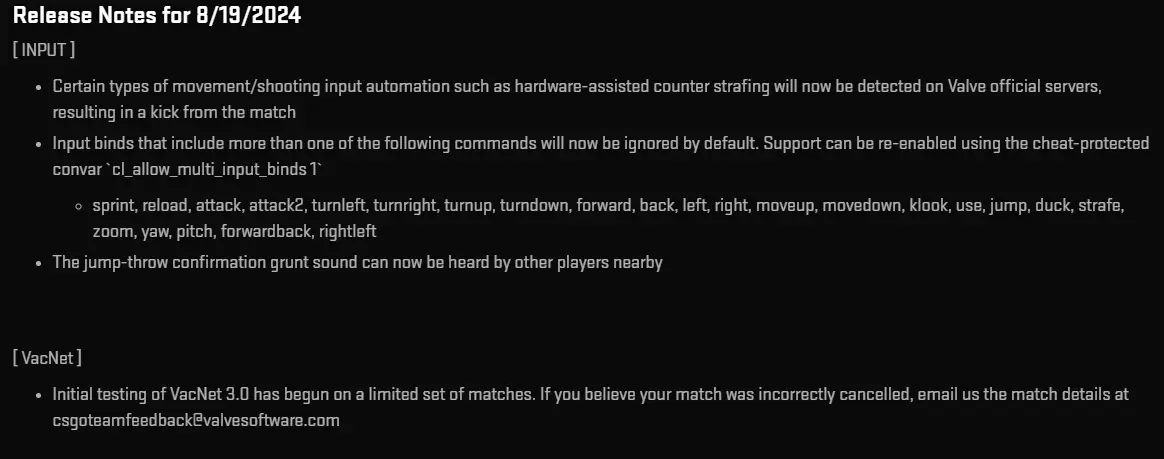
So why counter-strafing is useful
Automating counter-strafing in CS2 can significantly enhance your gameplay by improving accuracy and control. By following this guide, you can set up the config to enjoy the benefits of automatic counter-strafing. However, it’s important to use this exploit responsibly, as it may be restricted in certain competitive settings and could be patched in future updates.







Comments