
In the immersive world of Counter-Strike 2, the smallest details can significantly enhance your gameplay experience, and one such detail is your view model. The CS2 viewmodel customization process allows players to adjust how their weapons and hands appear on screen, tailoring their visual field for optimal comfort and efficiency. This guide aims to walk you through the nuances of changing your view model in CS2, illustrating how these adjustments can influence your perception and interaction with the game's environment.
The basics of CS2 viewmodel customization
At its core, CS2 view model customization involves tweaking several settings to alter the position, angle, and field of view (FOV) of your in-game weapon model. These changes might seem cosmetic at first glance, but they hold practical implications, affecting everything from visibility around your weapon to how much of the environment you can see. Understanding the CS2 view model settings is the first step in this process. Players can adjust CS2 fov to widen or narrow their perspective, move their weapon model to different screen positions, and even change the model's orientation. This level of personalization ensures that every player can find a setup that feels comfortable and enhances their personalizing CS2 gameplay experience, making every movement, shot, and strategy more intuitive.

How to modify the CS2 viewmodel
Changing viewmodel in CS2 is a straightforward process that opens up a new dimension of gameplay customization. To begin how to modify the CS2 view model, you'll first need to enable the Developer Console in the game settings. This console is the gateway to inputting various view model commands in CS2, allowing you to tweak your view model to your liking.
Once the console is activated, you can start experimenting with different commands. For example, viewmodel_offset_x, viewmodel_offset_y, and viewmodel_offset_z control the position of your weapon on the screen, letting you move it left or right, closer or further, and up or down, respectively. The viewmodel_fov command lets you adjust the CS2 FOV of your view model, making your weapon appear smaller or larger and thus influencing how much of the environment is visible around it.
Remember, each change you make using these commands provides a different perspective and feel, significantly impacting your CS2 gameplay customization experience. It's about finding the right balance that works for you, enhancing both your comfort and performance in-game.
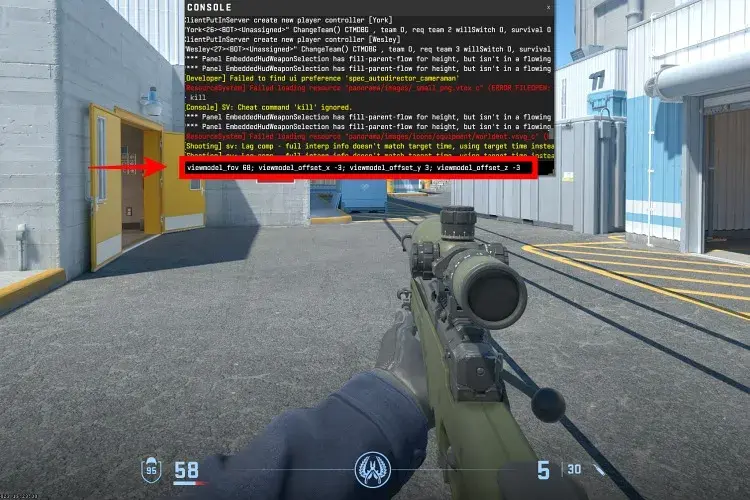

Exploring optimal viewmodel settings for CS2
Finding the optimal viewmodel settings for CS2 is subjective and varies from player to player, depending on personal preference, playstyle, and even the resolution and aspect ratio of your monitor. However, there are general guidelines you can follow to find a setup that might suit you best.
Many players look to CS2 pro view model settings for inspiration, adopting configurations used by professional gamers who spend countless hours optimizing every detail of their gameplay, including viewmodel adjustments for maximum efficiency and visibility.
Typically, an optimal viewmodel setup in CS2 minimizes weapon model obtrusion, maximizing visibility and ensuring a clear view of the crosshair and surrounding area. This might mean positioning the weapon lower and more to the side of the screen and adjusting the FOV so the weapon model is less prominent.
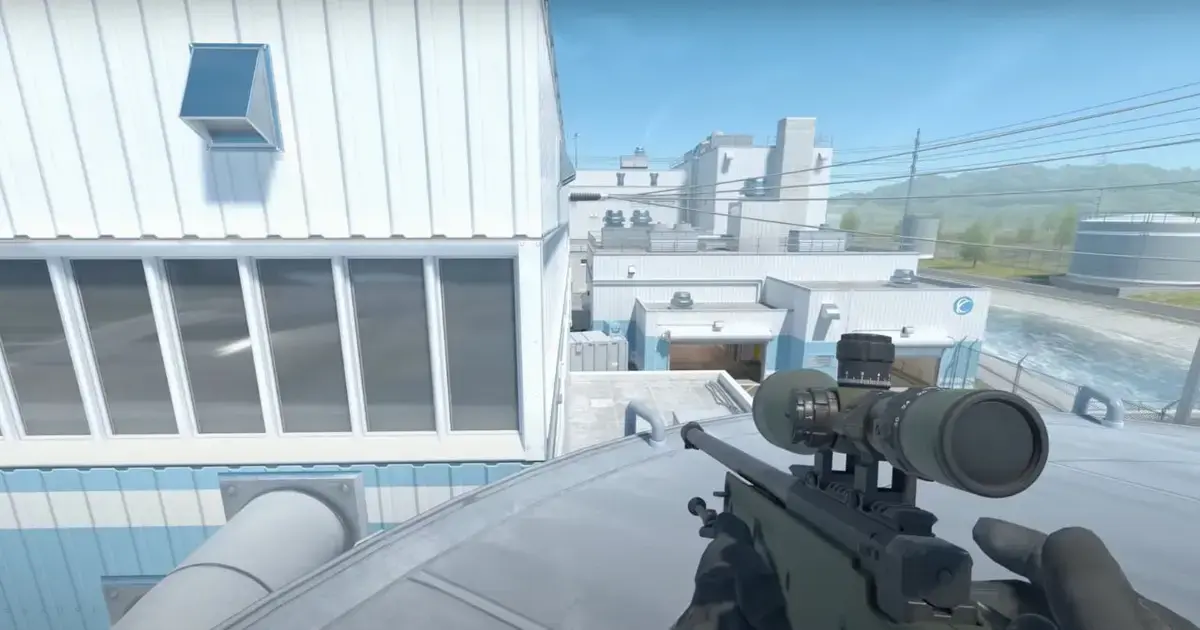
Advanced viewmodel tweaks and commands
For players looking to delve deeper into the nuances of view model customization in CS2, advanced view model tweaks and commands offer a level of precision and personalization that goes beyond the basics. These CS2 viewmodel tweaks can involve intricate adjustments to the weapon's position, the angle it sits at, and even the way it moves with your screen's motion.
One such advanced command is viewmodel_presetpos, which players often set to "0" to unlock full control over their view model settings, bypassing the default presets. From there, commands like viewmodel_recoil, which controls the amount of weapon movement during firing, can be fine-tuned to either minimize distraction or maintain realism based on player preference.
Another layer of CS2 graphics settings customization involves the cl_bob series of commands, such as cl_bob_lower_amt, cl_bobamt_lat, and cl_bobamt_vert, which control the movement of the view model as you run or move. Adjusting these settings can lead to a steadier view model, potentially improving focus and accuracy during high-mobility gameplay.
Exploring these viewmodel commands in CS2 allows players to create a custom viewmodel guide for CS2, tailoring every aspect of their in-game visual experience to match their playstyle and preferences, leading to a more immersive and controlled gaming experience.

Crafting your custom viewmodel guide for CS2
Embarking on how to modify your CS2 viewmodel is a journey of discovery and precision. It starts with a deep dive into the console commands, where every tweak and adjustment is a step toward a viewmodel that not only complements your gameplay but feels like an extension of your in-game persona. This personalized guide isn't just about aesthetics; it's a comprehensive blueprint detailing each modification, from the sway of your weapon to its position on your screen, ensuring every element is tailored to your preferences and playstyle.
To create a viewmodel setup that truly resonates with your playstyle, consider the following steps:
- Experimentation: Spend time in a practice environment, adjusting each viewmodel parameter to see its direct impact on your visual field and comfort.
- Documentation: Keep a record of the commands and settings that positively affect your gameplay. This record becomes your personal CS2 viewmodel customization guide.
- Feedback loop: Use your custom viewmodel in actual gameplay scenarios to gauge its effectiveness. Be open to making further adjustments based on in-game experiences and outcomes.
Your custom guide should not only detail the optimal settings but also explain the rationale behind each choice, providing insights into how specific adjustments enhance your gameplay. This personalized guide can serve as a reference point for future tweaks and can be shared with the community, contributing to the collective knowledge pool of CS2 customization.


Conclusion
The ability to change your viewmodel in CS2 represents more than just aesthetic customization; it's a tool for enhancing gameplay through personalized visual settings. From the basics of CS2 viewmodel settings to the intricacies of advanced viewmodel tweaks and commands, the journey to optimizing your viewmodel is both technical and deeply personal. Whether you're drawing inspiration from CS2 pro viewmodel settings or pioneering your unique configurations, the power of customization lies in its ability to make the game truly your own.
As you fine-tune your viewmodel and venture beyond into CS2 graphics settings customization, remember that each adjustment is a piece of a larger puzzle. The synergy between your viewmodel and graphics settings plays a pivotal role in not just how you see the game, but how you experience it. This harmonization of settings ensures that your visual field is not only personalized but optimized for clarity, performance, and immersion, allowing you to fully immerse yourself in the tactical depth and fast-paced action of CS2.
For those seeking further customization options and console command insights, exploring Most important console commands can provide additional avenues for enhancing your CS2 experience, offering a deeper dive into the game's extensive personalization capabilities.







No comments yet! Be the first one to react