
Farming Simulator 25 is the latest edition of the popular farming simulation game, offering a highly detailed and immersive experience as you manage a large farm. It has stunning graphics and lifelike animations, resulting in quite demanding PC requirements.

Some players may encounter stuttering and lag but if you're facing these issues, don't worry! We've compiled a simple guide with easy-to-execute steps to help you optimize your PC and fix performance problems in Farming Simulator 25. These steps require little to no technical knowledge, so you can get back to farming in no time!
Change In-Game Settings for Best Optimization
The first step to improving your gameplay experience is adjusting the in-game settings to ensure better performance. Follow these settings in the Display section of Farming Simulator 25:
- Hardware Profile: Medium
- V-Sync: Off
- Framerate limit: 240 (Maximum)
- Resolution Scaling: 100%
Enable Game Mode
Go to Settings on your computer and select Gaming. Toggle the Game Mode setting to On. This feature optimizes your PC’s resources specifically for gaming, ensuring the system prioritizes the game over background tasks, which can help reduce lag.

Disable Game Bar
The Game Bar can consume system resources, potentially causing performance issues. To disable it, go to Settings > Gaming, and toggle off Game Bar. Keep in mind that some games may require Game Bar for certain features like friend invites, so turn it back on if needed.


Adjust Window Settings
Another useful tweak is disabling Windows’ Indexer Performance. This helps reduce background processes that can cause lag. To do this:
- Open Settings and search for Searching Windows.
- Click on it and scroll down to find Indexer Performance.
- Turn off the setting below to stop Windows from indexing files while you're playing.

Disabling indexing allows your system to focus its resources more on the game rather than indexing files in the background.
Disable Full-Screen Optimization for Farming Simulator 25
Windows 10's Full-Screen Optimization can sometimes interfere with gaming performance. To disable it for Farming Simulator 25:
- Right-click on the Farming Simulator 25 application and select Open file location.
- Right-click on the FS25 app in the folder and click Properties.
- Under the Compatibility tab, check the box for Disable fullscreen optimization.
- For an extra boost, click Change high DPI settings and check Override high DPI scaling behavior, setting it to Application.
These settings can help improve performance by removing compatibility layers that could be causing issues.
Improve Graphics Settings
Optimizing the graphics settings can also help improve performance. Go to Settings > System > Display, then scroll down and click on "Graphics settings". In the Graphics performance preference, click Browse and add Farming Simulator 25 to the list of games prioritized for best performance.

Disable Background Apps
Background apps can eat up valuable system resources, leading to lag and stuttering. To disable them:
- Go to Settings > Privacy.
- On the left side, scroll to find Background apps and turn them off.
This will free up system resources, allowing Farming Simulator 25 to run more smoothly.
Check Your PC Specs
It's important to make sure your system meets the minimum or recommended requirements for Farming Simulator 25. Here are the game's specs:
Minimum Requirements:
- OS: Windows 10 64-bit
- Processor: Intel Core i5-6400, AMD Ryzen 5 1400, or better
- Memory: 8 GB RAM
- Graphics: Nvidia GeForce GTX 1050Ti, AMD Radeon RX 470 (min 3GB VRAM, DX12 support)
- DirectX: Version 12
- Storage: 45 GB available space
- Sound Card: Sound card
Recommended Requirements:
- OS: Windows 10 64-bit
- Processor: Intel Core i7-10700, AMD Ryzen 7 3800X, or better
- Memory: 12 GB RAM
- Graphics: Nvidia GeForce RTX 2070, AMD Radeon RX 5700 XT, Intel Arc A750 (min 8GB VRAM, DX12 support)
- DirectX: Version 12
- Storage: 45 GB available space
- Sound Card: Sound card
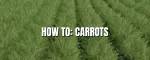
Make sure your PC meets or exceeds these specifications. If your system falls short of the recommended specs, you may experience performance issues such as lag or stuttering. Upgrading your hardware can greatly improve your gameplay experience.
By following these simple steps and ensuring your system meets the game's requirements, you can significantly reduce stuttering and lag in Farming Simulator 25. Hopefully your game experience has improved and happy farming!




Comments