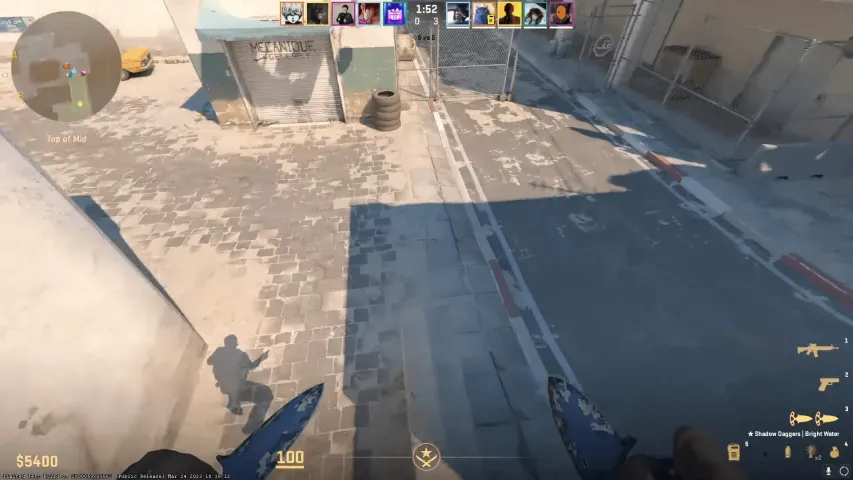
In Counter-Strike 2, scripts offer players the ability to automate actions and commands beyond basic binds. Unlike binds, which assign actions to a single key, scripts allow for the creation of complex command sequences, enhancing gameplay and efficiency.
These scripts provide deeper customisation, enabling players to optimise routine actions and finely tune strategies for a tactical advantage, making the game more dynamic.
While binds are a simple customisation tool, scripts open up extensive possibilities for advanced users looking to tailor the game to their specific needs.
How to use binds in Counter-Strike 2?
To integrate binds into the game, their commands should be written into a .cfg configuration file. The most effective approach is to use the autoexec.cfg file, which is given priority over the standard config.cfg. This allows for a quick return to default settings by deleting autoexec.cfg. You can learn more about creating an autoexec file in the article on mastery in CS2.
The process for setting up the CS2 configuration file is as follows:
- Find the config.cfg file in the directory Program Files\Steam\userdata\[your Steam ID]\730\local\cfg\config.cfg or, in some cases, in Program Files\Steam\steamapps\common\Counter-Strike Global Offensive\csgo\cfg\config.cfg.
- Open this file with Notepad++.
- Insert your CS2 scripts and save the file in the same folder under the name autoexec.cfg.
- If autoexec.cfg does not activate automatically, use the command +exec autoexec in the game's launch options. This command can also be used to execute other .cfg files by adding the file name after the main command +exec. Remember to place this file in the folder with the standard config.cfg.

What are scripts in CS2?
In the world of Counter-Strike 2, scripts are a powerful tool for game customisation, accessible even without deep programming knowledge. Essentially, scripts are sequences of logically connected console commands combined to achieve specific goals in the game. These commands can be easily created by combining standard CS2 console commands.

Have you heard about launch options?
These are not scripts or binds, but they are also a very important element of game customisation. To configure launch options in CS2, follow these steps: In the Steam game library, find Counter-Strike: Global Offensive, and right-click on it. Select "Properties" and go to the "Set Launch Options" option.
For a deeper understanding of launch options, it is recommended to read the article on bo3.gg dedicated to this topic. You can find it here.
VAC Anti-Cheat and scripts in CS2
Be cautious with any additions to Counter-Strike 2, especially if they promise to improve your game. There is always a risk that such tools may contain cheats, the use of which not only spoils the gaming experience but can also lead to a permanent account ban through VAC (Valve Anti-Cheat).
The use of scripts in CS2 is absolutely legal and should not cause any problems, as they work with commands permitted by Valve. If scripts contain anything improper, game servers will simply block such commands.
However, the danger may lie in using unknown scripts found on the internet. It is best to stick to the standard settings menu or basic console commands rather than activating unknown code on your computer. Always ensure the reliability of the source from which you take scripts to avoid unwanted consequences.
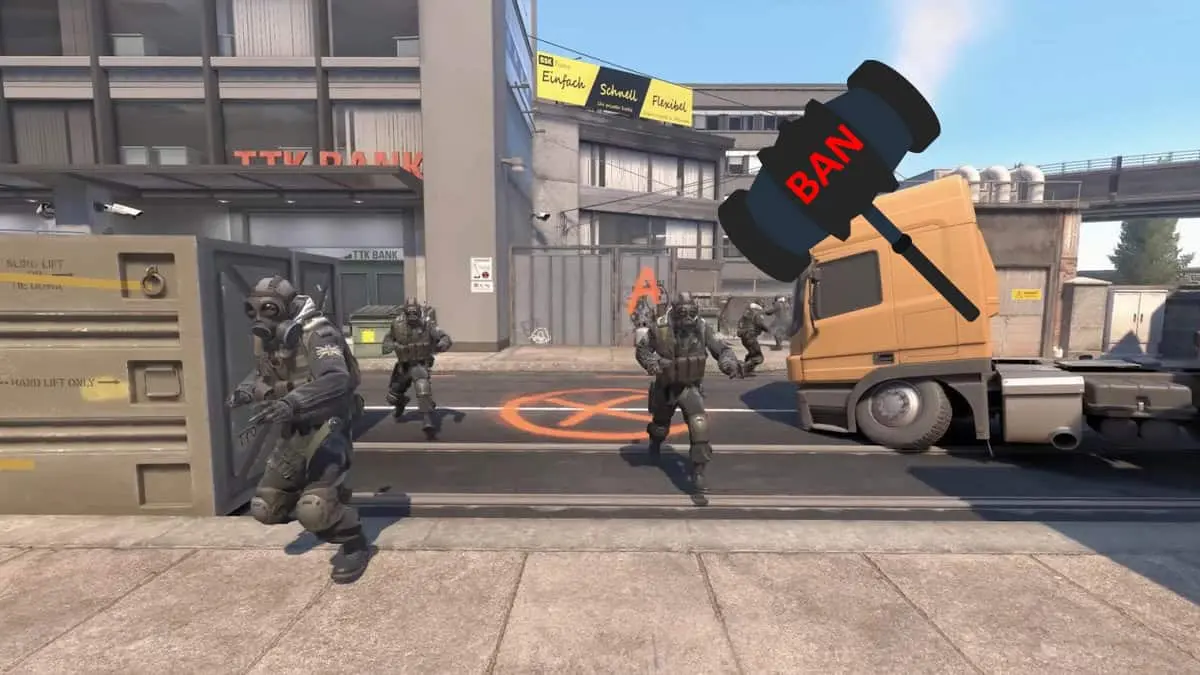
How to save your config with binds?
To save your game settings, enter the command host_writeconfig [file name] into the developer console, substituting the desired file name (avoid spaces).
The file will be automatically saved in the folder with the main config.cfg file. To activate these settings in subsequent game sessions, use the command +exec [file name] in the launch options.
If you enter the command host_writeconfig without specifying a file name, it will overwrite the config.cfg file with the current settings. This approach allows for easy customisation of the game process to individual preferences, ensuring quick configuration changes.

What's better, your own or someone else's?
Choosing between creating your own scripts and using pre-made ones is a question that requires understanding your individual needs in the game CS2. Although there are many ready-made scripts available on the internet, not all of them may be suitable for you. Simple copying and pasting of code may seem like an easy solution, but to achieve maximum efficiency, it is important to deeply understand what each script does and how it can improve your gameplay.
Before using scripts, determine your needs in the game. Explore the provided examples of scripts, read their descriptions carefully, and try to combine them to create the perfect script that fully meets your requirements.
This approach requires time and effort, but the result will be a deep understanding of the game mechanics and the ability to adapt it to yourself, unlike mindlessly copying scripts on AutoHotKey (AHK) without understanding their essence.
Creating custom scripts may seem like a challenging task, but with some perseverance, you can master this
art. You will find the basics for creating your own scripts in the full list of essential console commands for CS2.
For in-game actions in CS2, instead of console commands, various game actions can be used. Here are their descriptions and code names, which you can use in your scripts:
- `+attack` - attack;
- `+attack2` - secondary attack;
- `+reload` - reload weapon;
- `+use` - use object;
- `invnext` - next weapon;
- `invprev` - previous weapon;
- `invnextgrenade` - next grenade;
- `invnextitem` - next item;
- `invnextnongrenade` - switch between primary and secondary weapon;
- `slot1` - switch to primary weapon;
- `slot2` - switch to secondary weapon;
- `slot3` - switch to knife;
- `slot4` - switch to grenades;
- `slot5` - switch to bomb;
- `lasting` - last used;
- `drop` - drop weapon;
- `+lookatweapon` - inspect weapon;
- `buymenu` - activate buy menu;
- `rebuy` - rebuy;
- `+score` - show scoreboard.
Movement commands in CS2:
- `+forward` - forward;
- `+back` - back;
- `+moveleft` - move left;
- `+moveright` - move right;
- `+jump` - jump;
- `+duck` - crouch;
- `+left` - turn left;
- `+right` - turn right;
- `+speed` - walk.
By studying these commands, you can create personalised scripts that optimise your game, making it more comfortable and efficient.

Examples of using scripts
Key binds, or binds, allow you to activate commands or chains of commands in CS2 with a single key press, forming the basis for creating simple scripts. These binds can significantly simplify and speed up the gameplay, making it more efficient and comfortable.
The basic principle for creating such a script looks like this:
`bind [key] [command]` - for example, by entering into the developer console `bind F4 buy awp`, you will be able to buy the AWP sniper rifle with a single press of the F4 key. If the command consists of one word, quotes are not needed.
One of the best examples of such scripts is binding different grenades to different keys. Typically, players use the key 4 or the mouse wheel to switch between flashbangs, HE grenades, smoke grenades, Molotov cocktails, and decoys. If you have purchased many grenades (as often recommended by experienced CS2 players), bind them to selected keys to avoid delays in critical moments. For example, `bind n "use weapon_smokegrenade"` will allow you to quickly use a smoke grenade by pressing the n key.
To bind multiple commands to one key, use the following format:
`bind [key] ["command; command; command"]`
For example, by entering `bind f "use weapon_c4; drop"`, you can quickly switch to the C4 bomb and immediately drop it by pressing the f key.
Such scripts speed up the activation of commands and can positively affect your game results. To check which commands specific keys are already bound to, use the command:
`key_findbinding [command]` - enter this into the developer console, adding the name of any command.
These basic principles and examples will help you customise the game to your preferences and improve your response to in-game situations, making your actions faster and more intuitive.

Conclusion
Using CS2 scripts opens up new horizons for optimising your gameplay, making actions faster and more efficient. Understanding and applying these tools can significantly improve your response to changing conditions in the game, as well as increase overall strategic flexibility.
However, it is important to approach the use of scripts wisely, avoiding unverified sources to not violate game rules and risk a VAC ban. In the end, individually customised scripts and binds can be the key to reaching new heights in CS2, making each game more productive and enjoyable.
Upcoming Top Matches





Comments