
Understanding CS2 launch options is essential for any player looking to optimize performance in Counter-Strike 2. By fine-tuning the game’s settings, you can improve FPS, reduce input lag, and customize the overall experience to suit your playstyle. Whether you're aiming to enhance the game on a low-end PC or gain an edge in competitive play, this guide will walk you through the best CS2 launch options and how to apply them for maximum effect.
What Are CS2 Launch Options?
CS2 launch options are pre-configured commands that you can enter before starting the game. These commands control various settings like resolution, FPS limits, priority levels, and graphical features. By customizing launch options CS2, you can set preferences that the game applies automatically each time it launches, saving you from manually adjusting settings in the in-game menus. These options can significantly boost the game's performance and create a smoother gaming experience, especially for players on low-end systems or those looking for a competitive advantage.
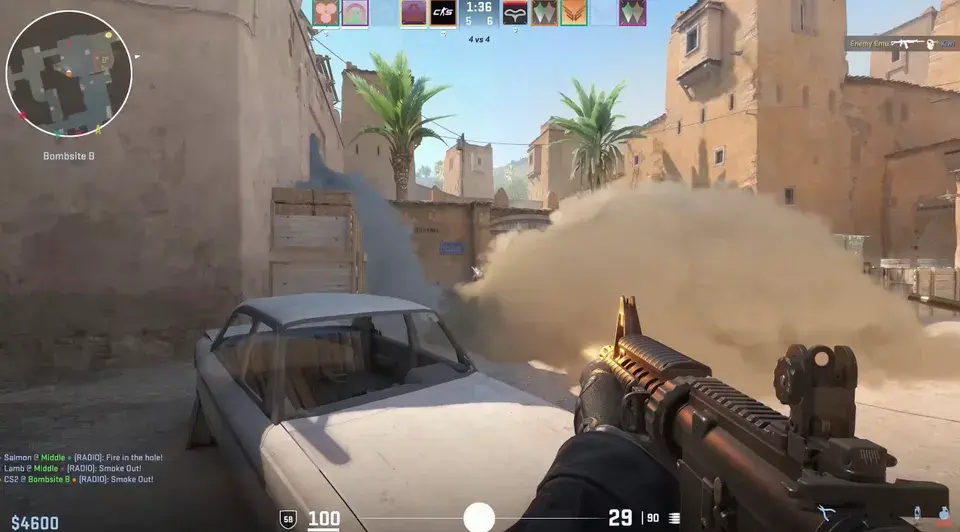
READ MORE: How to get better at CS2
Some common benefits of using CS2 best launch options include:
- Increasing frame rates (FPS)
- Adjusting screen resolution and refresh rate
- Disabling unnecessary graphical effects
- Allocating more system resources to CS2
- Customizing autoexec files and input configurations
How to Set CS2 Launch Options
Setting up CS2 launch options is straightforward. To apply these commands, follow these steps:
- Open Steam and go to your Library.
- Right-click on Counter-Strike 2 and select Properties.
- In the General tab, locate the Steam launch options field.
- Input your desired launch commands separated by spaces.
- Close the window and launch the game to activate your custom settings.
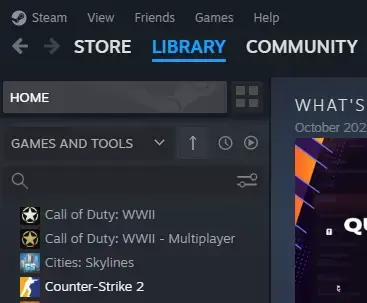
Knowing how to set launch options for CS2 correctly ensures that your game will always run with the optimized settings you’ve chosen. This saves time and guarantees performance improvements right from the start.

Best CS2 Launch Options for Boosting FPS
One of the primary uses for CS2 launch options is improving the game's frame rates. A higher FPS can make the game feel smoother and reduce the chances of lag during intense moments. Here are some of the best CS2 launch options for increasing FPS:
- +fps_max 0: Removes FPS limits, allowing the game to run as fast as your hardware permits.
- -forcenovsync: Disables vertical sync (VSync), reducing input lag at the cost of screen tearing.
- -high: Prioritizes CS2 as a high-importance task in your system, ensuring more CPU resources are allocated to the game.
- -softparticlesdefaultoff: Disables soft particle effects, reducing visual complexity and boosting FPS.
- +mat_disable_fancy_blending 1: Reduces the complexity of texture blending for better performance on lower-end PCs.
- +r_dynamic 0: Disables dynamic lighting to further reduce the system load and increase FPS.
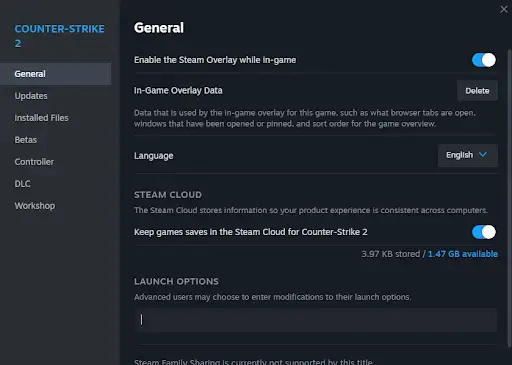
This combination of commands ensures that the game maximizes performance by reducing graphical load and allowing the system to focus on maintaining a stable frame rate.
CS2 Launch Options for Competitive Play
For competitive players, every millisecond counts. Using the best launch options for CS2 can help fine-tune your performance and ensure that your game runs with minimal distractions and maximum responsiveness. Here’s a set of launch options optimized for competitive gaming:
- -refresh [rate]: Sets the monitor’s refresh rate to [rate]. For example, -refresh 120 or -refresh 144 for higher refresh-rate monitors, which are ideal for competitive play.
- -novid: Skips the introductory video, allowing you to jump straight into the game without waiting.
- +cl_forcepreload 1: Forces the game to preload models, reducing stuttering and performance drops during gameplay.
- +fps_max 144: Limits the frame rate to match the refresh rate of your monitor, ensuring smooth gameplay without overloading your GPU.
These commands are designed to make the game run faster and with fewer visual distractions, allowing players to focus on their performance without worrying about technical hiccups.
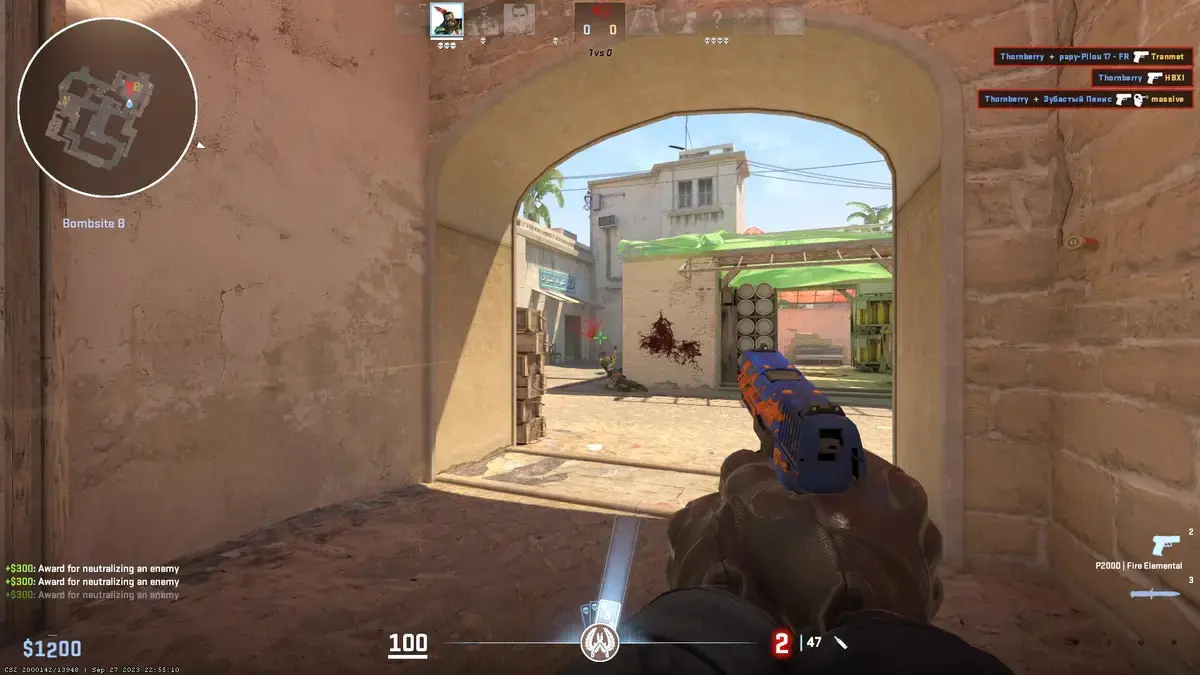
CS2 Launch Options for Low-End PCs
If you’re running CS2 on an older or less powerful machine, you can use CS2 launch options to lower the game's graphical requirements and improve overall performance. Here are some launch commands specifically aimed at maximizing performance on low-end PCs:
- +fps_max 60: Limits the FPS to 60, reducing strain on your GPU and keeping performance stable.
- -nojoy: Disables joystick support, freeing up system resources.
- +violence_hblood 0: Disables blood effects, reducing the graphical load.
- -nohltv: Disables the Source TV feature, which can consume additional system resources.
- +mat_disable_fancy_blending 1: Simplifies textures, further reducing the GPU load.
These launch options CS2 help minimize system strain, allowing the game to run more smoothly even on hardware that isn’t optimized for high-end gaming.

CS2 Resolution Launch Options
One of the most important settings you can adjust with CS2 launch options is your game’s resolution. Lowering the resolution can significantly boost performance, while higher resolutions can make the game look sharper on high-definition monitors. Use the following commands to set your preferred resolution:
- -w [width] -h [height]: For example, -w 1920 -h 1080 sets the game resolution to 1920x1080 pixels.
- -fullscreen: Forces the game to launch in full-screen mode, optimizing system resources and improving performance.
- -windowed: Launches the game in windowed mode if you need to multitask or prefer a less immersive experience.
Using CS2 resolution launch options can have a huge impact on both performance and visual quality, so experiment with different settings to find what works best for your system.
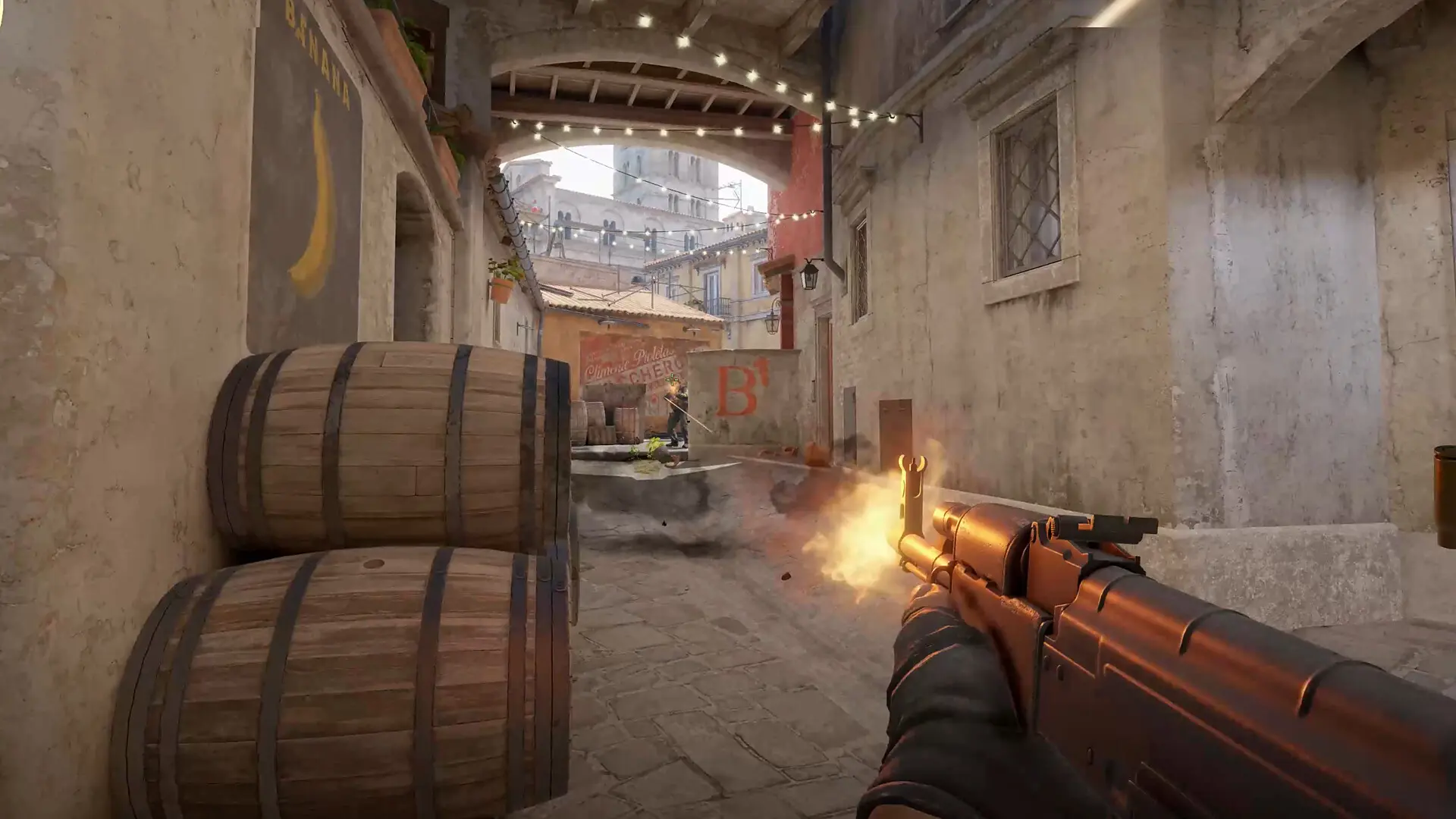
READ MORE: Settings and Devices of XANTARES
Final Steps for Mastery
By applying the right CS2 launch options, you can significantly improve your gaming experience. Whether you’re aiming for higher FPS, smoother visuals, or better performance on a low-end PC, customizing your launch options CS2 is a key step toward optimizing your gameplay.
Take time to experiment with different settings, and don’t be afraid to tweak and adjust until you find the perfect balance for your system. Once you’ve found the best CS2 launch options for your setup, you’ll be ready to compete at the highest level, with your game running as smoothly and efficiently as possible.
Upcoming Top Matches





Comments