Explore Wide Range of
Esports Markets
Article
15:12, 19.09.2024
8

In 2023, for many CS:GO enthusiasts, it became a pivotal year in their lives. After all, their favourite game was finally released on the new Source 2 engine. However, for some of them, the release of the new version of the game became the first step towards upgrading their personal computers.
All because Counter-Strike 2 is a more demanding game than Counter-Strike: Global Offensive, which means that the FPS (frames per second) has changed in some way. So, specifically for this occasion, we have written this article. To help you understand what components you need to buy for CS2 and how to properly configure Windows and the game for better optimization.
Let's start with the most important aspect, which is the components. Of course, you can check the minimum system requirements on the Steam game page, which are as follows:
But let's be realistic and agree that comfortable gameplay on such a PC will be hard to achieve. All you'll be able to get is 30 FPS at the lowest graphics settings, even considering that the game will be running at a resolution of 640x480. The minimum requirements indicate the system on which the game will run, but no one guarantees you at least 100 FPS.
Now let's move on to the actual PC builds for Counter-Strike 2. First of all, you should choose the components based on your needs and your monitor's refresh rate. If you have a 60Hz monitor, there's no point in having 240 FPS in the game.
You might argue, "The game feels much smoother with higher FPS." Yes, undoubtedly. Therefore, we suggest building a computer for Counter-Strike 2 like this:
If your monitor's refresh rate is 60Hz, add 67% to that value to get stable 100 FPS on your preferred resolution and graphics settings. Maybe even a bit more for fewer stutters.
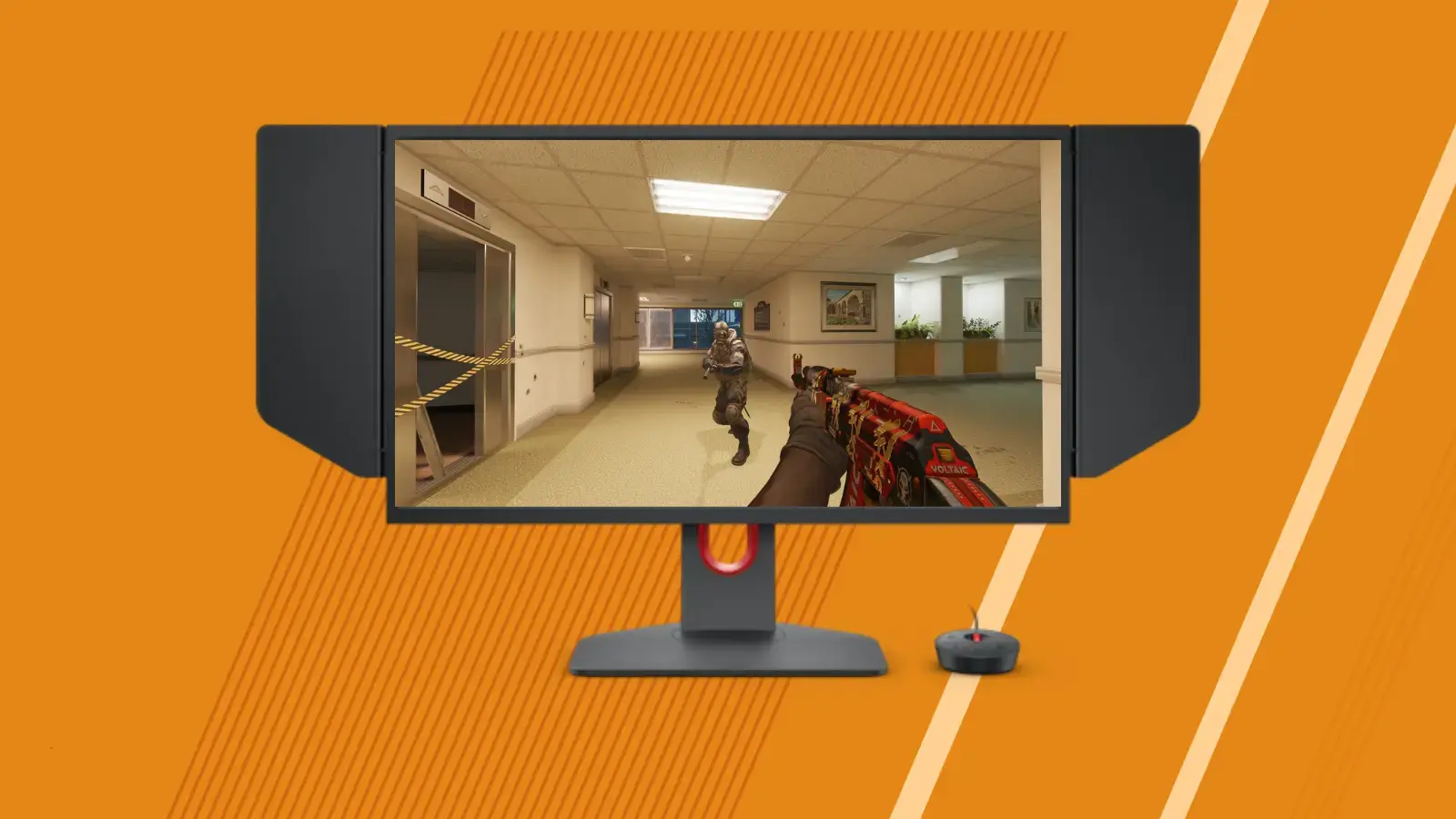
Here's the pattern:
That's how you calculate it. However, it all depends on the graphics settings and resolution you set in the game, which we'll discuss a bit later.
It's also important to understand how much more demanding CS2 is compared to CS:GO:
53% more demanding at Full HD (1920x1080p)
49% more demanding at 2K (2560x1440p)
54% more demanding at 4K (3840x2160p)
Now, let's look at a somewhat budget-friendly PC build for our favourite game. When choosing a graphics card for Counter-Strike 2, it's important to focus on models with at least 4GB of RAM.
These optimal PCs should provide a stable 300FPS at low settings, giving you an enjoyable gaming experience. Moreover, with these specifications, you'll be able to play other games, not just Counter-Strike 2. This computer will cost you around $600-$700, depending on taxes in your country.

The ultimate choice for you is here. It's a combination of the best CPU for CS2 and best GPU for CS2 will easily deliver 300-500 FPS and handle complex math calculations for a 9th-grade school class.
This "monster" will cost you approximately $800-$900, depending on taxes in your country. However, please note that RTX 3070 Ti is no longer in production, and there may be some difficulties in finding this model. In case you can't find it, you can still consider getting an RTX 3060 or explore GPUs from the 40 series if your budget allows.
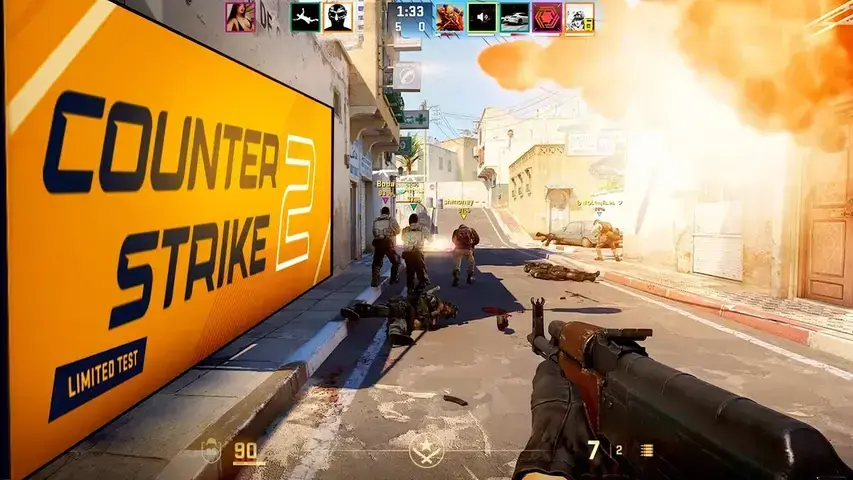
After assembling your computer, it's too early to jump into Counter-Strike 2. First you need to install the best PC setup for CS2.
Sometimes, the Windows operating system can automatically change power profiles, affecting your CPU's maximum performance. To avoid this issue, follow these steps:
1. Download the "Power Plan" file from this link [drive.google.com].
2. Place the "Highest Performance.pow" file in the root directory of your C:\ drive.
3. Run "Import Highest Performance" with administrator rights.
4. In the power settings menu, select the "Bitsum Highest Performance" profile.
5. Run "Remove Other Plans" with administrator rights.
After this, perform the following actions using the Power Settings Explorer application, also running with administrator rights:
1. Find the following parameters and set them to 100%:
Then, save the changes. These actions will help maintain your CPU's maximum performance and prevent the operating system from automatically changing power profiles.
Next, you should disable all notifications in Windows 10:
Settings > System > Notifications & actions > Turn off.
Additionally, go to:
Settings > Personalization > Colors > More options > Transparency effects > Turn off.
In the mouse settings, you only need to change one parameter. Disable acceleration by unchecking "Enhance pointer precision." Set the sensitivity to 6/11 (as most esports players do).
Finally, disable Xbox DVR:
Settings > Gaming > Game bar and turn off everything in the game mode section, but leave the game mode itself enabled.
All these actions will help your system run better when you're playing Counter-Strike 2.
The Steam settings menu also provides several options that can impact the performance of Counter-Strike 2. Follow these recommendations:
Additionally, using Steam, you can easily locate the folder containing the cs2.exe file and disable fullscreen optimization. To do this, follow these steps: Go to your Steam Library > Right-click on CS2 > Select "Properties" > Go to the "Local Files" tab > Click "Browse..." > Then navigate to the "game" folder > bin > win64 > Right-click on the cs2.exe file > Select "Properties" > Go to the "Compatibility" tab > Check the box for "Disable fullscreen optimization." In the same window, click "Change high DPI settings" and check the box for "Override high DPI scaling behavior" with the option set to "Application." Save the changes.
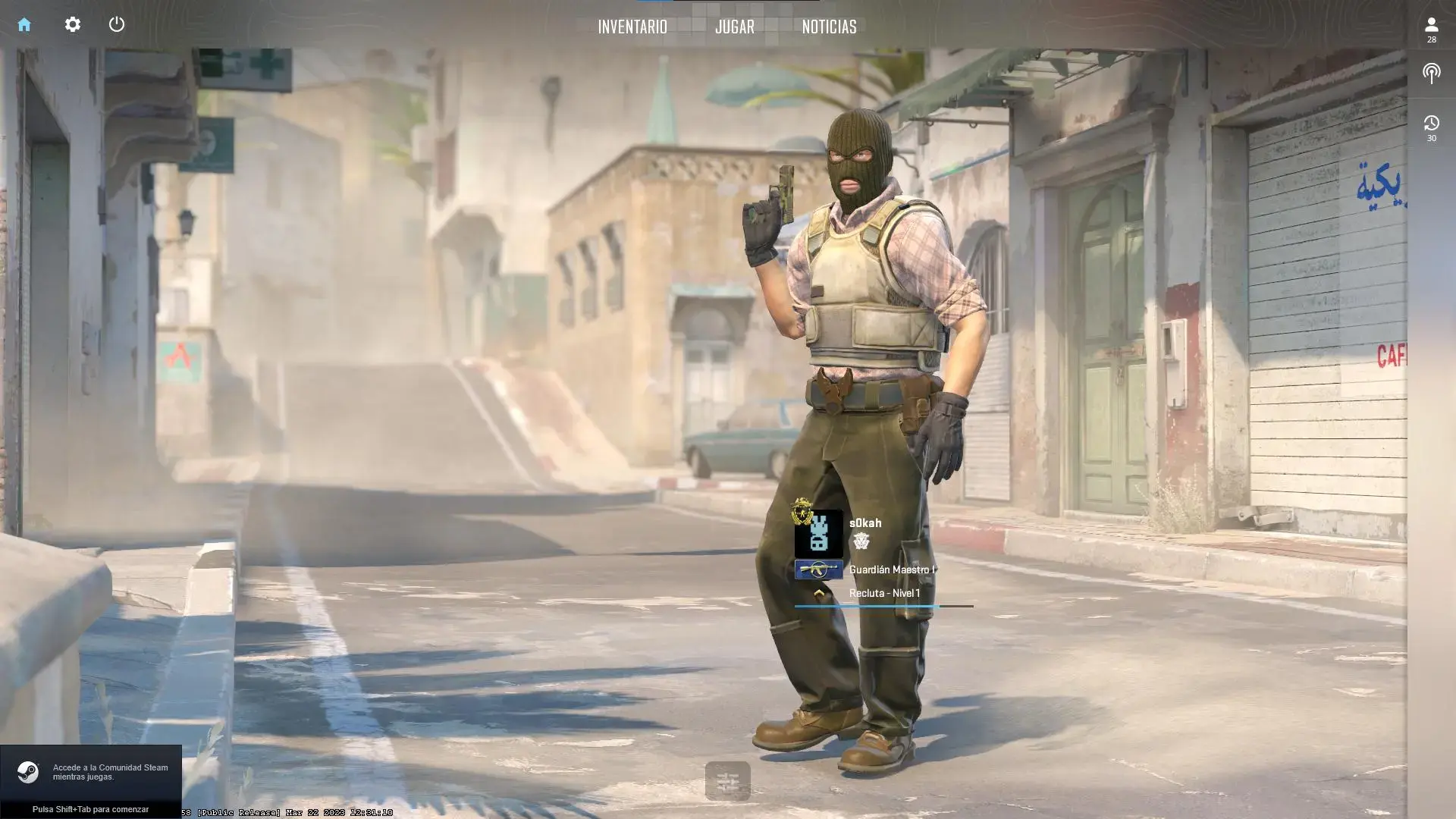

Once everything is configured, it's time to work on CS2 itself. The launch options for Counter-Strike 2 are crucial for ensuring the game runs smoothly. Here are the recommended launch options:
If you are comfortable with all of these commands, you can easily copy them below:
-nojoy +engine_low_latency_sleep_after_client_tick -high +fps_max 0 +mat_queue_mode 2 +violence_hblood 0 -d3d9ex + r_dynamic 0
Of course, all in-game settings are personal, and you should adjust the sliders to get the desired visuals. However, you can consider the settings most esports players use:
Default video settings:
Advanced video settings:
Building a PC and configuring all the components for a pleasant Counter-Strike 2 experience is a highly personal process. You get to choose which graphics card to buy and what settings to use in CS2. We simply wanted to show you how to configure your computer and everything else for our beloved game. Good luck in your future matches!
Upcoming Top Matches
Latest top articles
Comments8