- Deffy
Guides
07:29, 05.05.2025

In Dota 2, being part of a team is everything - but sometimes, teammates can unintentionally (or intentionally) disrupt your gameplay. Fortunately, the game offers a way to fix that. In this guide, we'll show you how to disable help in Dota 2, how to stop teammates from affecting your hero with abilities or items, and how to even dota 2 disable chat if needed.
What Is "Disable Help" in Dota 2?
The dota 2 disable teammate help feature allows players to block specific interactions from their teammates. When you disable teammate help in Dota 2, you prevent them from targeting you with certain spells or items—especially those that can affect your movement or positioning. This tool is extremely useful when playing with unfamiliar players or in ranked games where coordination may be lacking..
How to Disable Ally Help in Dota 2
If you’re wondering how to disable ally help in Dota 2, follow these easy steps:
- Press Tab to open the scoreboard during a match.
- Click the settings icon (gear symbol) at the bottom of the scoreboard to open the Shared Unit Control panel.
- In the displayed table, find the row for the player you want to restrict.
- Under the “Help” column, click the toggle icon to disable help from that teammate.
- This will immediately apply and block specific abilities or item usage directed at your hero by that player.
 step one
step one step two
step two step three
step three step four
step four step five
step five
This will immediately apply and block specific abilities or item usage directed at your hero by that player.

What Does Disabling Help Actually Block?
When you use dota 2 disable teammate help, it prevents these disruptive or potentially harmful abilities and items from targeting your hero:
- Force Staff / Hurricane Pike
- Nightmare (Bane)
- Snowball (Tusk)
- Relocate (Io)
- X Marks the Spot (Kunkka)
- Astral Imprisonment (Outworld Destroyer)
- Disruption (Shadow Demon)
- Firesnap Cookie and Gobble Up (Snapfire)
- Purifying Flames (Oracle)
- Recall (Keeper of the Light)
- Cold Embrace (Winter Wyvern)
- Boulder Smash (Earth Spirit)
 Nightmare (Bane)
Nightmare (Bane) Relocate (Io)
Relocate (Io) Disruption (Shadow Demon)
Disruption (Shadow Demon)
This can drastically improve your control over your hero, especially when playing high-risk or position-sensitive characters.
What Can’t Be Blocked by Disable Help
Disabling help won’t protect you from all interactions. Some key abilities will still work on you, even if ally help is turned off:
- Wind Waker
- Ethereal Blade
- Book of Shadows
- Nether Swap (Vengeful Spirit)
- Fate’s Edict (Oracle)
- Sunder (Terrorblade)
- Decrepify (Pugna)
- Time Lapse (Aghanim's) (Weaver)
- Supernova (Aghanim's) (Phoenix)
- Rebound (Shard) (Marci)
- Telekinesis (Shard) (Rubick)
- Dismember (Shard) (Pudge)
- Enchant Remnant and Geomagnetic Grip (Earth Spirit)
 Fate’s Edict (Oracle)
Fate’s Edict (Oracle) Decrepify (Pugna)
Decrepify (Pugna)
These effects are intentionally left unaffected by the disable help system, often because they are tied to unique mechanics or balance requirements.
When Should You Disable Teammate Help in Dota 2?
Here are some common scenarios where players choose to disable teammate help:
- You’re playing Sniper, Tinker, or another positioning-dependent hero.
- A teammate keeps forcing you into danger with items like Force Staff or Snowball.
- You're in a high-MMR game and don’t want accidental interference during clutch moments.
- You're being griefed or trolled by an ally using saving spells irresponsibly.
Using dota 2 disable teammate help isn’t about being anti-team — it's about maintaining full control of your positioning and survivability.

Re-enabling Help Mid-Game
Want to trust your teammate again? You can easily re-enable help:
- Open the scoreboard with Tab.
- Click the settings icon at the bottom.
- Find the same player, and toggle the “Help” icon back to enabled.
You can change it any time during the match, giving you flexibility depending on how the game progresses.
How to Disable Chat in Dota 2
To control in-game communication and minimize distractions or toxicity, you can configure chat settings directly within Dota 2. Here’s how:
Step-by-step: Disabling or Limiting Chat
- Open Dota 2 and click the gear icon in the top-left corner to enter Settings.
- Go to the Social tab.
- In the Chat section, find the Allowed Chat options and choose one of the following:
- No incoming chat – disables all incoming messages from any players.
- Friendly players (friends, party members, and guild members) – allows only trusted contacts to message you.
- Friendly players and teammates – blocks enemy chat but allows your team to communicate.
- All players – default setting; allows chat from everyone in the match.
This configuration ensures a cleaner communication experience, especially useful in ranked matches or competitive games where focus is critical.

Tips to Use Disable Help Efficiently
- Only disable specific players, not the whole team.
- Communicate that you’ve disabled help—some support heroes rely on helping.
- Use it strategically, not emotionally.
- Consider disabling help early if you’re playing a fragile or farm-heavy hero.
Conclusion: Use Disable Help to Master Your Game
Whether you’re being griefed, repositioned at the wrong time, or simply trying to focus—knowing how to disable help in Dota 2 gives you a crucial edge.
Using dota disable help is especially important in solo queue, where random teammates might unintentionally disrupt your positioning or combos.
This setting empowers you to maintain independent control without sacrificing your role in the team.
Comments
Upcoming Top Matches
Latest top articles


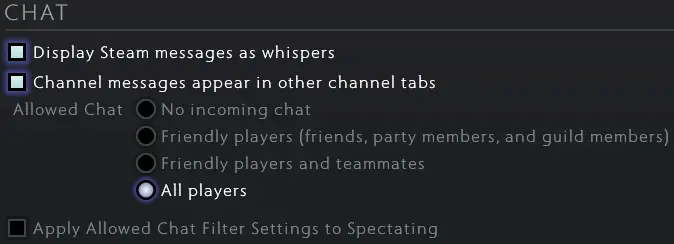





No comments yet! Be the first one to react