BEST VIP CLUB!

BEST VIP CLUB!
200% Bonus

Nintendo Family Group is a convenient feature that allows you to link up to 8 accounts under one main user (administrator).Everyone on the group can use the same subscription to Nintendo Switch Online, and it saves you money — rather than everyone getting their own, you pay only $34.99 yearly for all of them.
This is an ideal option for families or friends. Additionally, you can create child accounts within the group and set up parental controls: restrict access to certain games, monitor activity, and set time limits.
A family group can have one administrator, and the rest of the accounts can be regular users, parents/guardians, or children managed by adults. Also, within the group or through shared access, you can temporarily share digital versions of games. For example, if someone lends you a game, you can play it for up to 14 days. You can return it earlier if you want. Your progress is saved, so if you borrow the game again later or buy it, you can continue playing from where you left off.
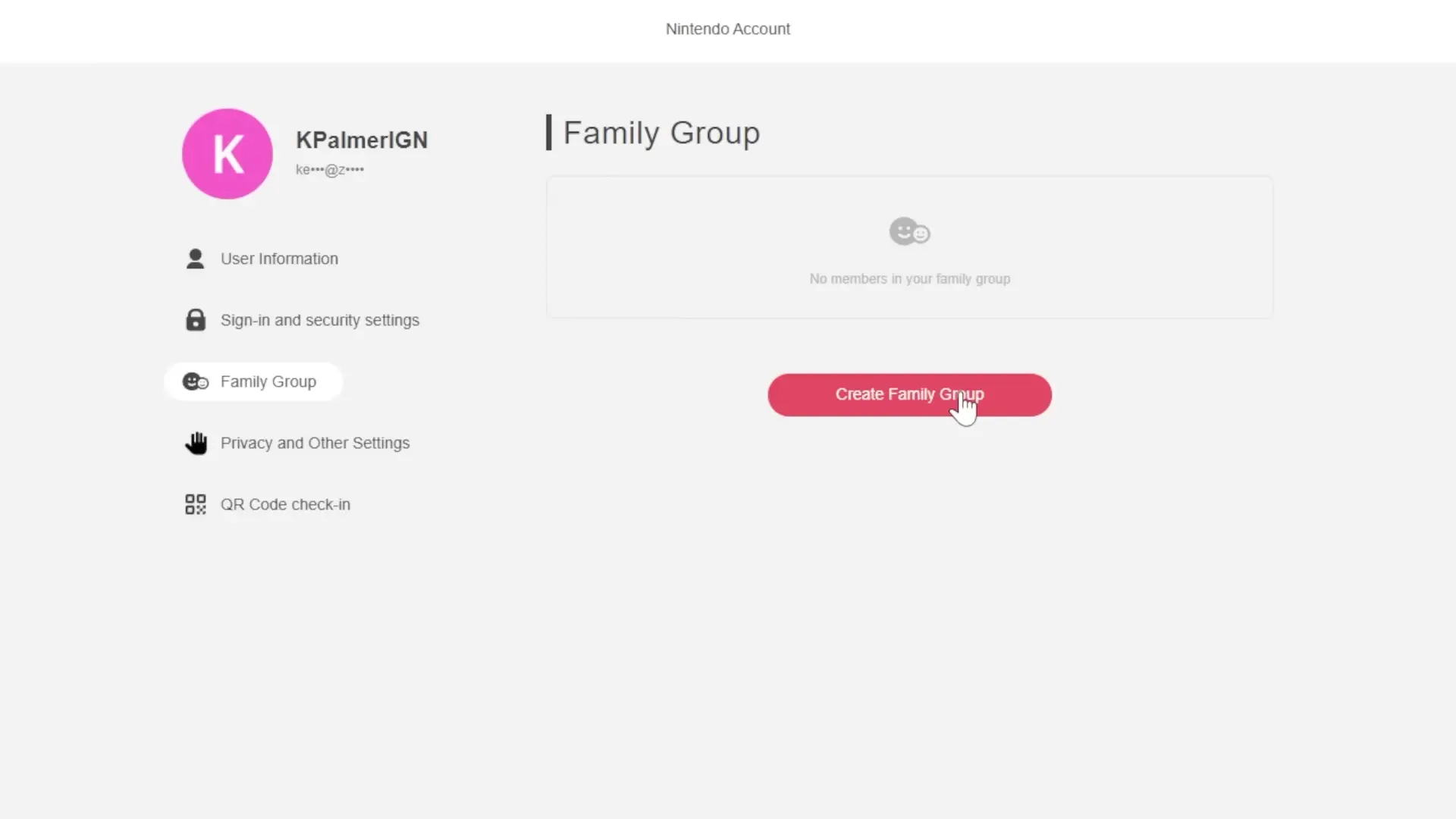
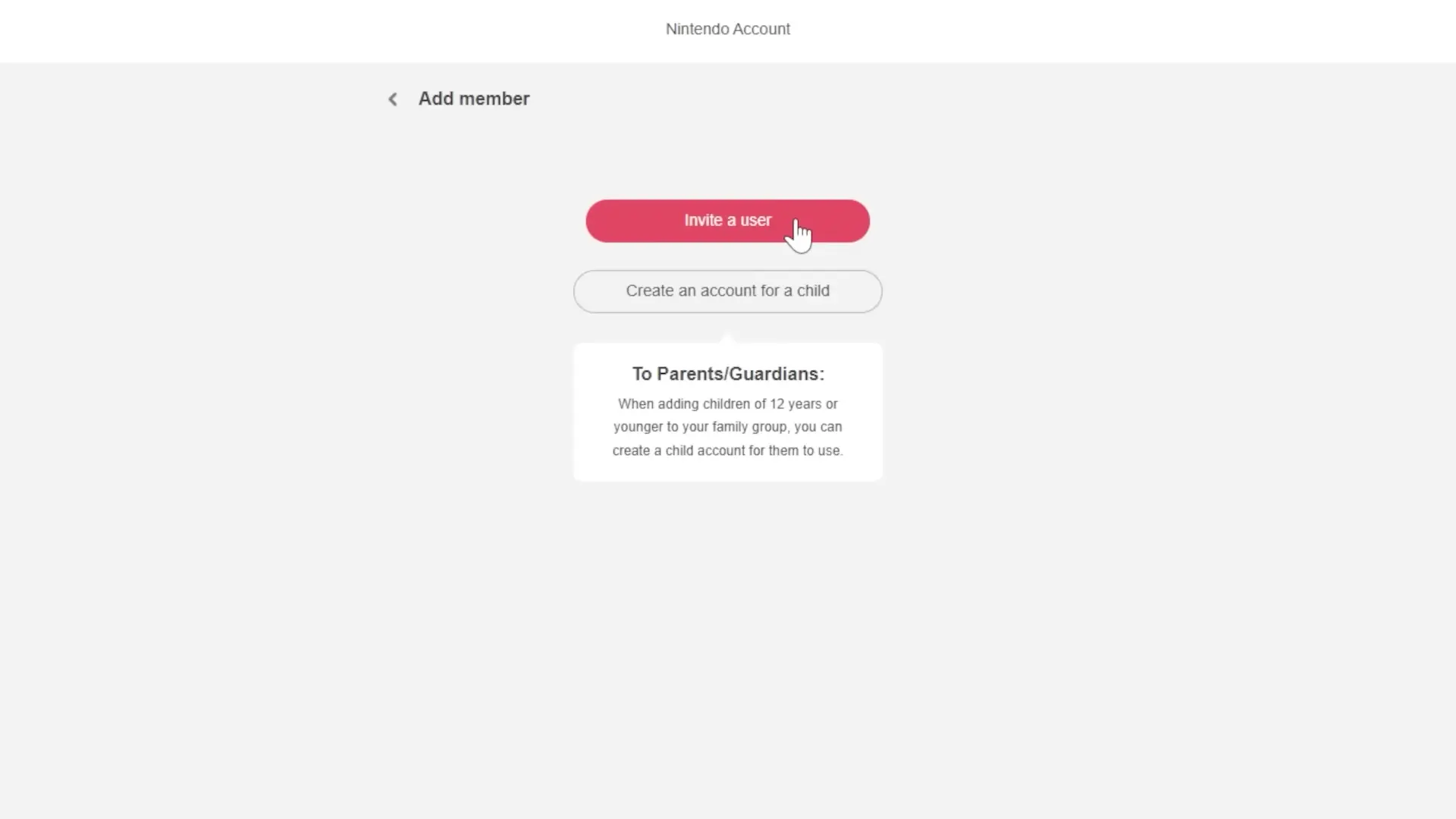


Remember: one account can belong to only one family group. If you switch to a new group, you will lose access to the subscription from the previous one.
If you frequently leave one family group and join another, Nintendo may impose restrictions. The system can temporarily block you from joining new groups. So, don’t abuse this feature — it’s better to decide in advance who you want to be in a family group with.
No comments yet! Be the first one to react