
Dota 2 Best Keybinding and Hotkeys Guide
SmashukDota 2 is one of the most popular multiplayer online games, requiring not only strategic thinking but also quick reflexes. One of the important aspects of the game is the proper setup of keys and hotkeys. This can affect the outcome of the game. Well-chosen settings can reduce reaction time, improve gaming comfort, and enhance your overall effectiveness on the battlefield.
General Understanding
In Dota 2, a lot depends on timely key presses. This applies to everything in the game, from ordinary hero abilities to quick purchasing and skilled courier management. It is crucial to understand that ideal settings cannot be made for you since everyone is unique. We can only guide you on how to set them up correctly and what to pay attention to. We will also provide some examples of popular settings.
Your Abilities
Let's start with setting up keys for using abilities. By default, abilities are assigned to the keys Q, W, E, and R. This setup is convenient for most players as these keys are easily reachable without changing hand position. However, you can customize them to your preference. For example, some players prefer to assign abilities to the keys Z, X, C, and V to reduce finger strain and increase reaction speed.
Items
Another important aspect is setting up keys for items. By default, item slots are assigned to the keys 1-6. Many players customize them to their needs. A well-known layout is Z, X, C as these keys are close to the primary ones, allowing for quick item usage without changing hand position on the keyboard.

Quickcast
Quickcast is a feature in Dota 2 settings designed to simplify and speed up the use of abilities and items. In the standard mode, players need to perform two actions: press the ability activation key and then click the cursor on the target or area. Quickcast reduces this process to one action: the ability or item activates immediately upon pressing the key, and the effect applies to the location of the cursor.
Advantages of Quickcast
- Speed: Reducing the number of actions allows for quicker reactions to in-game events, which is crucial in dynamic battles where every fraction of a second counts.
- Convenience: Quickcast simplifies controls, reducing the need for precise cursor placement after activation. This makes using abilities more intuitive and natural.
- Flexibility: Players can customize Quickcast for specific abilities or items requiring quick reactions while keeping the standard activation method for others where precision is key.
Disadvantages of Quickcast
- Precision: Quickcast can lead to accidental or incorrect activations if the cursor is not positioned correctly, which is critical for abilities with point-specific impacts.
- Adjustment: Switching to Quickcast requires time to get used to, especially for players who have been using the standard activation method for a long time.
Setting Up Quickcast
In Dota 2, players can enable Quickcast in the settings menu. You can enable it for all abilities and items or customize it individually for each. There is also an option to switch between Quickcast and standard cast using hotkeys.
In-Game Applications
Quickcast is often used by professional players and those aiming to improve their reaction time and action speed. Examples of applications include:
- Instant Stuns and Interruptions: Abilities like Lina's "Light Strike Array" or Earthshaker's "Echo Slam" can be used faster, increasing the chances of successfully stunning enemies.
- Mobility: Movement abilities like Anti-Mage's "Blink" or Morphling's "Waveform" can be activated instantly to evade attacks or chase enemies.
Overall, Quickcast is a powerful tool for those seeking maximum efficiency and speed in Dota 2, though it requires some time to adapt and get used to.
Abuse of Armlet of Mordiggian
Using Quickcast can significantly ease the game for characters utilizing Armlet of Mordiggian. The idea is to bind the Armlet Quickcast to one key, such as SPACE, and set a different key for the standard cast, like 4. When you are attacked, pressing both keys simultaneously allows you to abuse the mechanics of this item. This is commonly used with heroes like Huskar, helping you survive abilities like Crystal Maiden's ultimate, Viper's cloud, Sniper's annoying "Shrapnel," and many other abilities.

General Settings
It is also worth paying attention to hotkeys for various actions. For example, keys for attack and stop. Most players use the key A for attack and S for stop. However, these settings can be changed to make the game more comfortable for you.
Hotkeys for camera control are also crucial. By default, you can use the arrow keys to move the camera, but this can be inconvenient during intense battles. Many players prefer using the middle mouse button for camera movement, allowing for a quick battlefield overview.
Another important aspect is setting up communication with the team. Hotkeys can be used to quickly send messages to your allies. For example, you can set keys for quick attack or retreat messages, enabling you to coordinate your team's actions swiftly.
Setting up hotkeys for the courier is equally important. Using the courier, you can quickly deliver items to the base or battlefield. For example, you can set a key for sending the courier to the base or delivering items to your allies. Most players use keys like 1, 2, 3, etc., to control the courier.
Optimizing the game interface is also essential. You can adjust the size and position of panels to make the game more convenient. For example, you can reduce the size of the minimap to increase visibility or adjust the position of the abilities panel so it doesn't interfere during the game.
Mouse Settings
For effective use of hotkeys, it is also important to properly set up your mouse. Mouse sensitivity can significantly impact your accuracy and reaction speed. Most players prefer low mouse sensitivity, allowing for more precise aiming and avoiding misclicks.
Pay attention to the mouse settings for abilities and items. Some players prefer using the mouse for activating abilities, while others prefer the keyboard. For example, you can set the middle mouse button to activate your ultimate ability, allowing for quick use in critical situations, or use the side buttons (MOUSE4, MOUSE5) for the most important and frequently used abilities.

Conclusion
In conclusion, setting up keys and hotkeys in Dota 2 is an important aspect of the game that can significantly affect your effectiveness and comfort while playing. Use this guide to customize keys to your needs and improve your battlefield performance. Remember, the best settings are those that suit you, so experiment and find optimal solutions for yourself.
Do not hesitate to change default settings if you feel they do not suit you. Learn the settings of famous players but adapt them to your needs. For example, if you often confuse item activations, try assigning them different keys or using the mouse for this. It is important to find a balance between convenience and efficiency so that every action in the game is performed quickly and effortlessly.
Also, consider the features of your gaming equipment. If you have a gaming mouse with additional buttons, use them for important commands. This can significantly simplify control and reduce the load on the keyboard.
Do not forget about the possibility of creating profiles for different heroes. Some heroes require specific key settings, so creating separate profiles for each of them can significantly ease the game. This allows you to quickly switch between different playstyles and maximize the abilities of each hero.
Remember, setting up keys and hotkeys is an individual process that requires time and experimentation. Do not hesitate to try new combinations and settings to find what suits you best. Play, analyze, improve your skills, and enjoy playing Dota 2.
Article info
Guides
Upcoming Top Matches












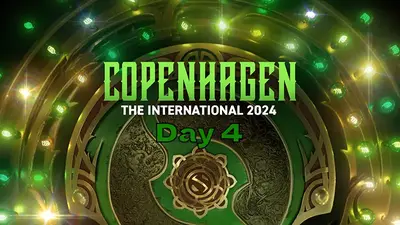


Comments