Article
10:58, 03.08.2024

Remember those epic AWP battles of yesteryear? Now your shots seem to connect slower than dial-up on a windy day. There should be some way to improve FPS in CS2, right? Nobody wants their skills to be overshadowed by a slideshow-like frame rate, resulting in low FPS in CS2.
This guide is your weapon against lag, a battle plan to transform your CS2 experience from “retro charm” to “smooth operator.”
READ MORE: Why CS2 Skins Are So Expensive
Key Takeaways
- Optimize Your PC Setup: Match or exceed CS2’s recommended system requirements, manage startup programs to free up resources, and consider hardware upgrades like faster RAM to boost FPS.
- Adjust Video Settings: Find the right balance in resolution, aspect ratio, and advanced settings while disabling Vertical Sync to reduce input lag for smoother gameplay.
- Utilize NVIDIA Settings: Explore and set the optimal in-game and launch options to tailor CS2’s performance to your specific hardware and personal preferences, and strike a balance between visual quality and FPS for the best experience.
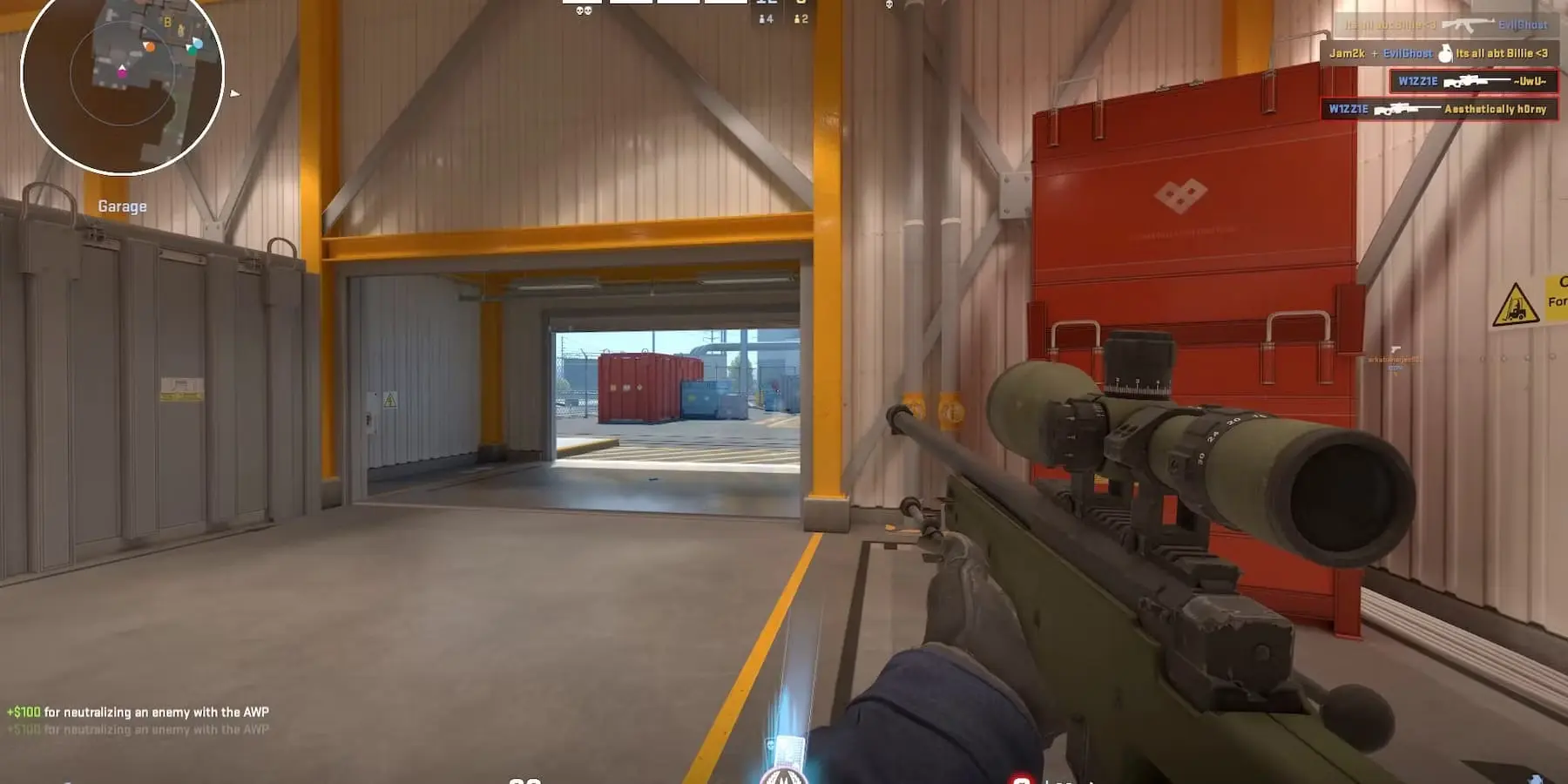
Why Your FPS is Low
So, we have an issue, but why is it happening? If we can figure it out, then we can nip the problem from the source.
Debugging is all about backtracking, understanding what might be causing your game to run slower than Internet Explorer. Is it an update? Is it just a settings issue? Or is there something more to the issue? That’s the first step to figuring the low CS2 FPS problem.

Optimize In-Game Video Settings
It’s important to find a balance between performance and visuals. Lowering all settings to a minimum might give you the highest FPS, but the game will look bland. Try adjusting settings one by one and see how much FPS gets improved in CS2 with each change.
This helps you identify which settings have the biggest impact and lets you prioritize the visuals you care about most. Generally, these are the settings that take up the most resources:
- Shadows: Shadows are a big drain on resources. Try lowering the shadow quality from High to Medium, Low, or even Off. This can significantly improve FPS without a huge visual sacrifice on older maps.
- Anti-Aliasing (AA): AA smooths out jagged edges on textures, but it comes at a performance cost. There are different types of AA with varying levels of impact. Try disabling AA completely or experiment with lower quality options like Multisample Anti-Aliasing (MSAA) at 2x or 4x instead of higher values.
- Texture Quality: Textures determine the detail and sharpness of in-game objects. Lowering texture quality from High to Medium or Low can provide a noticeable FPS boost, but textures will appear less crisp.
Adjusting these settings can lead to a smoother, more responsive gaming experience without significantly compromising visual quality.
Use Performance-based Launch Options
You can add launch options through Steam to fine-tune CS2’s behavior. Some options that help include:
- -high: Sets CS2 to a high priority for your CPU.
- -threads #: Sets the number of threads CS2 uses (replace # with your CPU core count + 1).
- -mat_queue_mode 2: May improve CPU performance.
These launch options can help optimize the game's performance by ensuring it utilizes your system's resources more efficiently.
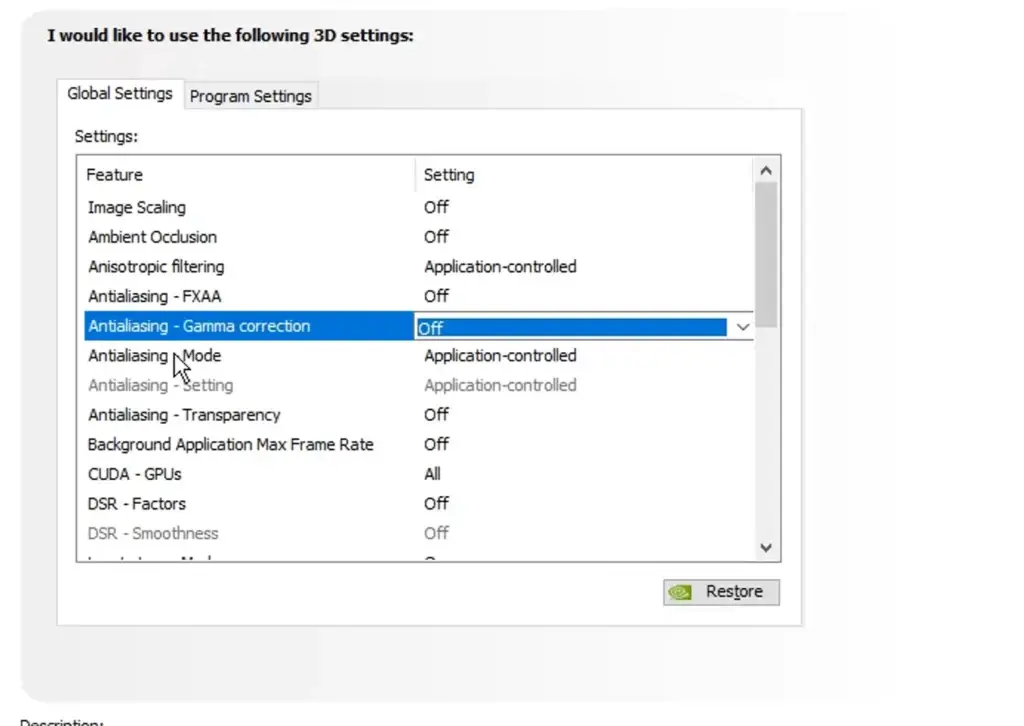
Close Background Applications
Background applications can silently steal precious resources from CS2. Here’s how to shut them down for a smoother experience:
- Open the Task Manager: Press Ctrl + Shift + Esc simultaneously.
- Identify resource hogs: The “Processes” tab displays applications and their resource usage (CPU, memory). Look for programs you don’t need while gaming, like web browsers, media players, or chat applications.
- End unnecessary tasks: Right-click on the programs you want to close and select “End task.” Prioritize ending applications with high CPU or memory usage.
Closing unnecessary background applications frees up system resources, allowing CS2 to run more smoothly.

Activate Gaming Mode in Windows
Windows offers hidden settings that can prioritize gaming performance, thus increasing your CS2 FPS. Here’s how to unlock this potential:
- Activate Game Mode: Search for “Game Mode” in the Windows search bar. Toggle the switch to “On” to dedicate more system resources to games when running.
- Streamline Visual Effects: This reduces resource-intensive visual enhancements in Windows, freeing up processing power for CS2.
- Right-click on “This PC” and select “Properties.”
- Navigate to “Advanced system settings” > “Advanced” tab > “Performance” section.
- Click on “Settings” and under “Visual Effects,” choose “Adjust for best performance.”
These adjustments help ensure that your system prioritizes gaming performance over other tasks.
Leverage Advanced Launch Options for Fine-Grained Control (For NVIDIA Users)
NVIDIA graphics card users can leverage advanced launch options for CS2 through Steam. These options provide more granular control over the game’s behavior:
- Launch options access: Right-click on CS2 in your Steam library, select “Properties” > “General” tab > “Launch Options” field.
Here are some potentially beneficial options:
- -threads #: Replace # with the number of your CPU cores + 1. This can improve CPU utilization.
- -mat_queue_mode 2: May enhance CPU performance for some systems.
Using these advanced launch options can help fine-tune CS2’s performance to match your specific hardware setup, leading to a smoother gameplay experience.
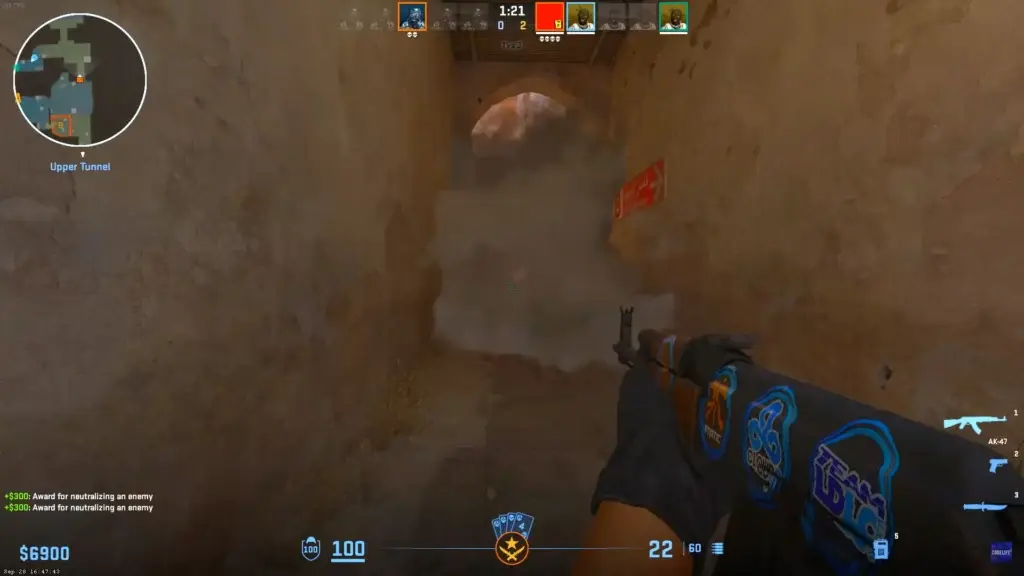
READ MORE: CS2 Ranks Distribution in 2024
Conclusion
It’s clear that optimizing your CS2 experience involves a combination of software tweaks, hardware upgrades, and a bit of trial and error. But with the insights and tips shared in this post, you’re now equipped to take your CS2 gameplay to the next level. By following these steps, you can ensure that your CS2 experience is as smooth and responsive as possible, giving you the competitive edge needed to excel in the game. Happy gaming!







No comments yet! Be the first one to react